2023 Release Notes
Release Date: March 26, 2023
New – Users Table – Bulk Actions
Management Tools
We added a new tool to the Users Table that enables you to perform actions on multiple users simultaneously, such as moving agents to a team/s or editing their profile/s. Instead of dealing with every user separately and repeating the same action repeatedly, managers/admins can now reduce repetitive work when managing multiple users.
Selecting the desired users by Select All at the top or individually by clicking the box at the beginning of each line will make the action tab appear at the top of the table, enabling you to edit teams or profiles.
The Edit Teams function enables adding, removing, or replacing the selected users’ teams to a chosen team/s. After selecting the desired functionality, choose the right team/s from the list in the dialog box, and click Apply. A green confirmation bar will pop out with a message confirming the successful action.
The Edit Profiles function enables adding, removing, or replacing the selected users’ profiles to a chosen profile/s. After selecting the desired functionality, choose the appropriate profile from the list in the dialog box, and click Apply. A green confirmation bar will pop out with a message confirming the successful action.
Navigate to Settings > Users and select the desired users. Click Edit Teams or Edit Profiles and choose the desired action from the dialog box. Select the appropriate destination and click Apply.
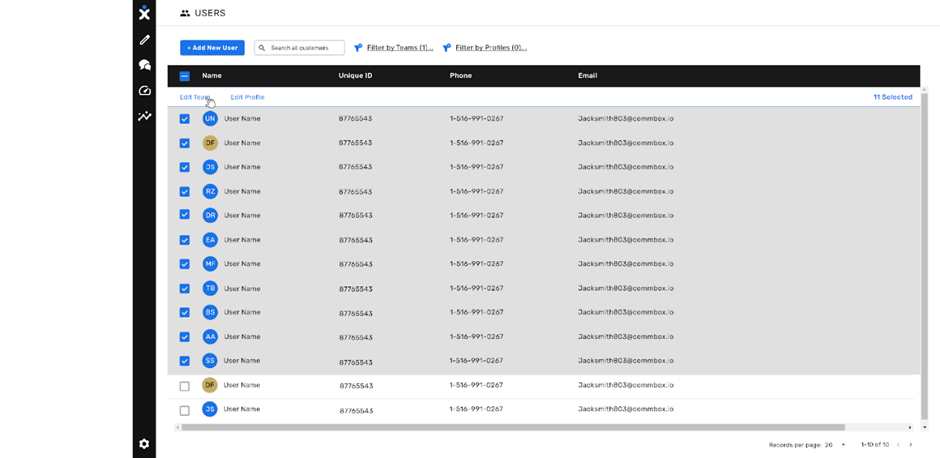
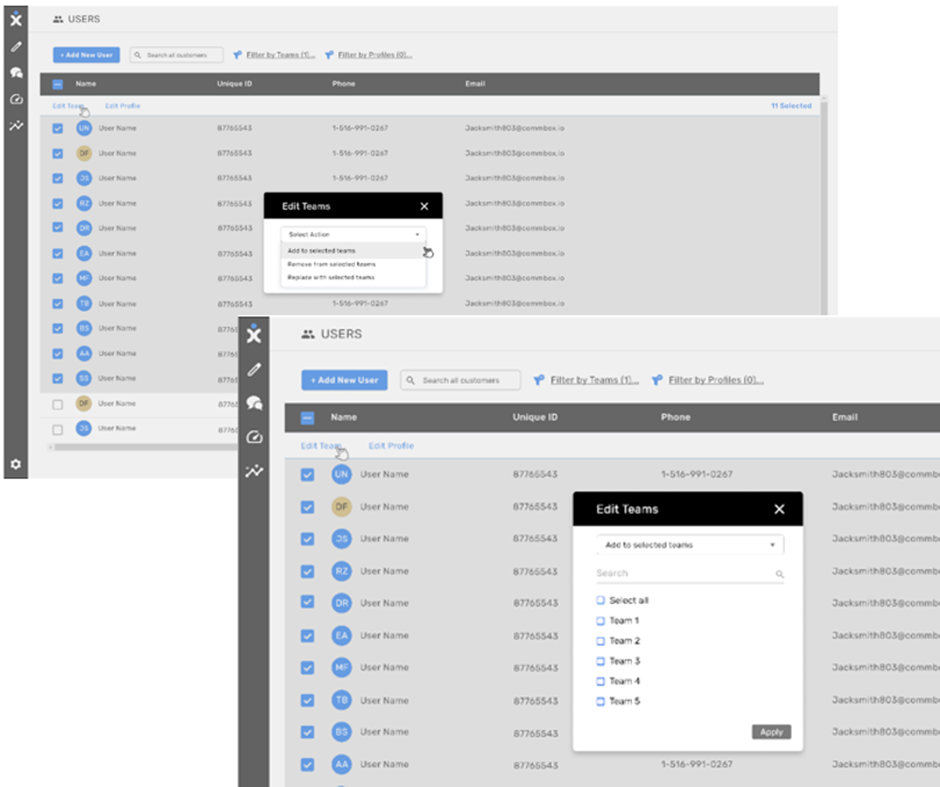
New – Customer Page
Data Management
The new Customers Page consolidates all customer information in one place, making it easier for agents to access and manage customer interactions. All customer data is concentrated in one location, and agents can sort by custom fields to the table using the "Add Columns" icon at the top right corner of the screen.
Agents can easily search and filter customers by the groups/audiences they are associated with and import new contacts from a file. New customers will be issued a new customer card (with no conversations). Additionally, the system will avoid duplicates when importing the same customer twice.
Clicking on a specific customer opens the customer card with their conversation interaction history. Overall, this feature provides a convenient and efficient way for agents to manage their customers and their interactions, saving time and increasing productivity.
Please note that access to this feature requires prior approval from an administrator. To access the Customers Page, click the Customers icon in the main navigation bar.
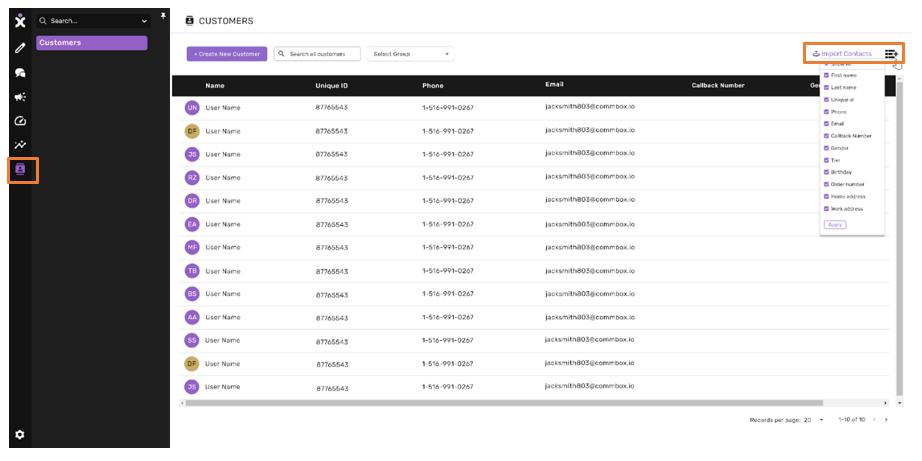
New – Exporting Campaign Data
Reports
Agents can now export current and past campaigns to an Excel file and automatically generate a report for each campaign. The generated report displays the recipients who replied or received it but didn’t reply, those who asked to unsubscribe, and those with generated errors (invalid phone numbers/WhatsApp, etc.)
This report helps users understand the level of success of the campaign. It indicates whether it reached its intended audience, the level of response to the campaign, and what type of response was received. Instead of “shooting in the dark,” agents can tweak their message based on the insights gained by this report, remove unsubscribed numbers from future campaigns, or reach out to those who have replied to it.
To enable this capability, navigate to the Campaign Overview and Metrics page and select Export from the 3-dot vertical menu to the right of the desired campaign.
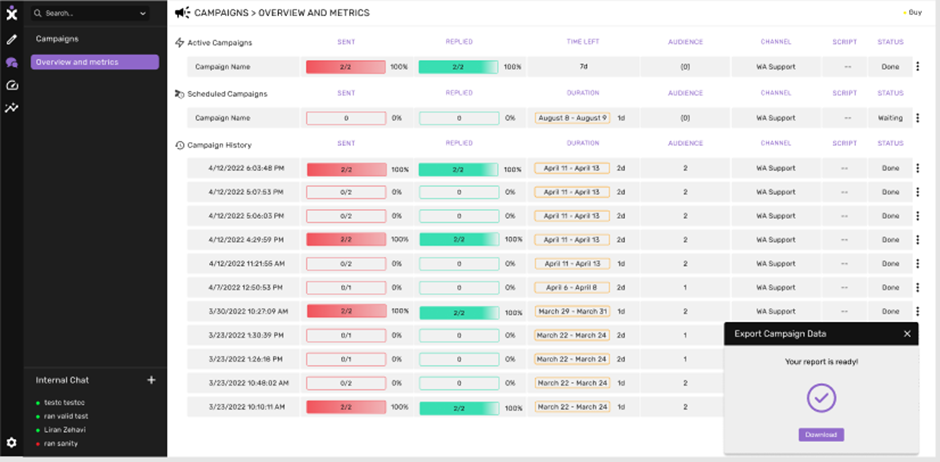
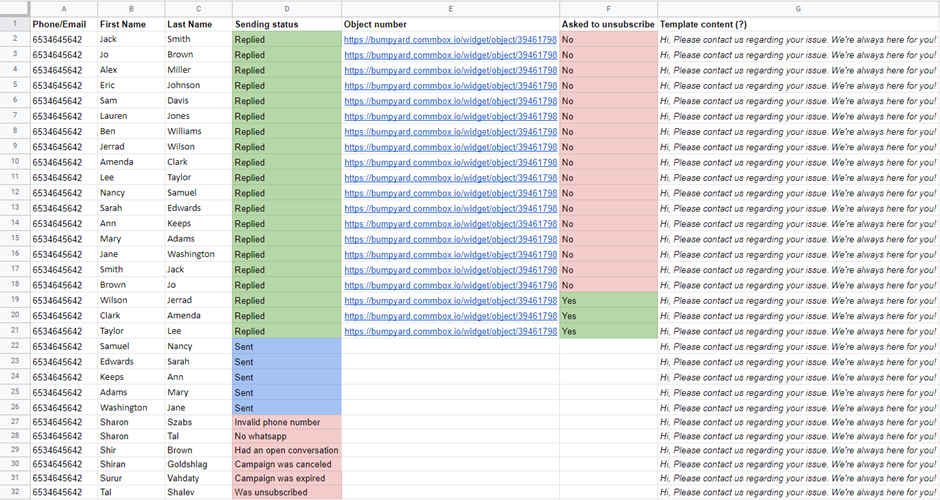
Improved/Changed – Searching Snoozed Conversations
Search Capabilities
Agents can now search for Snoozed Conversations using the Advanced Search filter and edit them before the snooze expires. This enables agents to manage their conversations and provide better customer follow-up. In addition, with this search capability, shift managers can track the conversations without waiting for the snoozed conversation to change their status.
Navigate to the Conversation tab at the Advanced Search window and check the Snoozed checkbox. Add additional filter parameters as needed.
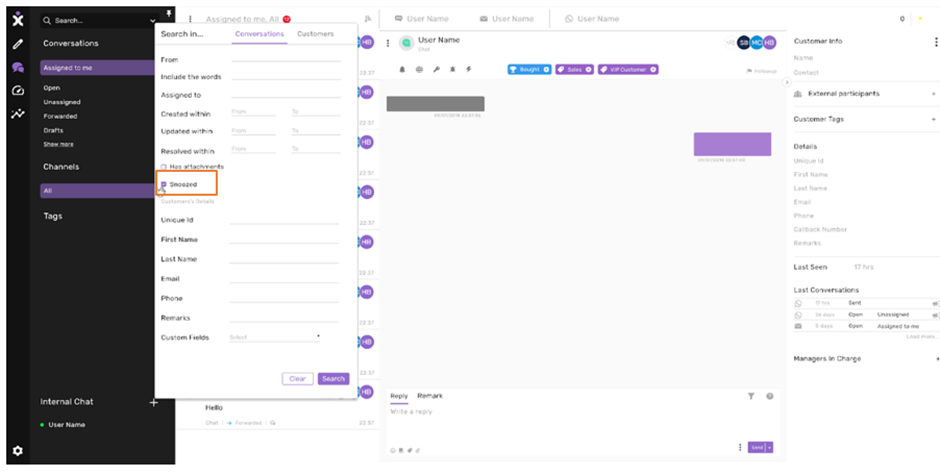
New – Automation Script Report
Reports
We added new improvements and capabilities to the Automation Script Report. These changes enable agents and managers to gain deeper insights into customer-bot interactions.
A. We added a filter capability to expand the knowledge about the customer flow within the system. Agents can learn about customers' interactions by following the most used routes, the routes with the highest number of Error or Unknown items, or by identifying those that lead to the most call dropouts or transfers to an agent
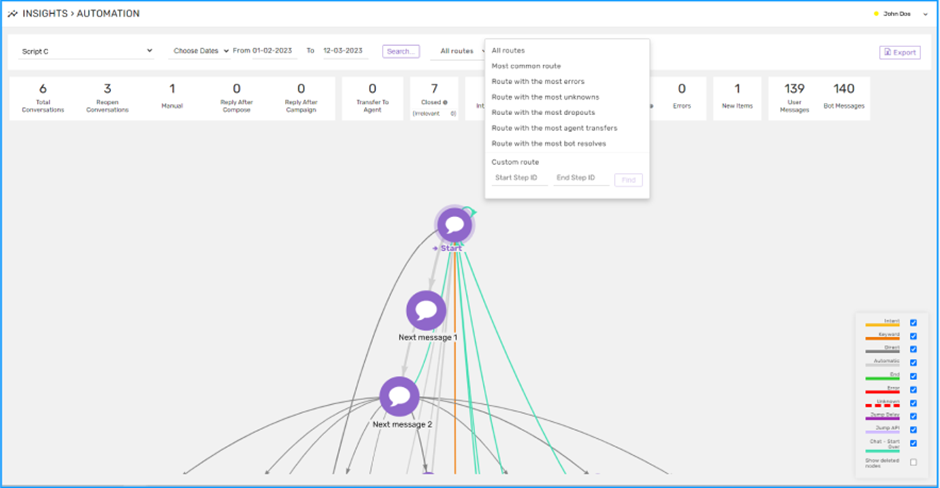
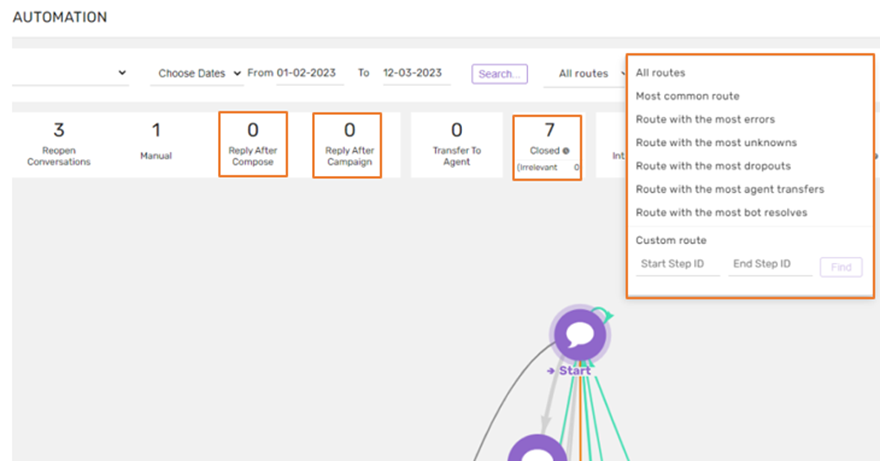
B. Key Performance Indicators (KPIs) changes in the report:
-
We added Reply After Compose, which counts bot reactions within conversations in response to a message.
-
We added Reply After Campaign, which counts bot reactions within conversations in response to a campaign.
-
We renamed a column from Conversation closed to Closed (including "Irrelevant"). This KPI will now have an additional Irrelevant count, including conversations that moved to “resolved” or “Irrelevant” status.
C. You can now view each script separately. This new script configuration lets managers view the customer's chosen script without presenting related scripts. For example, the data on “sales” can be viewed separately from the “customer services” script.
D. The capacity for Unknown Items increased from 500 to 5,000. This increase enables the system to recognize more misspelled words and fragmented sentences entered by customers, allowing the bot to advance the conversation. To open this list, click the Unknown KPI.
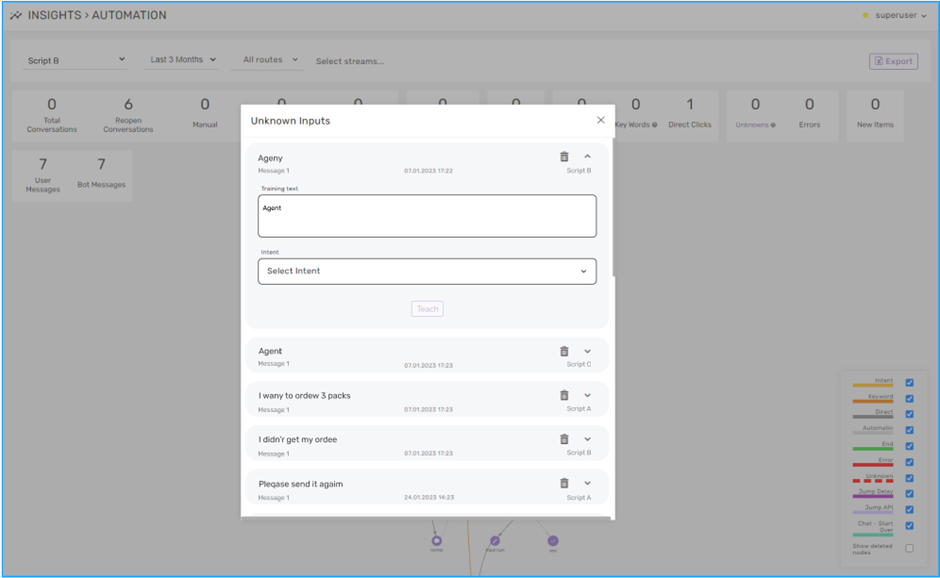
E. General UI improvements:
-
When hovering over a step, the window now includes a count of entries to the script in the Start Through Entry Point (Note: The count will start from this version).
-
The Outs to external scripts lists exits to other scripts from this step.
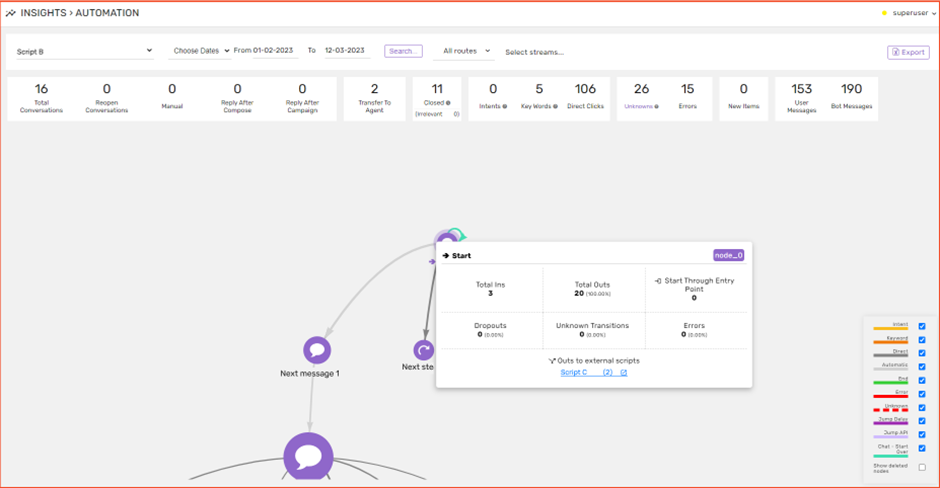
-
When clicking on a step (instead of hovering), a window shows the steps before and after the viewed step. Steps that lead to different scripts are now clickable and can open the following script. As the following script opens, a Back button appears at the top left corner to take you back to the previous script. (Note: The Back button will not take you to the last step viewed)
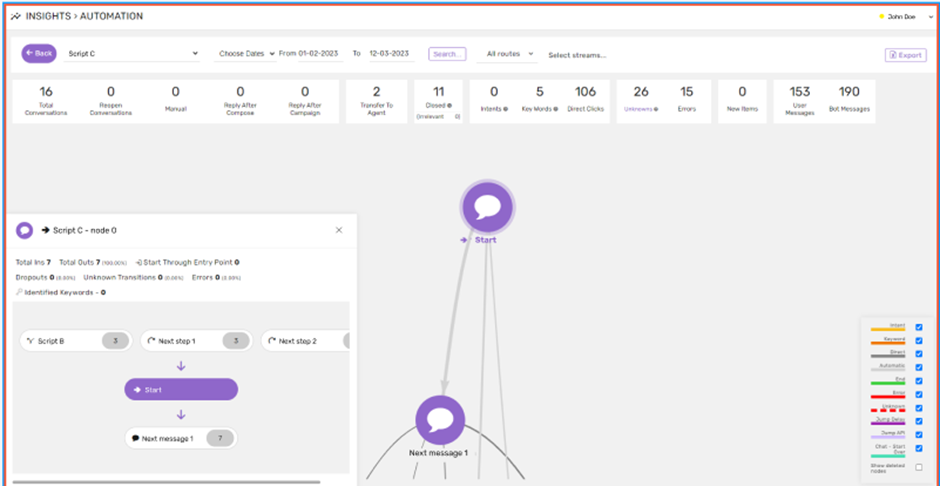
F. We changed the columns in the generated Excel report that the users can export based on the script currently viewed. To see what changed, click here.
Deprecated – Microsoft Internet Explorer
Browser
Starting with this release and in accordance with Microsoft IE policy, we no longer support IE browser.