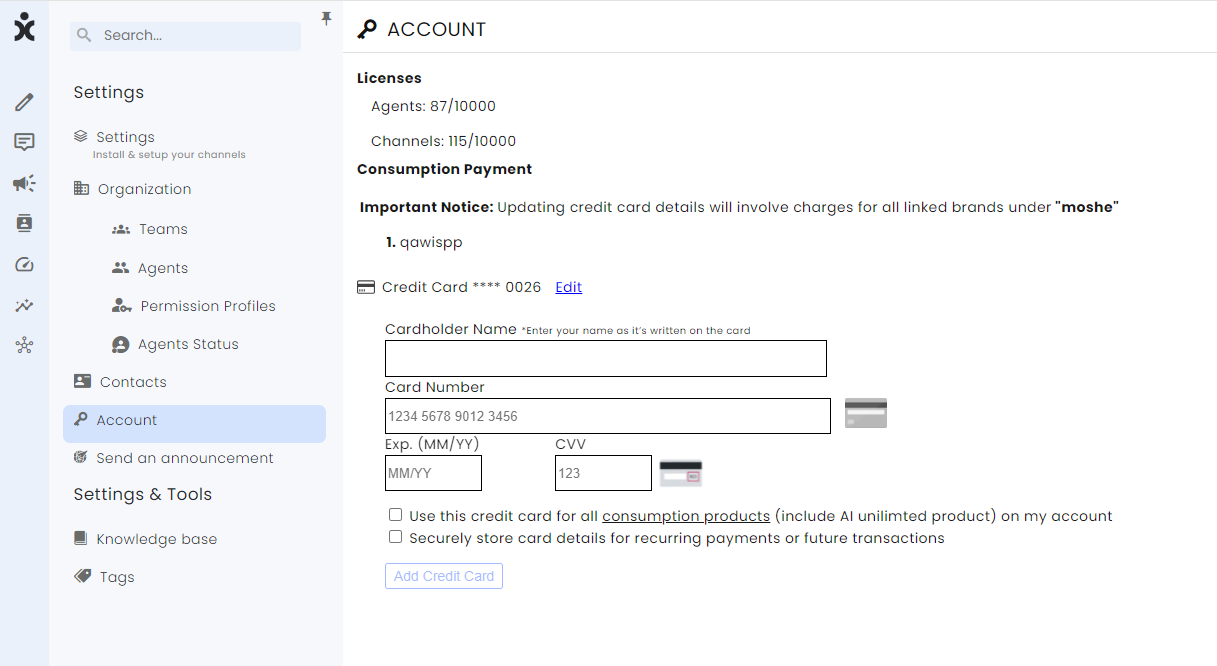2024 Release Notes
Release Date: April 2, 2024

New – WhatsApp Templates BI Reports
BI, WhatsApp
The Template Dashboard enables clients with the BI module to gain insight into the template delivery, exposure, and response. WhatsApp templates are cross-referenced by account (brand), name, channel, and delivery status to present an accurate picture of template response and general success or failure.
Note that only template messages that have an object ID are included in the report. When generating templates via an API, include the Object ID when sending and verify the creation of conversations within CommBox.
Click here for the user guide.
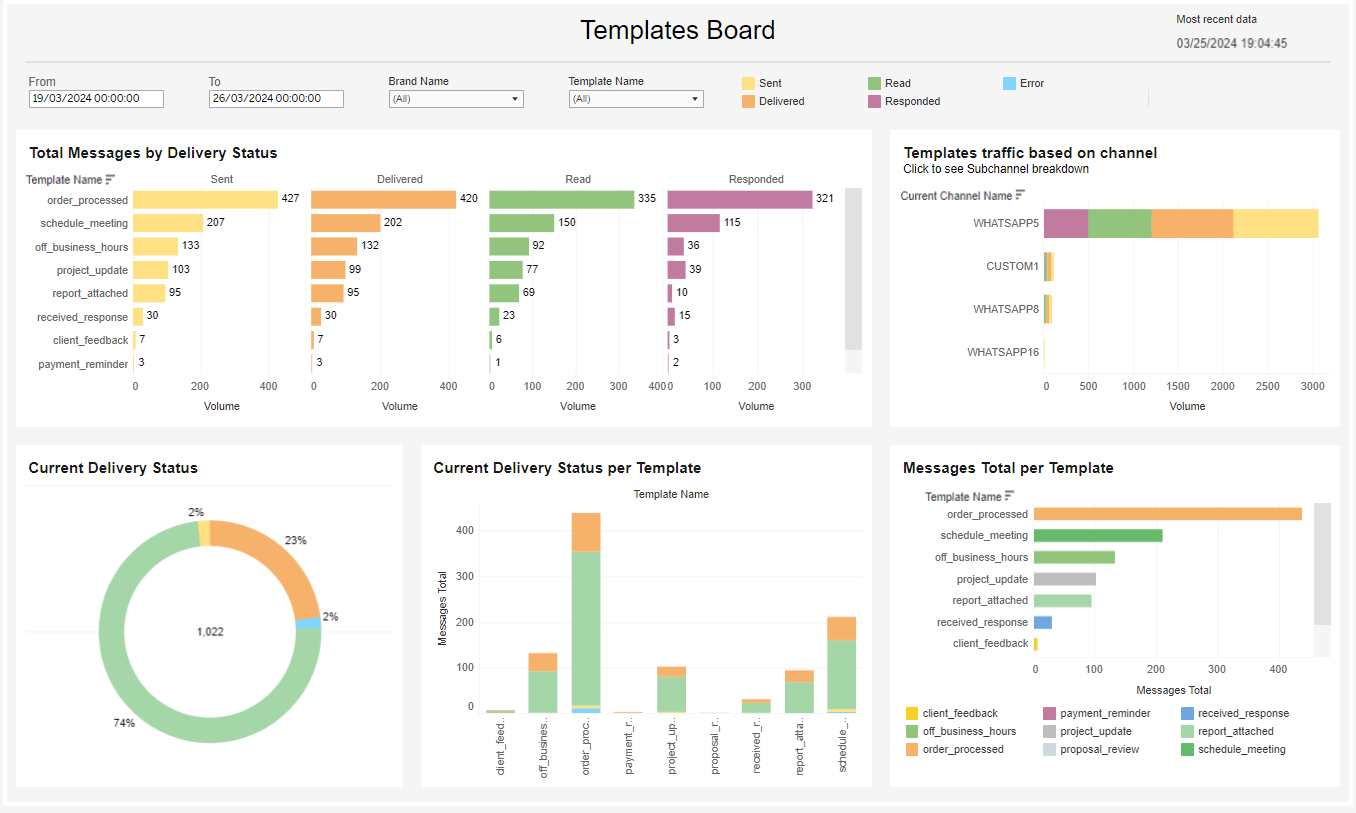

New – Flow Builder Permissions
Automation
The management of the Flow Builder is now enhanced with specific user permissions. Admins and team leaders can control the creation, editing, and publication of the different flows by deciding which agents will have read-only privileges and which agents will have editing and publication rights. This flexibility enables admins to delegate some of the responsibilities involved in the bot's creation while maintaining control of the entire process.
The relevant agent permissions are set in the General and Automation sections on the Permission Profiles screen.
Click here to learn more about this topic.
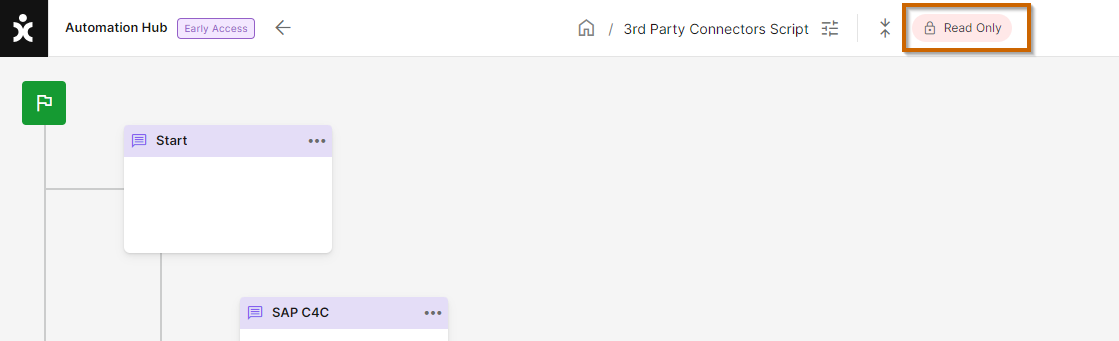

New – AI Permissions
Automation
Admins and team leaders can now control the usage of the AI Conversation Summary and the Improve Message capabilities by setting specific permission profiles for the agents.
Set the agent’s permissions in the General settings on the Permissions screen.
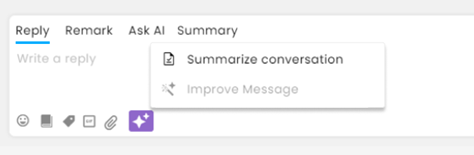

Enhancement – Improved Conversation Routing
Conversations
Agents who transfer conversations to a channel where they only have View-Only Permissions can now assign themselves as Participants, while the conversation is assigned to someone with greater permissions in that channel. This manner of handling the conversation transfer prevents customers from “falling through the cracks” and improves customer service.
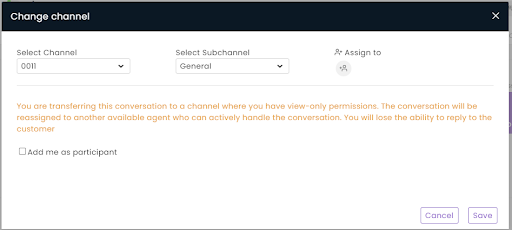

Enhancement – Automatic iFrame Maximized within Dynamics CRM
Integration, Dynamics
Admins can now enable the CIF iFrame to be maximized for all available agents on the Channel for new conversations or exclusively to the assigned agent. This capability helps lower agent response time and improve the SLA since it enables the agents to concentrate fully on the CRM task without the need to check the inbox.
To activate this capability, navigate to Settings, and at the specific communication channel, expand the Dynamics CRM connector, and toggle the Activate embedded UI integration. Choose whether to toggle the iFrame based on the assignment (default) or to all available agents.
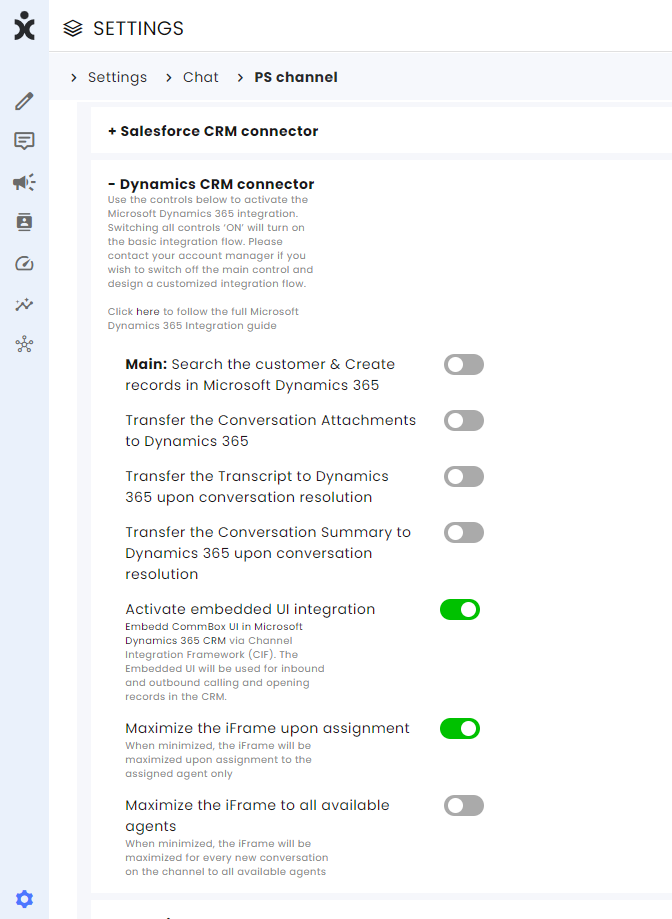
Note: For this capability to work, agents must be Active in the CommBox platform with the iFrame minimized in the CRM - not hidden.
Dynamics CIF Window minimized
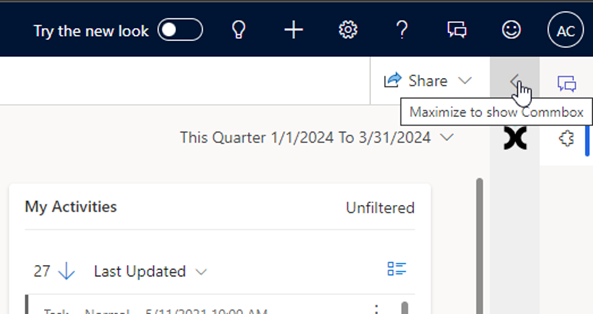
Dynamics CIF Window maximized (CommBox Inbox is shown)
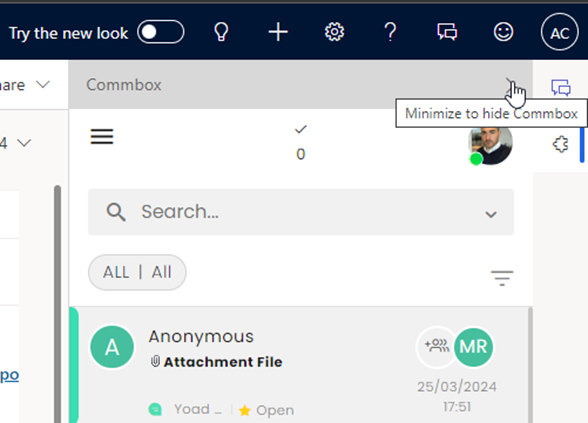

Enhancement – Telegram Channels Set-up
Telegram
CommBox now enables admins to add Telegram channels as desired by selecting a new name and entering the API key (aka Token) to the Settings page.
To obtain the token, open your Telegram account and search for BotFather.
Tap Start and enter the command /newbot.
Choose a name for your new bot ending with the word bot (ex. CommBoxbot) and enter the command /token.
When creating a new Telegram Channel, enter a Name for your channel and the newly generated token in the space provided and click Create Channel.
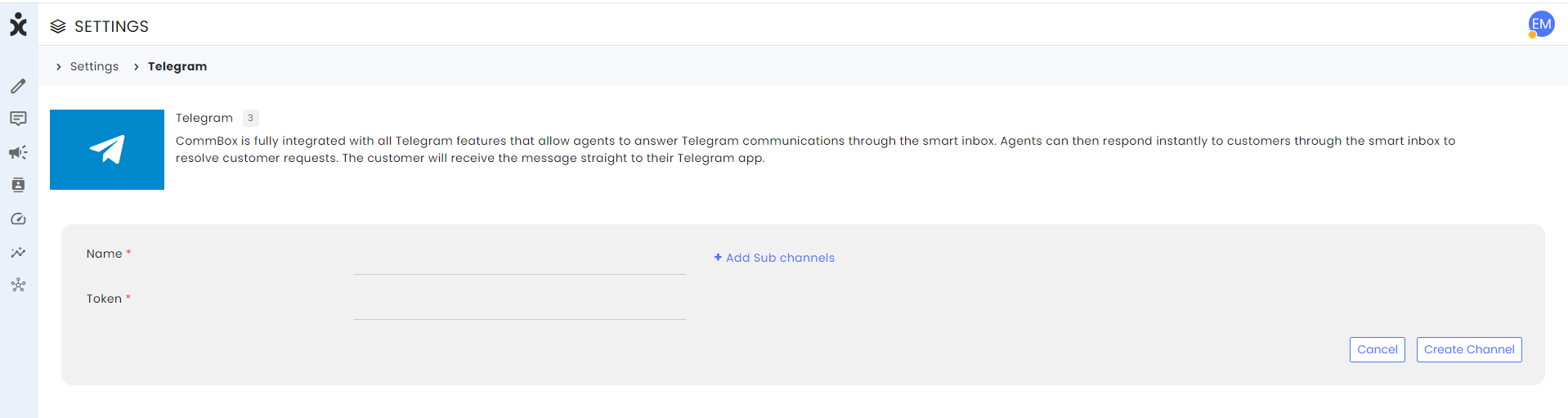

New – CommBox Credit Card Payment Option
Account Services
CommBox now allows the use of credit cards for monthly product charges. Easily add or update your credit card details on CommBox for all related accounts to enable an efficient and simple payment experience for WhatsApp messages, Text/SMS, storage, and AI actions.
The feature is intended for direct customers only and is turned off for customers through partners or our On-Prem customers.
To add or edit credit card information, navigate to Settings > Accounts.