- 16 Nov 2022
- 1 Minute to read
- Contributors
- Print
- DarkLight
- PDF
Contact Us
- Updated on 16 Nov 2022
- 1 Minute to read
- Contributors
- Print
- DarkLight
- PDF
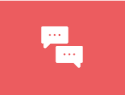 Overview
Overview
The Contact Us feature allows us to provide the client’s end customers with a variety of communications platform options to establish contact with the client’s relevant department, whether it be destined for the sales, customer service, or technical support areas.
To install the Contact Us application in the system, the user must enter the system settings by clicking on the Settings icon (located in the lower right corner of the screen) and click the Contact Us icon located under Applications.
Setup
1. In CommBox’s Agent Workspace, click on the Settings icon on the lower-left hand side of the screen, click on the red Contact Us icon → + Contact Us Channel


2. Type in a name for the Contact Us channel. Once done so, click on Continue.
3. Choose the desired settings from the drop-down menu.

Module Settings
Advanced
In this section, we can embed CSS designs to change the way the feature looks on the website, the design will usually be done by CommBox’s developers according to the customer's requirements.
If the company has in-house personnel specializing in CSS, it can be done without CommBox’s assistance.
General
Please refer to the General Settings overview.
Login
Please refer to the General Settings overview.
Launcher
Please refer to the General Settings overview.


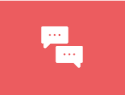 Overview
Overview