- 01 Dec 2022
- 3 Minutes to read
- Contributors
- Print
- DarkLight
- PDF
General
- Updated on 01 Dec 2022
- 3 Minutes to read
- Contributors
- Print
- DarkLight
- PDF
Chat/Video & Voice Chat




Active – to activate/deactivate the chat (it’s a similar button on the Channel). The difference is that the Channel button initiates a system restart, meaning it deletes the cache, etc., whereas the button here only boots the system and shuts it down.
Language - The language in which the chat will be displayed.
Theme Color - The chosen color will affect the appearance of the conversation on the customer's side.
Open/Close chat animation
- Pop-up - a new window will appear
- Slider - a window will be opened above the button inside the website
Window height - Setting the chat window’s height.
Window’s width - Setting the chat window’s width.
Hiding the chat during busy times - the chat will not be displayed on the website when all the agents are busy.
Hiding the chat with automation script after business hours - the chat will not be displayed on the website outside business hours when an automation script is connected.
Minimum duration for a conversation to be dropped due to inactivity - if a customer responds after the conversation was dropped due to the customer’s inactivity, the conversation will not be counted as a dropped conversation.
If the score remains zero, the conversation will not be displayed as a dropped conversation.
Display the agents' name and image on the header - if activated, this is where the agent’s photo and name (as seen in the General Settings tab) will be displayed.
Constant logo/agent image - a photo of the agent that will appear throughout the conversation a picture that appears before connecting
Constant agent name - Will replace the agent's name on the conversation header. Often customers emphasize the name of the team and not the agent’s name, perhaps because another agent may have been responsible for handling the specific issue.
Main title - a title that appears on the Header (up to 20 characters)
Manual Hand over options - from this list, you can manually select the desired channel to transfer the conversation to.
Allow File Upload - Customer - enable/disable the ability for a customer to upload files to the conversation
Allowed file types for customer - mark the different file types that the customer will be able to upload.
Number of digits without disabling sensitive information - When you select this option, after the closing of a Conversation in this channel, any number that has this number of digits or more will become an asterisk (*) so sensitive information will not be kept
Neutralize sensitive information on the agent side - Enable/disable the possibility that the agent entered numbers that will appear as asterisks after the status has been treated. The possible files to send to the agent.
Number of chat conversations history to show - The amount of previous chat conversations the customer will see in his chat history when opening a new conversation.
Enabled - When the field is set to 0, splitting the conversation will occur immediately. If the above Enabled setting is turned off, no conversation split will occur.
Default Image URL - this is the URL of the default image displayed on the video chat background
Minimum duration for a conversation to be dropped due to inactivity - if a customer responds after the conversation was dropped due to the customer’s inactivity, the conversation will not be counted as a dropped conversation.
If the score remains zero, the conversation will not be displayed as a dropped conversation
Show "get started" button - only for Facebook Messenger. Enables/disables the display of the "get started" button
Greeting text - only for Facebook Messenger. You can type in here customized text which will be displayed to the customer when first opening a new conversation using Messenger.

Language - operating and display language for the WhatsApp module
Status - the WhatsApp profile status statement
Profile Picture - profile picture to represent the WhatsApp number
Address - physical address of the business
Description - a short description of the business
Email - an email address which can be used to contact the business
Business Category - select the most relevant business category from the drop-down list
Websites - maximum 2 URL’s of websites to list here
Auto Download Media - select which types of media in the conversation will be automatically be downloaded
Maximum Conversation duration (seconds) - sets the maximum duration of a conversation (in seconds)
