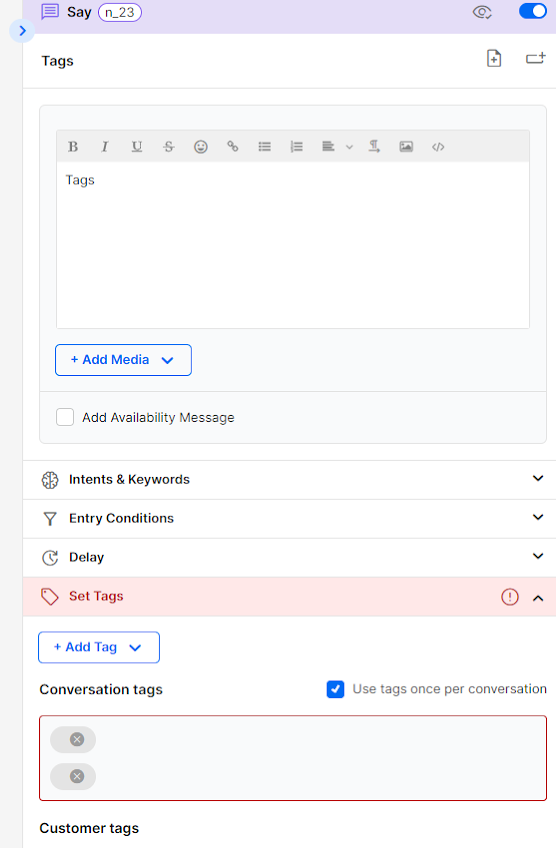Overview
Transferring flows between accounts or environments includes verifying that the new environment can supply all the components needed for the original flow. When entities are missing, the flow designer can select alternative items from the new environment or ignore the issue. Once the process is complete, the new flow opens in its new environment, and if there are any unresolved issues, a generated report lists all the missing components.
Exporting/Importing Flows
Exporting the Flow from your Device
On the main page, click the 3-dot menu on the same line as the Flow you wish to export and select Export flow. Save the file on your computer/ hard drive.
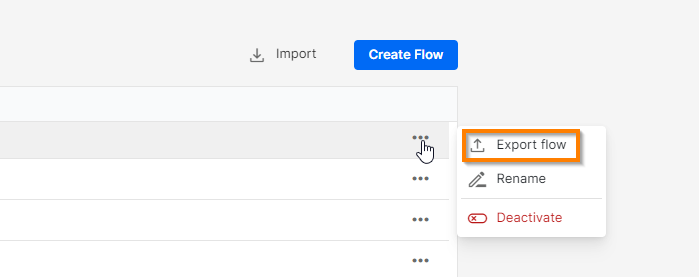
Importing the Flow to your environment
Click the Import button at the top of the page and select the XML file from your computer or hard drive. If the system detects compatibility issues between the old and new environments, the Import Compatibility Check will open automatically.
The new file's suggested name will be the old name with the date and time of the importing process. You may change the name as you wish.

Import Compatibility Check
To prevent the Flow from failing in its new environment, this form lists all the missing entities, enabling the flow builder to select channels and items in the current environment that can replace those that were available in the environment from which the flow was exported. The flow builder may ignore any or all issues and deal with them directly within the flow.
Note: As the different issues get resolved, the numbers next to the headings go down and will change to green check when all issues in that category are resolved.
Missing Jump Steps
Jump Steps that go to different flows or destinations need to be replaced with those related to the new environment.
For every step (node) in the listed flow, select the flow and the relevant step to which it should jump.
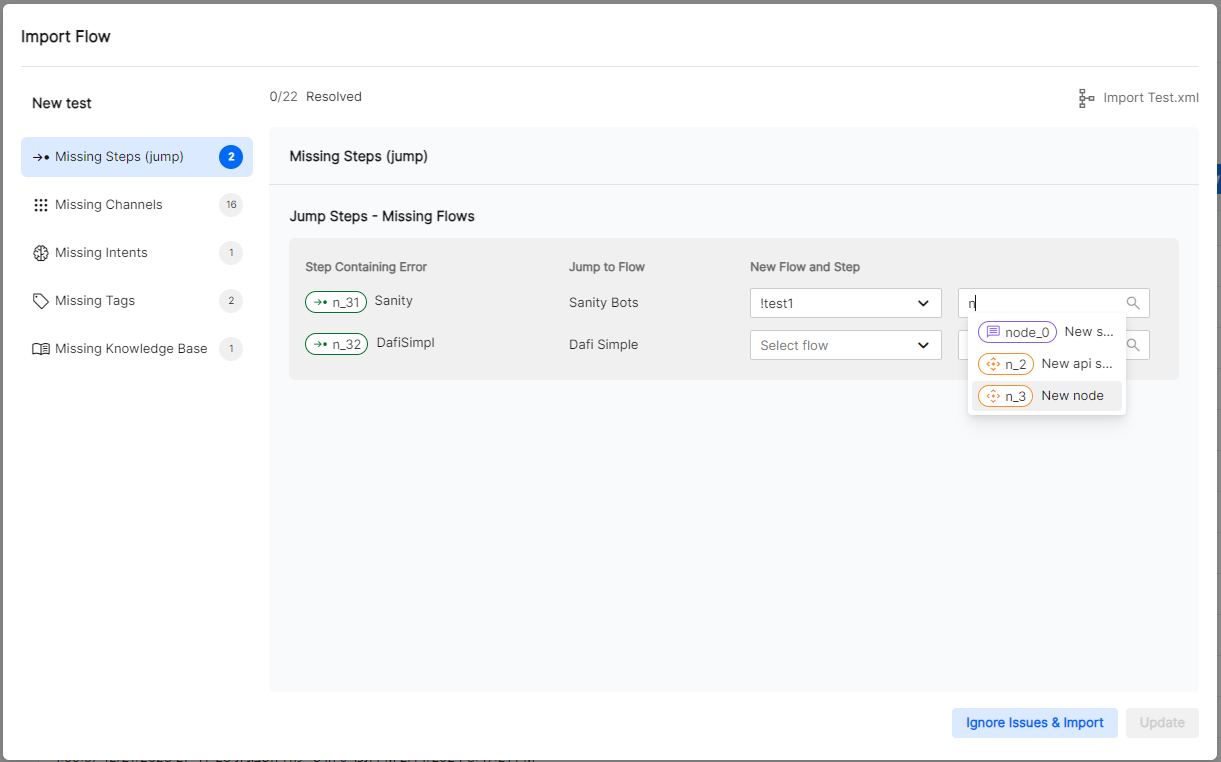
Missing Channels
Change of Channels can happen in the Forward step, as part of the Entry conditions of different steps, and as an Availability message.
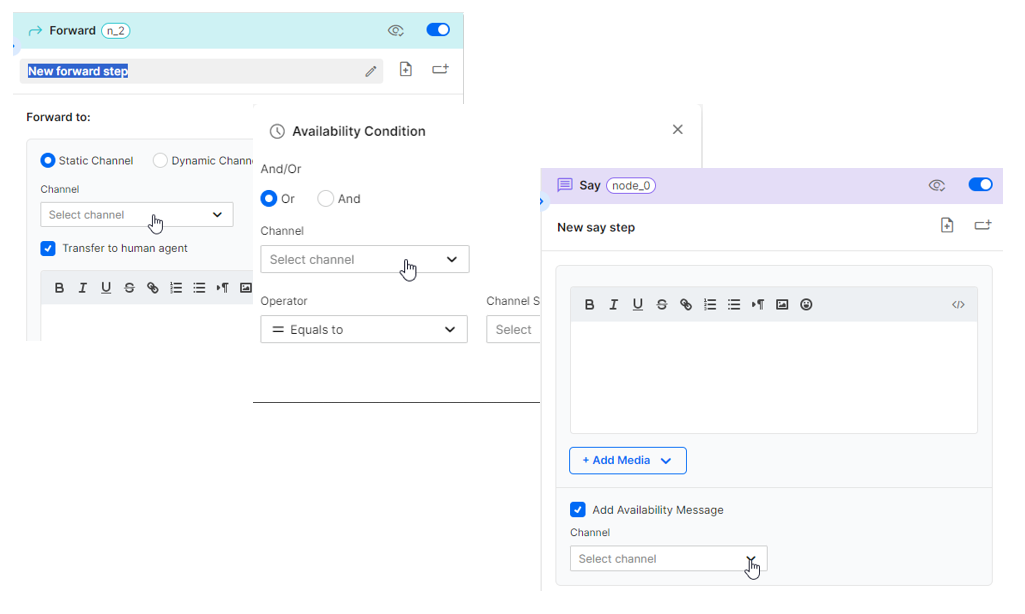
Select the relevant channels that can substitute the previous channels.
Note the number and name of each step for every channel.
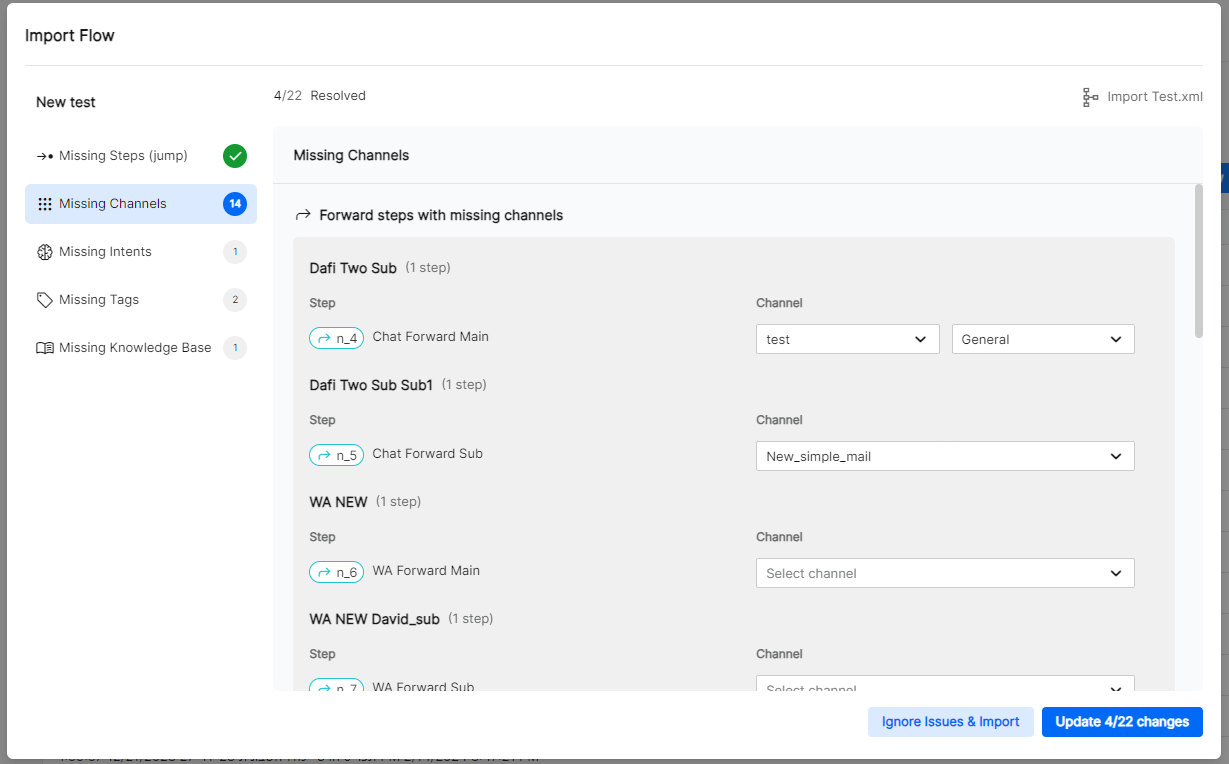
Missing Intents
Intents may have a wide range of effects, as the flow may continue to a specific branch once the intent is detected. We recommend examining the impact of the missing intents and possible substitutes.
Missing Tags
Tags are separated into conversation tags and customer tags.
Select substitutes for the missing tags.
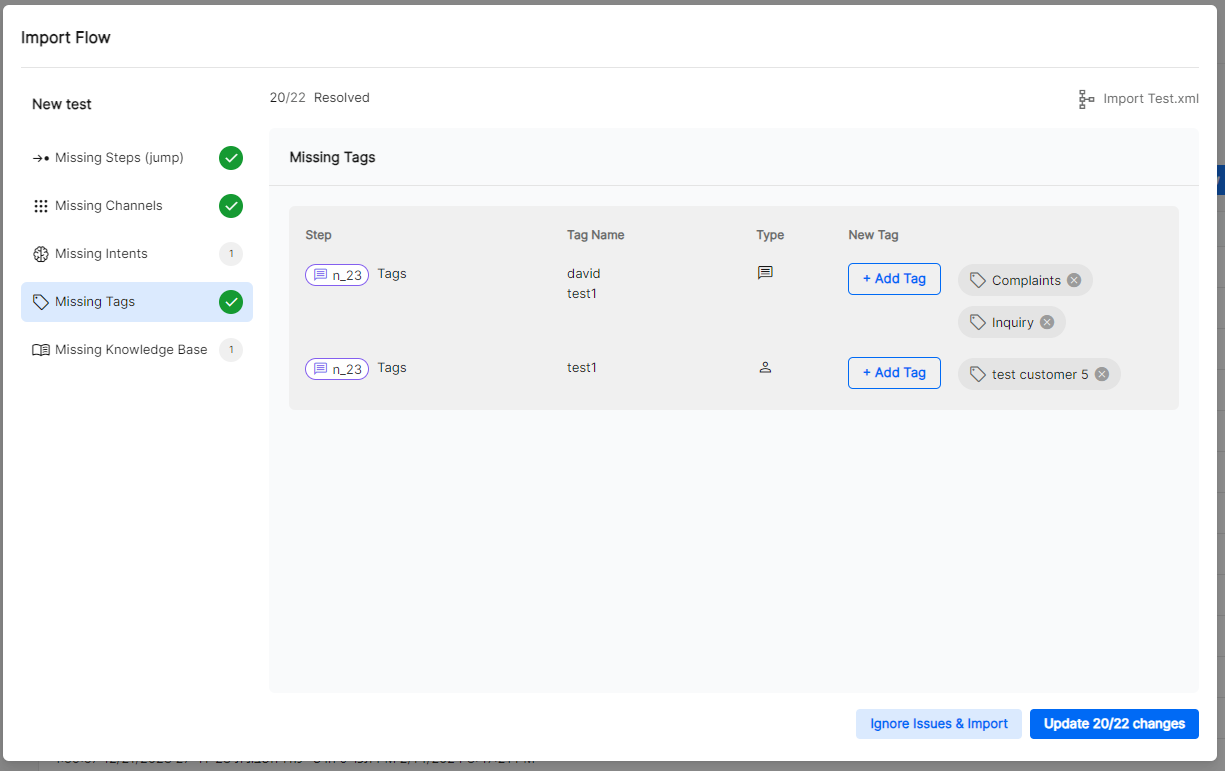
Missing Knowledge Base
Select substitutes for the Knowledge Base item(s).
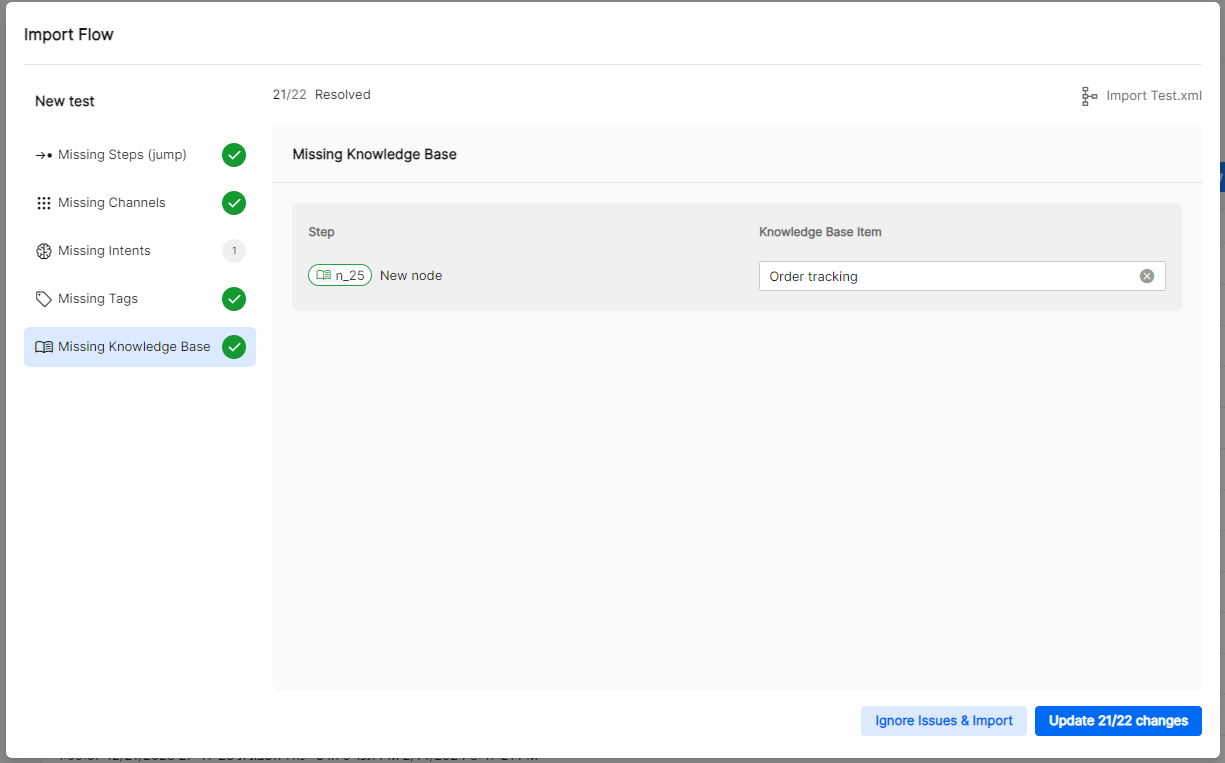
Complete the Process
Complete the importing process by clicking the Update Changes or Ignore Issues buttons.
If all issues were resolved during the importing process, the Flow will open in its new environment.
If there are unresolved issues, a report will open describing the missing items. Please copy the generated report to your clipboard and save it for future reference. Ignoring these issues may cause the flow to stop working in the middle, mislead users by sending them to unintended branches, or fail altogether.
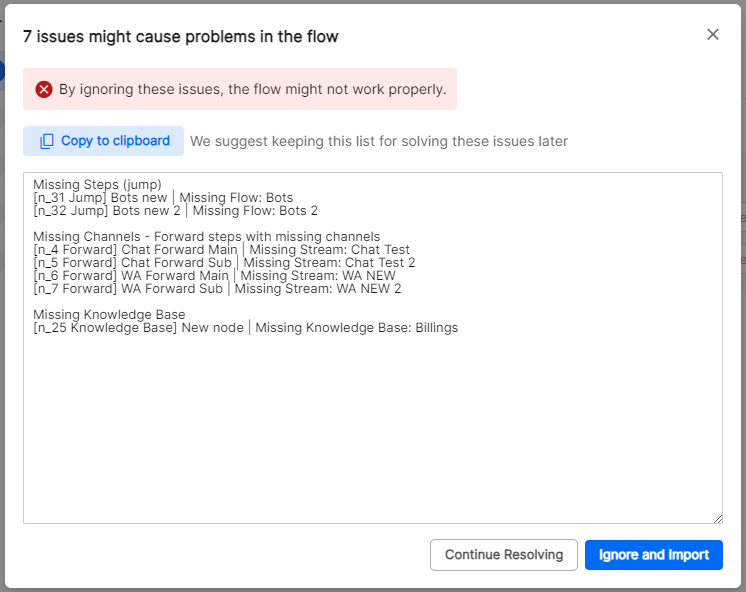
In the new environment, missing items will be marked in red in the flow.