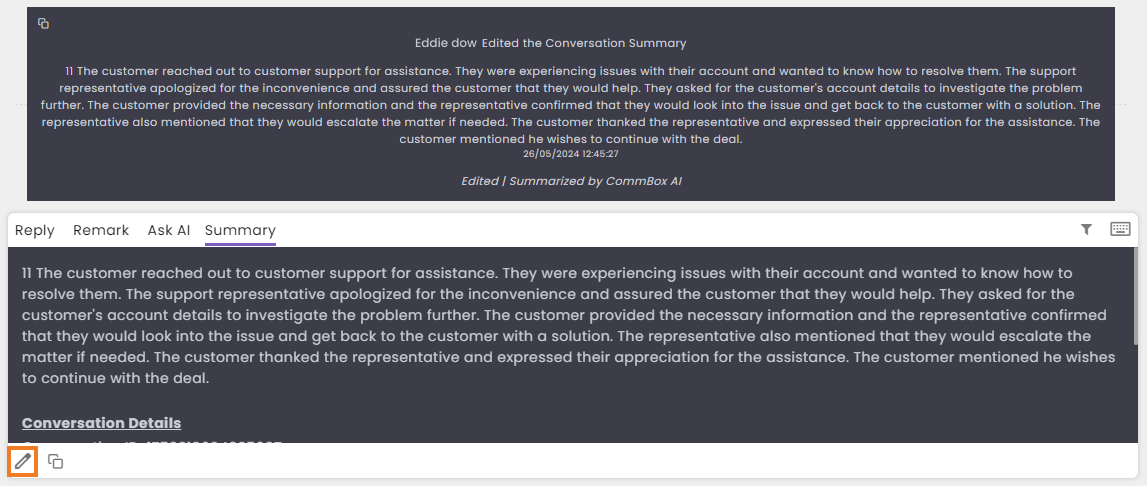2024 Release Notes
Release Date: June 4th, 2024

New – Webhook Subscriptions
Webhook
CommBox's new Webhooks module enables clients to set up webhook subscriptions based on triggered events, streamlining data flows between different platforms. Event payloads are available in REST or SOAP protocols.
For more information about CommBox’s webhooks, visit our Developer Center.
Click here for the user guide.
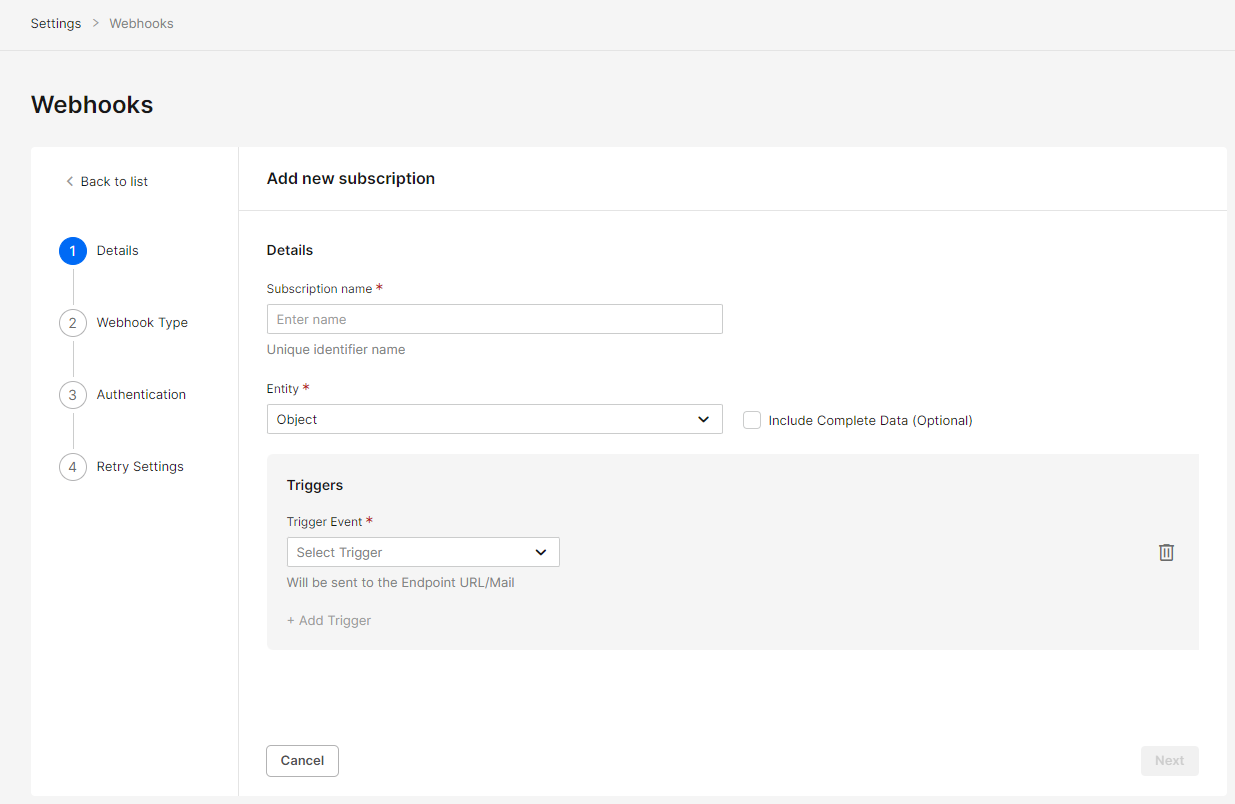

New – Large Data Reports to Email
Insights Reports
Data reports such as customers report, conversions report, etc., with more than 10,000 rows of data will now be automatically sent to the user’s email, avoiding the need for the user to wait for long compiling time.
Note: Only agents with verified email can receive the report in their email.
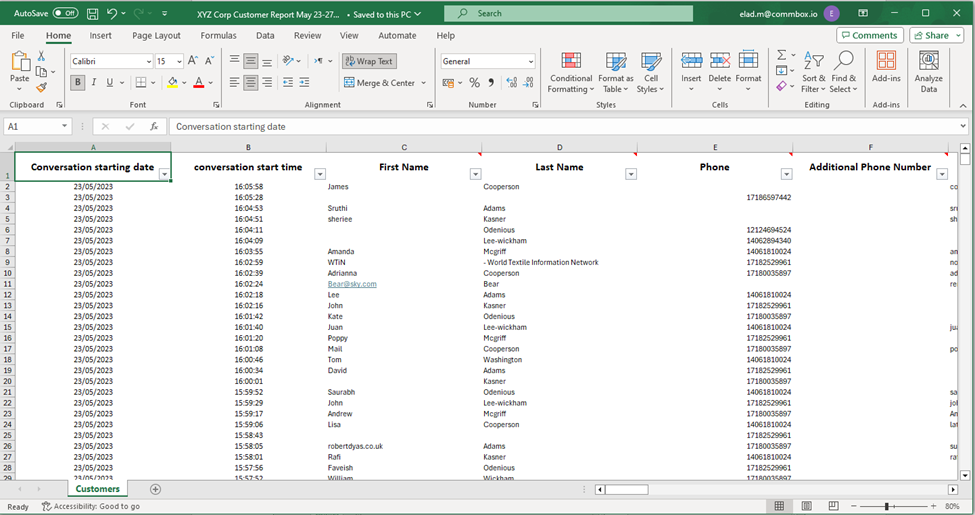

Enhancement – Agent's Name on WhatsApp Conversations
WhatsApp
Agents can now have their first names displayed in WhatsApp messages to improve personal relationships with their customers. To avoid marginal information overload, the agent’s name will be added if more than five minutes have passed since the last message or when there are multiple personas in the conversation.
To activate this capability, navigate to Settings > WhatsApp module and select the relevant channel. In the General section of the channel’s settings, toggle Show the agent’s name on agent messages.
Click here for more information on this topic.
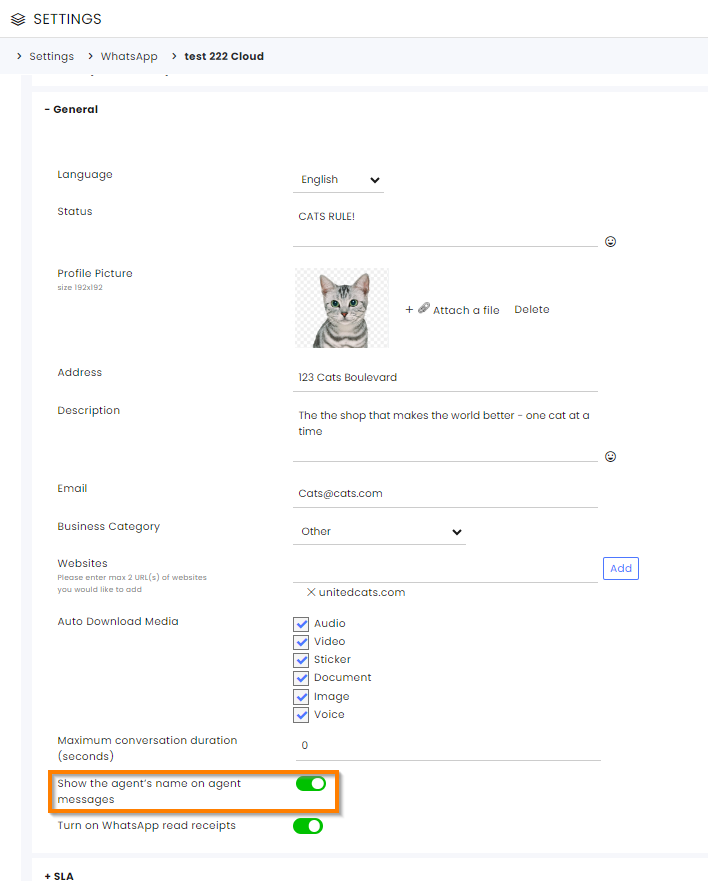

Enhancement – WhatsApp Undeliverable Message Indication
WhatsApp
Agents sending WhatsApp messages can now receive an automatic indication that the recipient does not have an active WhatsApp account. This can direct the agent to find an alternative form of communication, update records, to improve overall customer relationships.
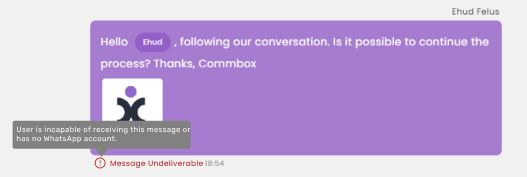

Enhancement – Editing AI Conversation Summaries
AI, Conversations
Agents can now edit AI-generated conversation summaries to ensure that they reflect the conversation's nuances as interpreted by the agent. This capability improves the accuracy of the information stored in our Customer Relationship Management (CRM) system.
To edit the summary, select the Summary tab in the reply box, click the Editing icon, and click Save when you are done.
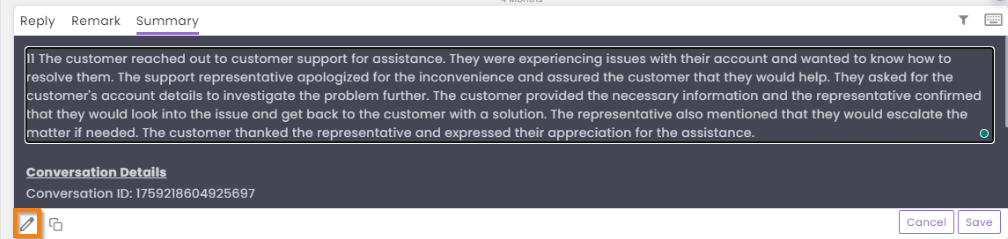
After saving, the integrated CRM will be updated with the latest summary, with the editing agent's name appearing at the top of the summary.