Overview
Our next-generation Chat Customization Settings include enhancements that elevate the customer’s interface experience and simplify the design and customization of the chat for the organization.
With the new Chat settings, you can:
- Tailor the font and colors of each chat element to match your brand's identity, ensuring a cohesive and uniform interface.
- Improve customer engagement by enabling customers to view past conversations and pick up where they left off.
- Make informed design decisions for your audience with the new Demo Button, which allows you to preview and update changes without the need to publish.
The new aspects of the New Chat are found in the Channel settings. This article only covers the changes in the Chat channel settings applicable to the new settings. For all other aspects of the Chat Channel settings, read the article about the current Chat.
Activation
For existing Chat channels, the activation of the new Chat is done at the Advanced section of the channel settings.
Newly created Chat channels will have the new settings enabled.
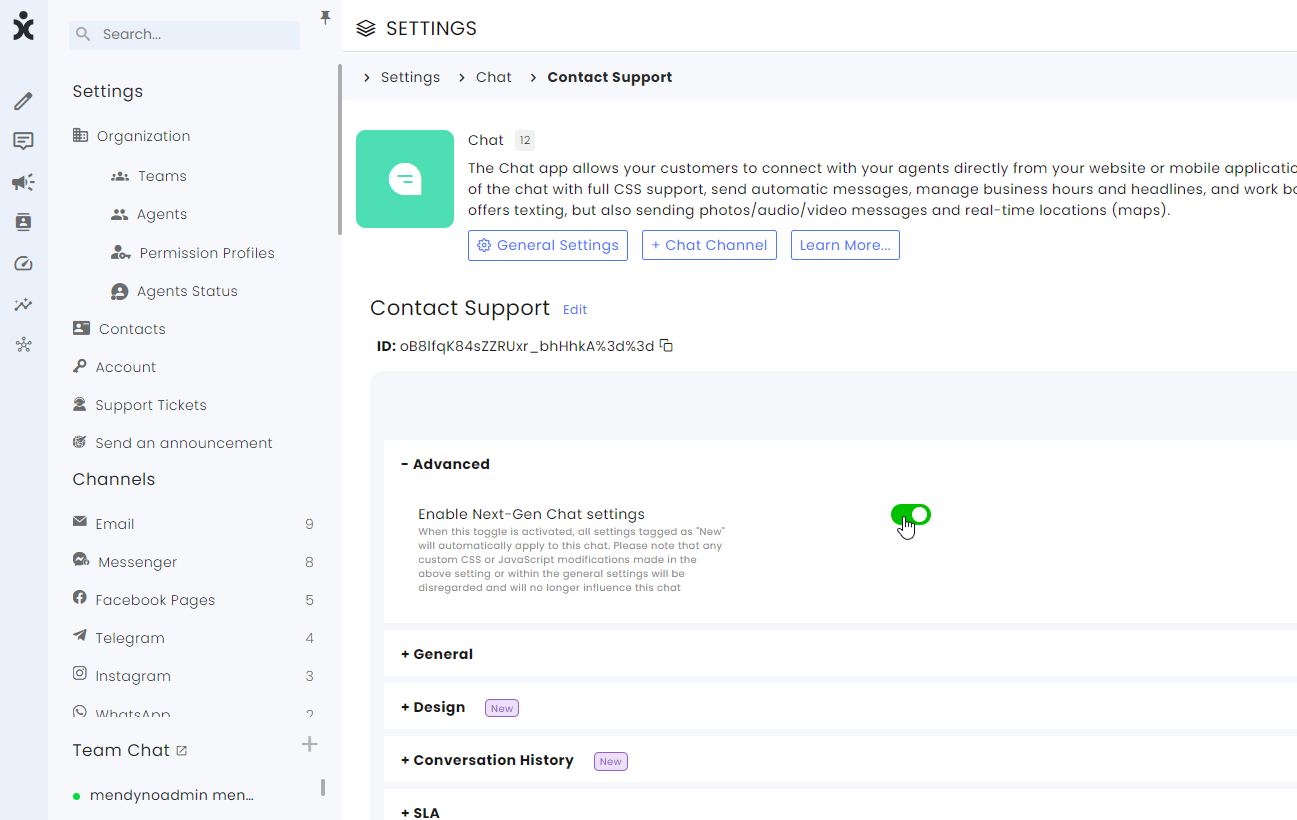
Design
Design your Chat using the design capabilities and try it out in the demo.
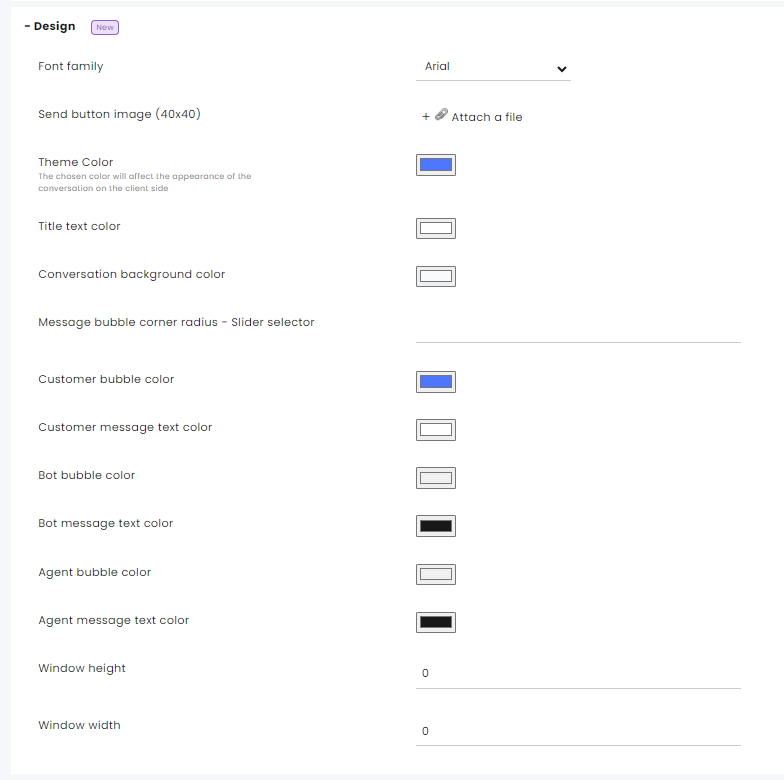
Font family – Select the fonts of the Chat
Send button image – Replace the default Send icon with a different icon/photo (40 X 40 pixels) when sending the message.
Theme Color – Select the dominant color of the Chat.
Title text color – Select the color of the heading’s text.
Conversation background color – Select the color of the conversation background.
Message bubble corner radius – Select the sharpness of the round corners on chat bubbles (in pixels). The larger the number – the more circular the bubble.

Customer bubble color – The background color of the customer message bubble.
Customer message text color - The text color of the customer messages.
Bot bubble color – The background color of the bot’s message bubble.
Bot message text color - The text color of the bot messages.
Agent bubble color – The background color of the agent message bubble.
Agent message text color - The text color of the agent messages.
Window height and width – The size of the chat display measured by pixels.
Conversation History
Conversation History gives the customer a quick glance at past communications with the brand.
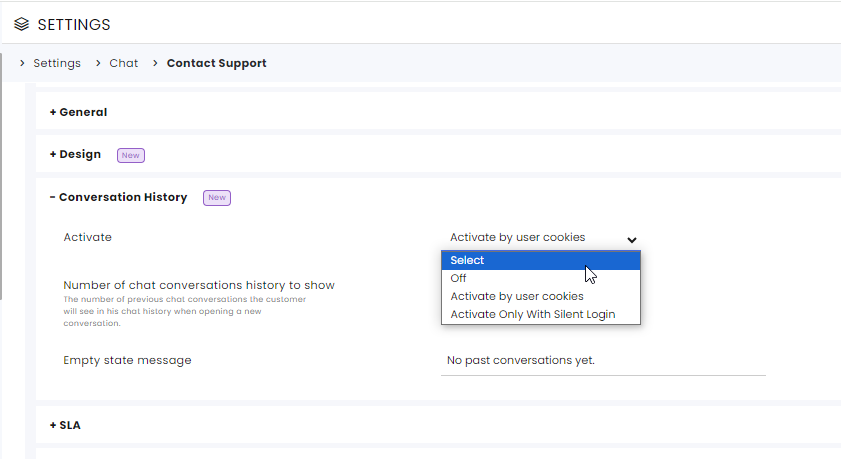
- Select the activation trigger for the conversion history
- Off - Conversation History will not displayed
- Activate by user cookies – Conversation History will be displayed to visitors to the site.
- Activate Only with Silent Login - The Conversation History will be displayed to login customers.
- Select the number of conversations that will be displayed for the customer.
- Edit the Empty state message (optional).
- Save the setting at the bottom of the page.
All other Channel Settings remained unchanged. Click here to read about the other Chat channel settings.