Overview
Admins and team leaders can restrict specific customers from accessing certain communication channels or the entire system to help manage and reduce unwanted traffic. The blocking agent needs to locate the customer on the Spam List page at the Customers section, and specify the restricted email, WhatsApp, SMS, or Messenger channels.
Adding a Customer to the Spam List
-
At the CommBox platform, click the Customers section from the sidebar menu and select the Spam tab.
-
At the top of the page, click +Add Customer.
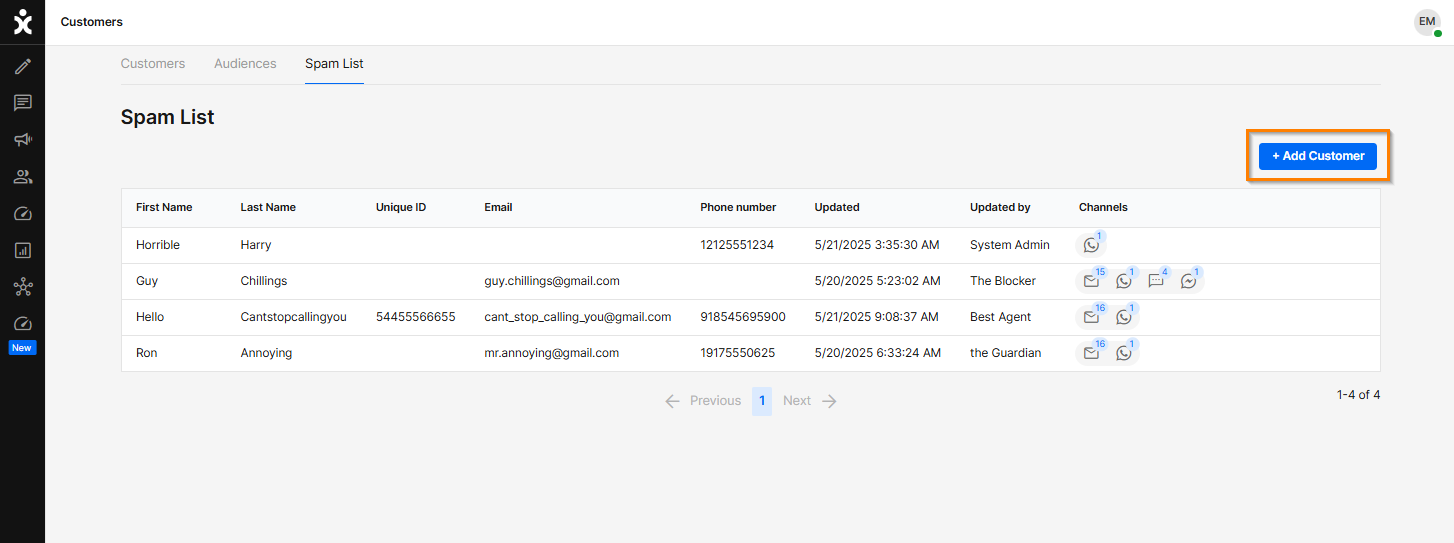
-
Enter the customer's name by selecting their record from the existing customer database.
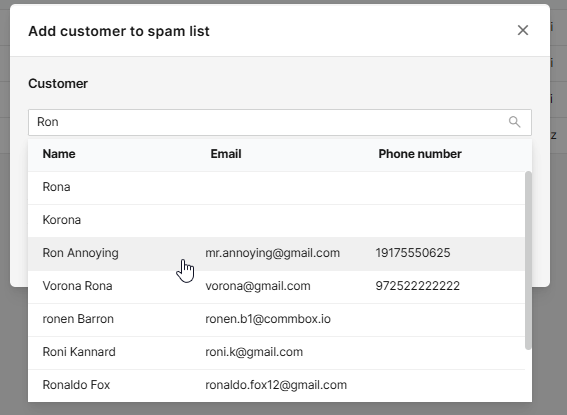
-
Select the channels that will be blocked for this user. You may select the entire channel type or specific channels.
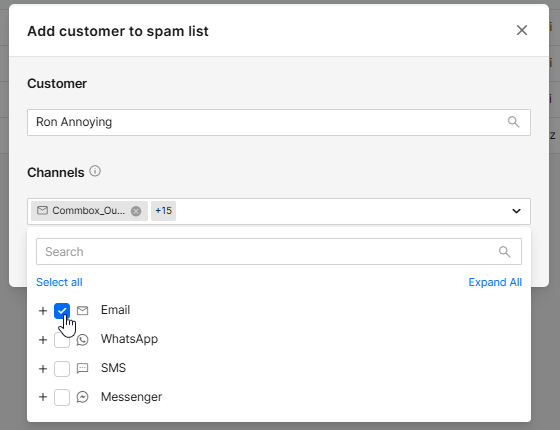
-
Click Add to add the customer to the list.
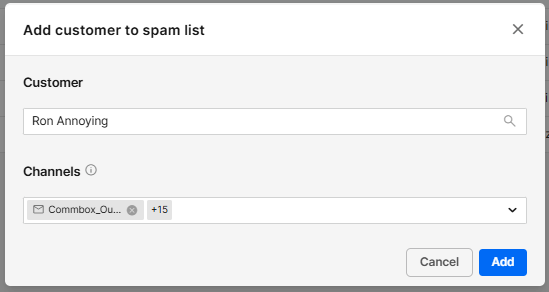
Note that the blocked channels are numbered.
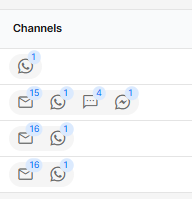
Removing a Customer from the Spam List
Once all blocked channels are reopened to the customer, the customer will be removed from the Spam List.
-
At Customers page, select the Spam List tab.
-
At the desired customer line, click the edit icon (pencil) that appears when hovering at the end of that line.
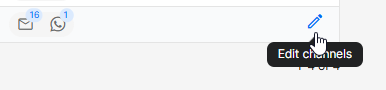
-
Unselect all channels and click Save.
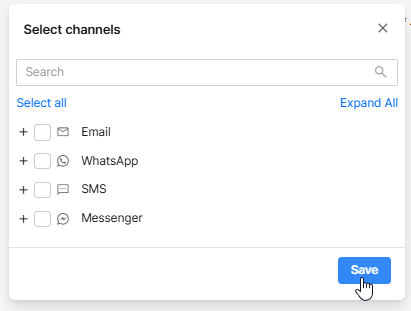
-
Verify your decision by clicking Remove.
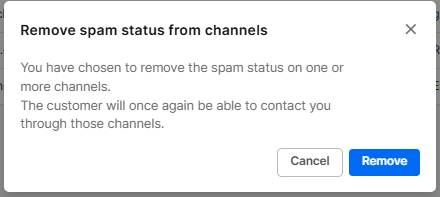
Editing Spam Channels
To change the channels that are blocked for spam customers, follow the process for removing customers from the list (above section).