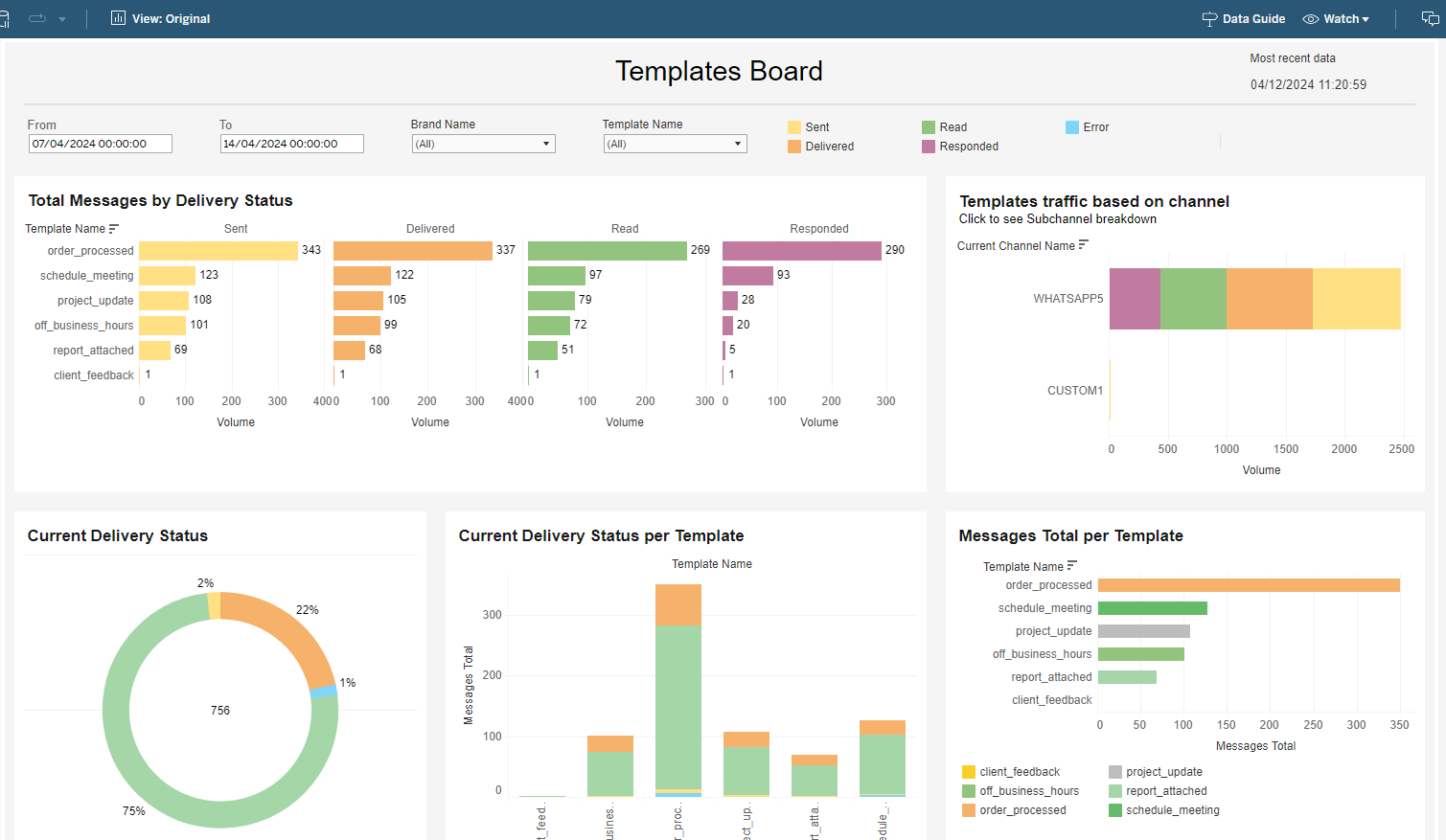Overview
WhatsApp Templates are continuously analyzed by Meta for their effectiveness in delivering their intended message and customers' reactions to them. Meta also controls the template creation process, verifying that the content and category are correctly matched.
This article discusses general topics related to templates and the tools available in CommBox to help manage them.
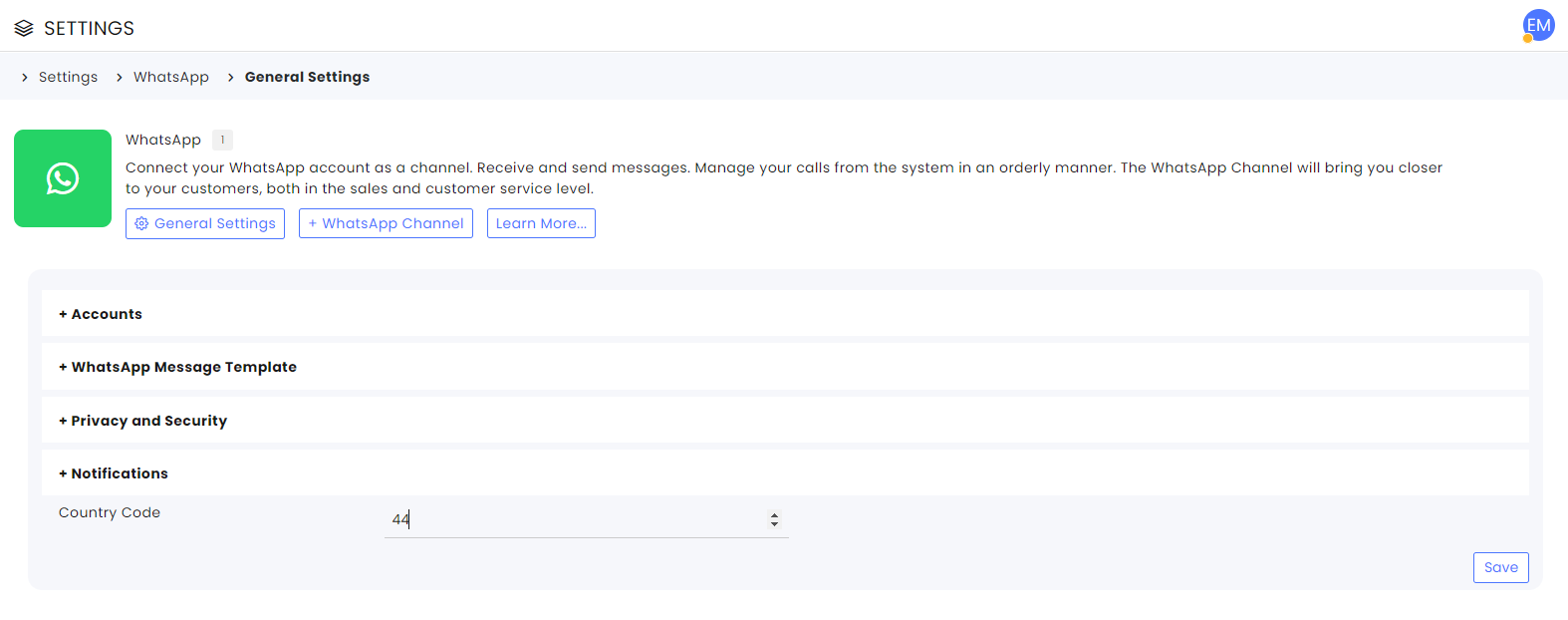
Template Name
Template names must be in small English letters with no special characters, and the underscore (_) instead of spaces (“late_delivery” instead of “Late delivery”). To help manage your template, CommBox records a friendlier name for the template at the creation stage. If you don’t include a friendly name for your template, the table records the official WhatsApp template name.
You can always edit the template friendlier name as per the needs of the organization. However, the official WhatsApp name is not changeable.
The information icon next to the WhatsApp category implies that the category changed. Hover over the icon (as in the screen below) to see the previous category.
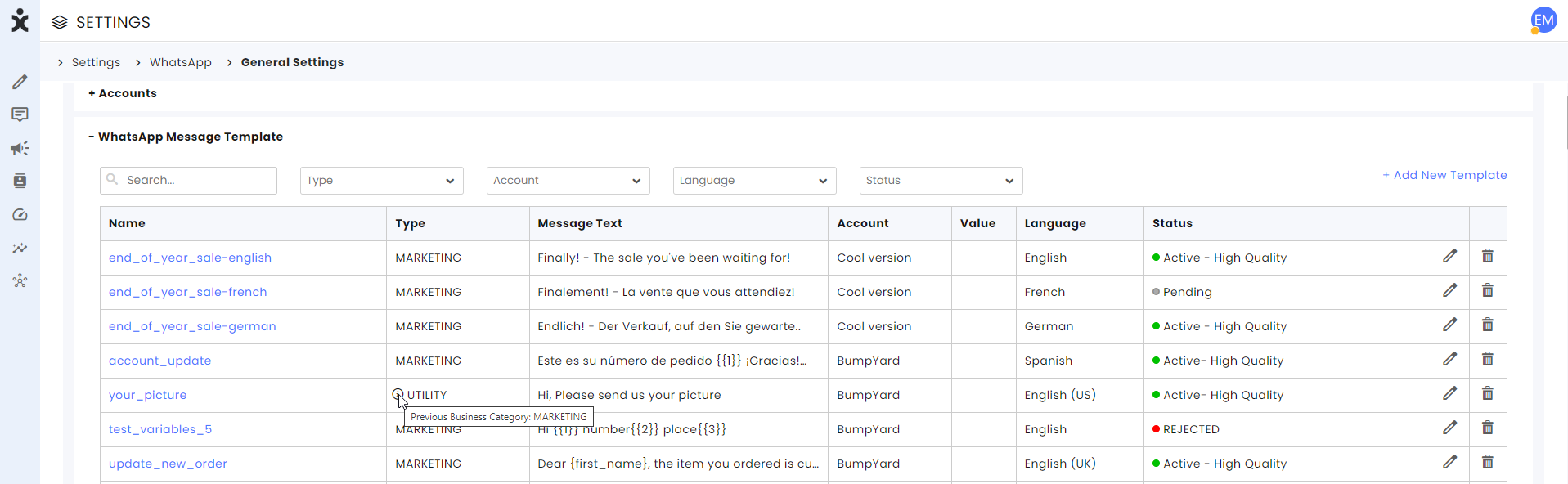
Templates Categories
WhatsApp categories include the following four types:
Authentication — Indicates business-initiated conversation related to the authentication process with a customer. This may consist of password-related communication or a multi-step login process.
Utility - Indicates business-initiated conversation related to an existing transaction and is meant to confirm, suspend, or change the transaction’s details. Included in this category are accounting, billing, and payment notifications.
Marketing — Indicates business-initiated conversation with a message unrelated to a specific transaction. This category includes promotions or offers, welcoming/closing messages, product or service updates, invitations or recommendations, requests to respond, or a new transaction.
Note: A template with a mix of utility and marketing content is classified as a marketing template.
Service — Indicates the customer initiated the conversation (the customer sent a message).
Template Statuses
WhatsApp continuously evaluates the templates produced by businesses. Templates that generate negative reactions from consumers may be marked with low or medium quality, paused, disabled, or rejected altogether. If you have direct access to WhatsApp Manager, you can appeal WhatsApp decisions using the instructions listed here.
Access the Templates by navigating to Settings > WhatsApp and clicking the General Settings button at the top. Expand the WhatsApp Message Template section to see the complete template listing for your account.
Available Statuses
Templates can have the following statuses:
- In-Review: Indicates that the template is still under review. Review can take up to 24 hours.
- Rejected: The template has been rejected during our review process or violates one or more of our policies.
- Active - Quality pending and Approved: The message template has yet to receive quality feedback from customers. Message templates with either of these statuses can be sent to customers.
- Active - High Quality: The template has received little to no negative customer feedback. Message templates with this status can be sent to customers.
- Active - Medium Quality: The template has received negative feedback from multiple customers but may soon become paused or disabled. Message templates with this status can be sent to customers.
- Active - Low Quality: The template has received negative feedback from multiple customers. Message templates with this status can be sent to customers but are in danger of being paused or disabled soon, so we recommend that you address the issues that customers are reporting.
- Paused: The template has been paused due to recurring negative feedback from customers. Message templates with this status cannot be sent to customers.
- Disabled: The template has been disabled due to recurring negative feedback from customers. Message templates with this status cannot be sent to customers.
- Appeal Requested: Indicates that an appeal has been requested.
Colors Indicators
To identify concerns quickly, we added color indicators to the different statuses.
Green - Active templates with high quality or quality-pending status.
Yellow - Active templates with medium-quality status.
Orange – Active templates with low-quality status.
Red – Rejected, Paused, or Disabled templates that were taken off by WhatsApp for negative feedback.
Gray – Templates in review, either for initial submission or after an appeal request for rejection or disabling.
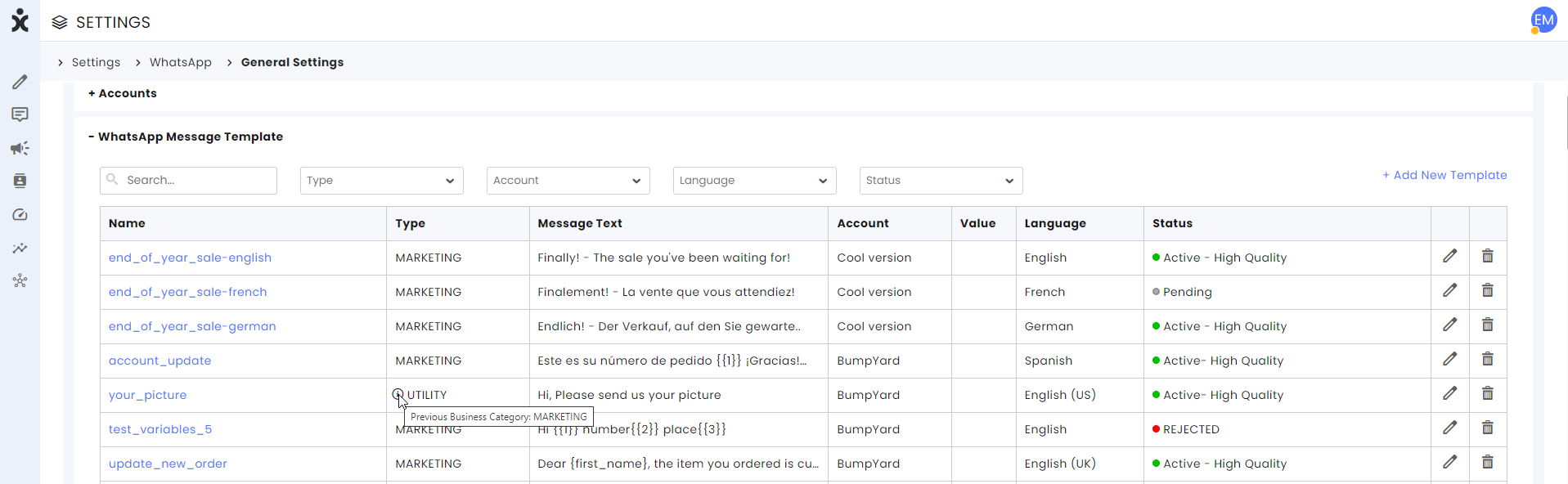
Notifications
When WhatsApp changes the quality status of a template, CommBox automatically emails a predesignated admin advising them of the change. To add or change the recipients of such changes, navigate to Settings > WhatsApp and click the General Settings tab at the top. Expand the Notifications section, enter the desired email, and click Add.
To delete a current recipient, click the X next to the listed email.
Save the edited settings at the bottom of the screen.
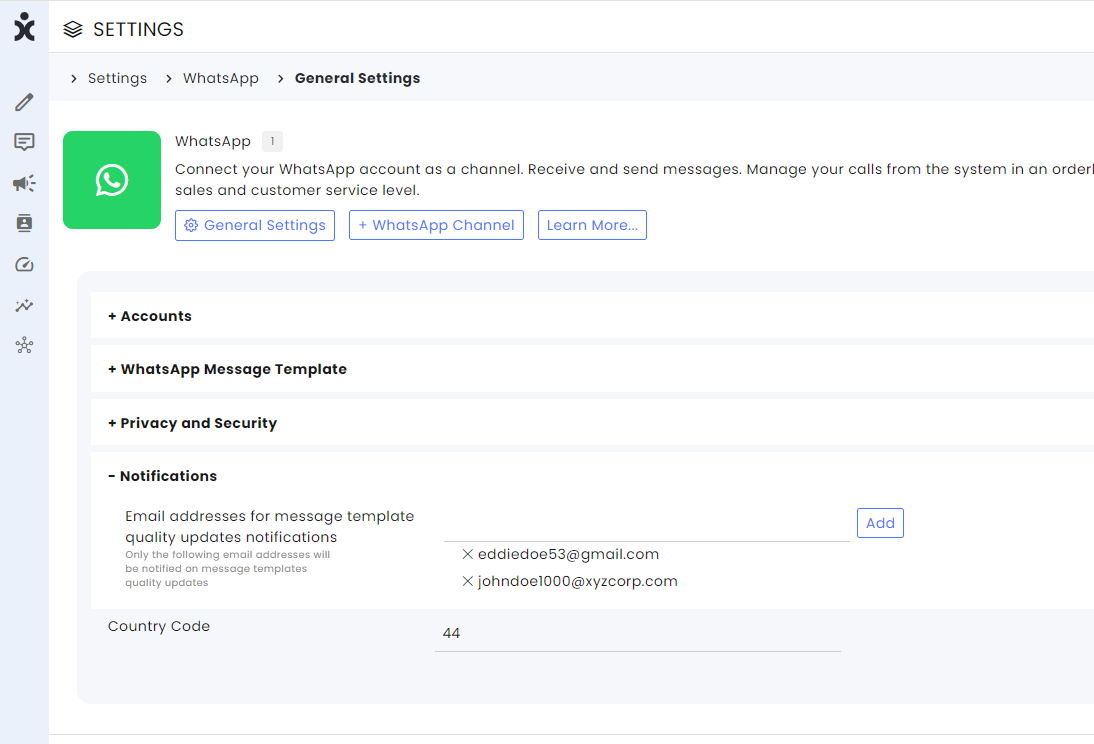
BI Report
Clients who utilize the CommBox BI Dashboards can analyze the template usage of their organization using our Template Dashboard. Click here for more information.