Overview
The Advanced Search feature enables you to quickly locate any item within the Agent Workspace by using an enhanced set of filters, providing greater accuracy and control over your search results.
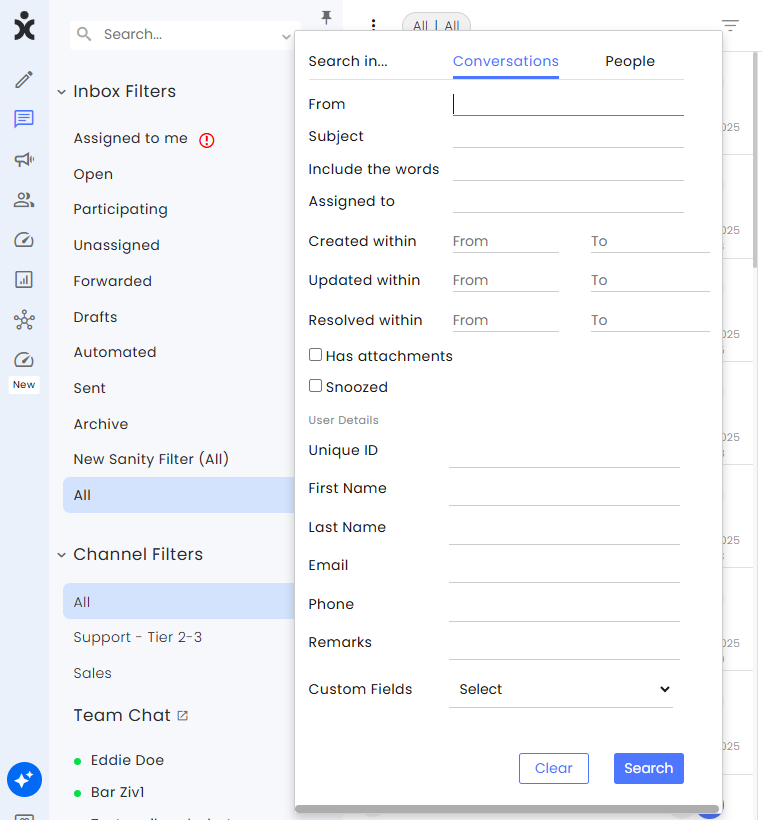
To use the Advanced Search feature:
- From within the Agent Workspace home page, locate the search bar on the upper left-hand side of the Agent Workspace interface.
- Click on the arrow icon to open the larger Advanced Search window.
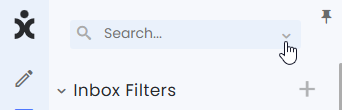
3. In order to clear all entered text, click on Clear. Once you’ve entered the relevant details, click on Search.
Advanced Search Conversations
From: Any Email address/phone number/social network account of a customer or CommBox channel
Subject: Base on Email's subject line
Include the words: Search for the listed words
Assigned to: Name of the agent who was assigned the conversation
Creating within: Narrow the search using the timestamp when the conversation was created
Updated within: The time frame when the conversation was updated
Resolved within: The time frame when the conversation was resolved
Has attachments: Indicates whether or not the conversation includes attachments
Snoozed: Include conversations that were snoozed
User details - Search for conversations according to the various user details
Unique ID: Identification number of the customer
First name: First name of the agent/customer
Last name: Last name of the agent/customer
Email: Email address of the agent/customer
Phone: Phone number of the agent/customer
Remarks: Search based on remarks attached to the customer
Custom fields: Search according to a Custom field of the customer
Advanced Search People
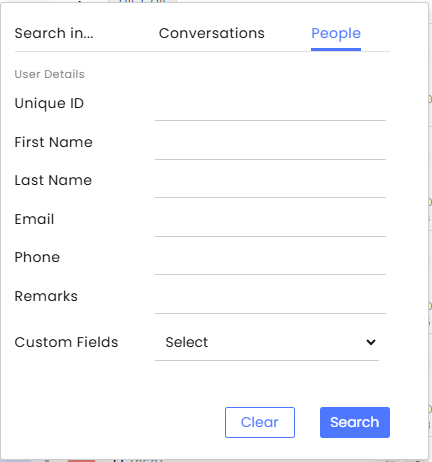
User details - Search for users according to the details
Unique ID: Identification number of the customer
First name: First name of the agent/customer
Last name: Last name of the agent/customer
Email: Email address of the agent/customer
Phone: Phone number of the agent/customer
Remarks: Search based on remarks attached to the customer
Custom fields: Search according to a Custom field of the customer