Overview
CommBox’s Team Chat feature enables on-duty agents to communicate between themselves in a separate interface from existing ongoing conversations with customers.
How to Use the Internal Chat
1. Hover the over the CommBox taskbar column tab on the left side of the Agent Workspace screen.
2. At the bottom of the column, click on the Expand Window icon to the right side of Internal Chat.
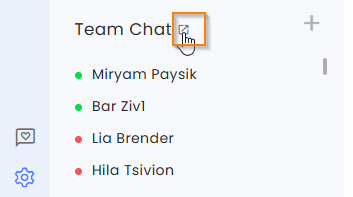
A new window will pop up listing all agents and their respective status (active, busy, away, etc.)
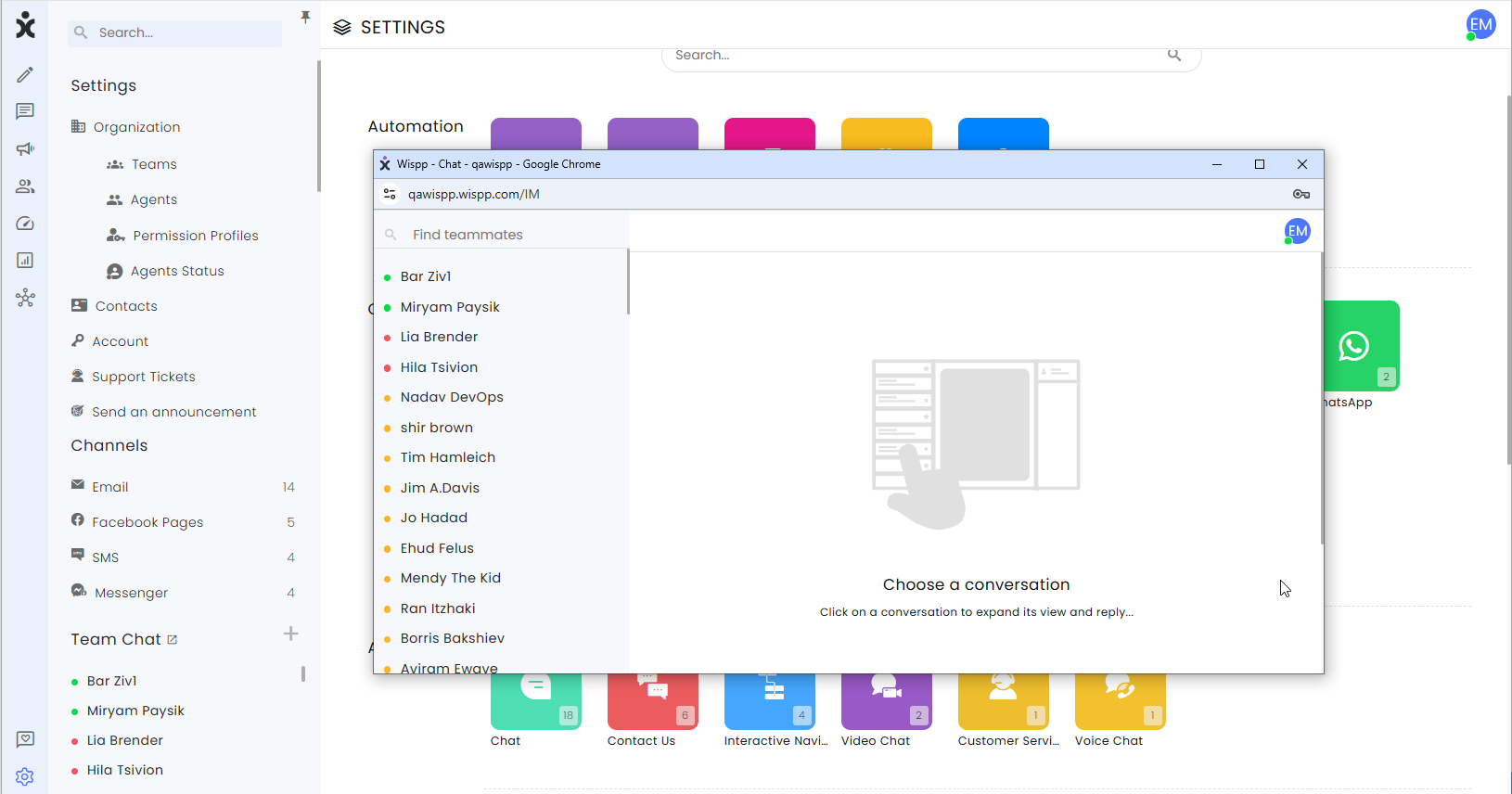
4. To begin a conversation with another agent, click on the name of the desired agent.
Begin your chat with the selected agent using the Sent icon.
Fast and Personal
1. Click directly on the agent's name you wish to open an Internal Chat with at the list of available agents.
This will open a pop up window in the screen's lower right-hand corner.
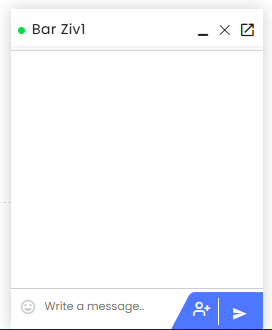
2. Type in the desired message, then when you wish to send it, click on the arrow symbol in the lower right-hand corner of the small chat interface.
- To minimize the chat box, click on the straight line ( - ).
- To close the chat window altogether, click on the X symbol
- To expand the chat to the larger window, click on the expand icon.