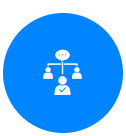Overview
The Auto Assignment algorithm optimizes the division of labor between the agents, ensuring the quota of calls directed at each of them is balanced, appropriate based on calculated parameters, and adjusted to produce productive and optimal assignments, while complying with the Service Level Agreement (SLA).
Key Considerations
- By default, an agent can receive automatic assignments only if all of the following conditions are met:
- The agent is in an active session within the Inbox. Inactivity or navigating to other screens will prevent the agent from receiving new conversation assignments.
- The agent’s profile status is set to Active (green circle indicator). Additional or alternative statuses can be configured in the module settings.
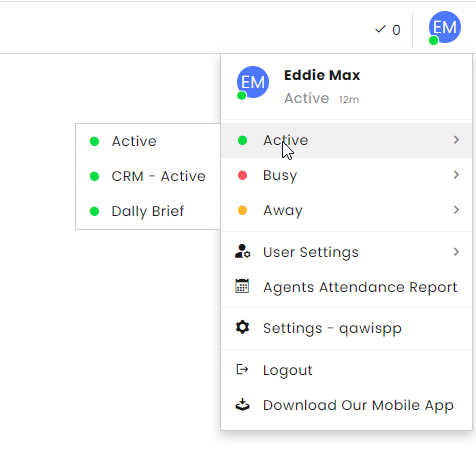
- The agent has an available assignment quota.
- General quotas are set at the module level for all agents.
- Quotas defined in the Permissions Profiles override the module settings.
- The incoming conversation is from a channel with activated Auto Assignment.
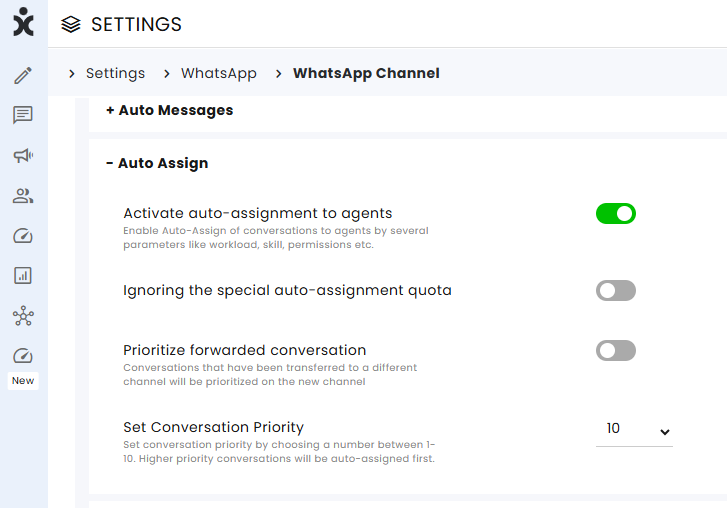
- The agent has permission to handle calls on that channel.
- The calls are in the Open status.
- By default, assignments are removed from an agent only when they log out. This behavior can be modified at the module level.
- The Auto-Assignment settings configured at the channel level override those set at the module level.
- Permissions Profiles define:
• Which activities (skills) an agent can perform, as specified in General permissions.
• Which communication channels the agent can access.
If an agent has editing or admin rights for a channel, a toggle will appear for that channel. The agent will only start receiving assignments from that channel once the toggle is switched on.
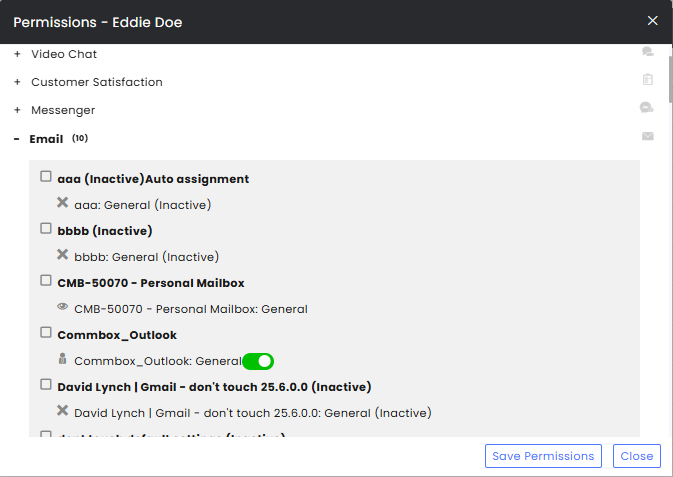 Viewing permission lets the agent view the conversation but with no assignments.
Viewing permission lets the agent view the conversation but with no assignments.
Communication Channels
CommBox divides the communication channels into three categories of auto-assignments, each with its priority settings:
● Face-to-face (F2F) communication, including Voice and Video Chat conversations (highest priority).
● Synchronous communication, including Chat and other Apps.
● Asynchronous communication: All other channels including Email, Instagram (including DM), Messenger, WhatsApp, SMS (Texting), Facebook Pages, Telegram, AppStore Reviews, Google Play Reviews, Google My Business, and YouTube.
Auto-assignment maximum can be set differently for each category on the module level and specific overriding settings on the channel level.
Parameters affecting Auto-Assignment
Parameters affecting the auto-assignment calculations include:
a. The Service Level Agreement (SLA) settings in the different communication channels. (each channel can have a different SLA settings)
b. The agent’s settings, which include the maximum conversations that the agent can receive, the ability to accept additional conversations above that maximum, permissions to use the relevant channel, and the applicable permissions within that specific channel.
c. The availability of the agent based on the activity status.
d. The agent’s expertise in dealing with specific situations, customers, etc., as defined by the permission profiles. For example, an agent with access to the Customer Retention subchannel.
Auto Assigned Mechanisms
Four different mechanisms determine the caseload division and set prioritization of the conversations in different communication channels:
I. Agent Load
Similar to giving out a deck of cards to several players, the goal of this mechanism is to let the agents start their shift as they comfortably get into work. If the agent has a quota of 10 calls, for example, and about 20 calls are waiting, the system will assign new calls in moderation to avoid overloading that agent. When a few agents are in that shift, assignments will be carried out equally and gradually between everyone.
Case scenario:
Two asynchronous conversations will be assigned to active agents every 20 seconds.
Note: The assignment will only occur if the agent is active in the Inbox, connected with an Active status, and is within their quota of assigned conversations.
II. Team Load
This mechanism creates an even caseload between agents who receive calls on specific channels or subchannels.
Case scenario:
In a particular channel, agents are assigned conversations in a calculated average at any given moment. When an additional agent (whose load level is initially zero) is added to this team, the system will prioritize assignment to the new agent until that agent reaches the team’s average. Nonetheless, the assignment to the new agent will still follow the Agent Load mechanism and will be gradual.
III. Customer – Agent Prioritization
This mechanism creates a preference for assigning a customer to an agent who has handled their inquiries in the past.
In every communication between an agent and a customer, the system assigns the customer a score that is added to the association algorithm. This “association score” only affects the assignment preference towards that particular agent. It will be disregarded entirely if the relevant agent is not active at that shift or has passed their quota in their personal assignment settings.
IV. Special Prioritization
a. Agent in charge
This mechanism overrides all other mechanisms and is activated when an agent is listed in the customer information as an Agent in charge. If the designated agent is active and available during a communication from that customer, this assignment will override all other considerations. This designation is activated by the agent in the Customer Information pane in the Inbox screen or at the bottom of the Compose screen.
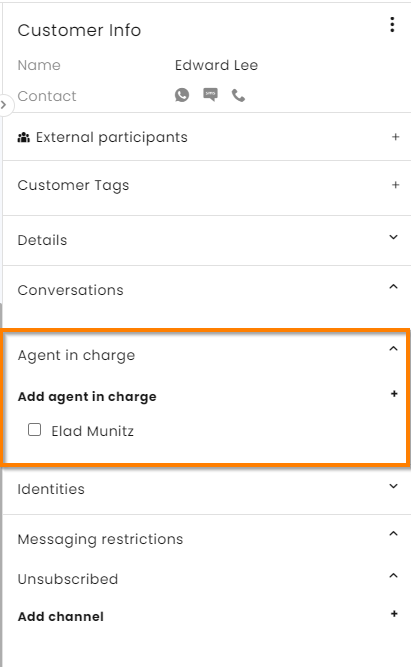
Note:
- Customers with an agent in charge are sometimes referred to as VIP customers.
- Conversations with VIP customers are generally added above the maximum allotted amount.
- Assignment is immediate, bypassing other conversations waiting for the agent’s response.
b. Assign Responses to Me
When the agent initiates a communication, the sending agent can choose to be assigned all resulting conversations. The agent will receive prioritization when those communications come in.
c. Direct Link
Using the database details, a unique link containing details of the agent who sent it can be issued. Once the agent sends a communication to the customer with that link, the conversations created through that link will be assigned to that agent (per the channel’s special assignment settings).
d. Snooze Settings
Agents can assign themselves specific conversations that will be added to the Assign to me filter on the hour/day of their choosing. When the conversation returns at the date and time selected, it will be assigned using the Special Automatic Assignment settings at the module level.
Module Settings
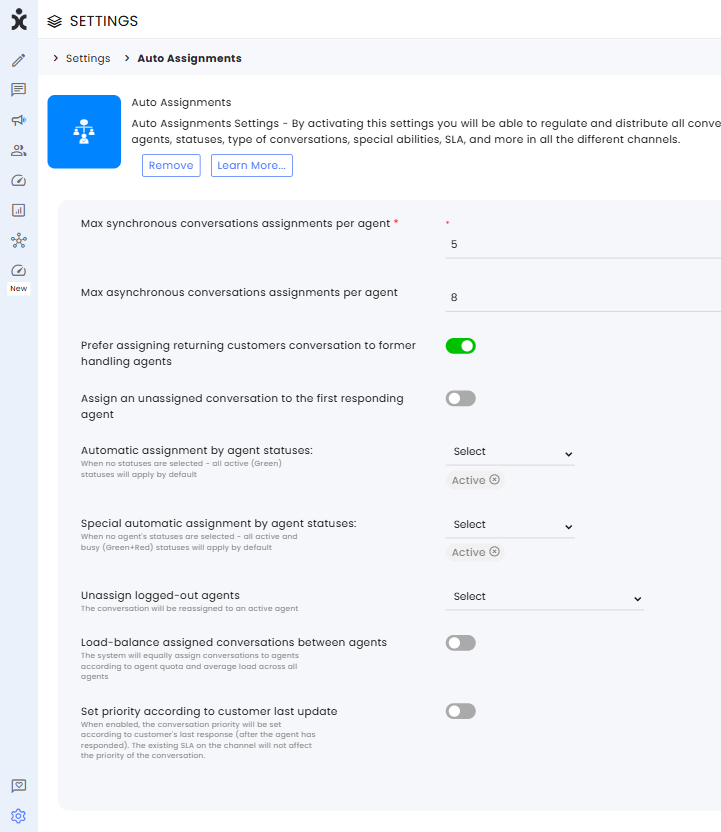
Max synchronous conversations assignments per agent – Maximum number of synchronous conversations assigned to an agent at any given moment.
Max asynchronous conversations assignments per agent – Maximum number of asynchronous conversations assigned to an agent at any given moment.
Prefer assigning returning customers conversation to former handling agents – When toggled on, those customers will be assigned to the available agent that dealt with them previously.
Assign an unassigned conversation to the first responding agent – When an agent responds to an unassigned conversation (even if their caseload is already full), that conversation will be assigned to them. The assignment remains with the first responding agent, even if another agent becomes available sooner.
Automatic assignment by agent statuses – Select the agent statuses that will trigger automatic conversation assignment. When statuses are not selected, all Active statuses will trigger assignment.
Special automatic assignment by agent statuses – Select the agent statuses that will trigger the special automatic conversation assignment. When statuses are not selected, all Active and Busy statuses will trigger assignment.
Unassign logged-out agents – When agents log out, the system automatically unassigns them from either all conversations or only unanswered conversations.
Load-balance assigned conversations between agents – When enabled, the system distributes conversations evenly among agents, based on their individual quotas and the average workload across the team.
Set priority according to customer last update – When enabled, conversation priority is determined by the customer’s most recent response (after the agent has replied). The channel’s existing SLA does not affect the conversation’s priority.
Channel Settings
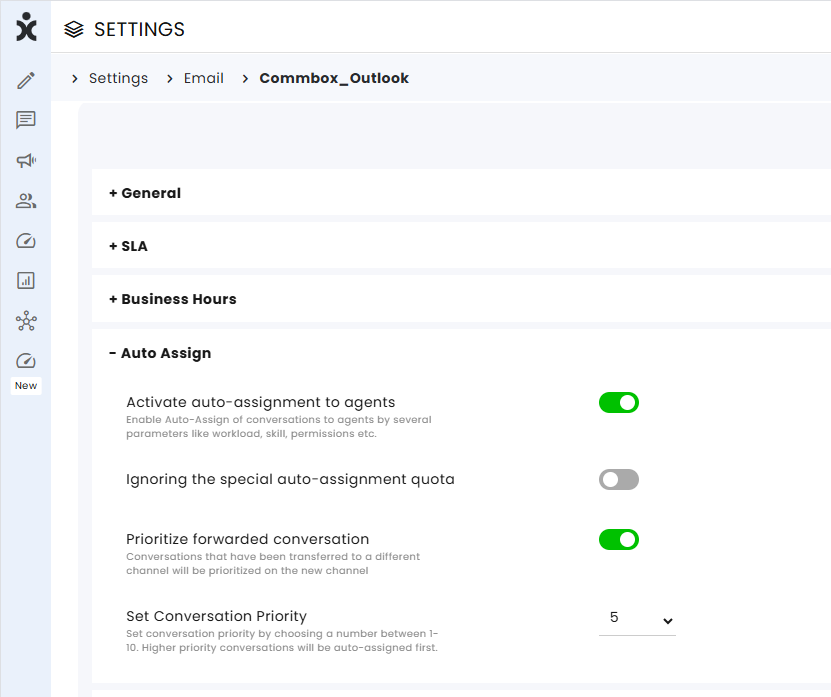
Activate auto-assignment to agents – Enable automatic assignment of conversations to agents based on parameters such as workload, skills, and permissions.
Ignoring the special auto-assignment quota – When enabled, the auto-assignment mechanism will bypass the agent’s maximum load and assign special conversations, such as ‘agent in charge’ or snoozed conversations.
Prioritize forwarded conversation – When enabled, conversations transferred to another channel are prioritized in the new channel.
Set Conversation Priority – Assign a priority level to conversations (1 = highest, 10 = lowest). Higher-priority conversations are automatically assigned first.