Overview
This article will show you how to create a new conversation from CommBox’s Agent Workspace.
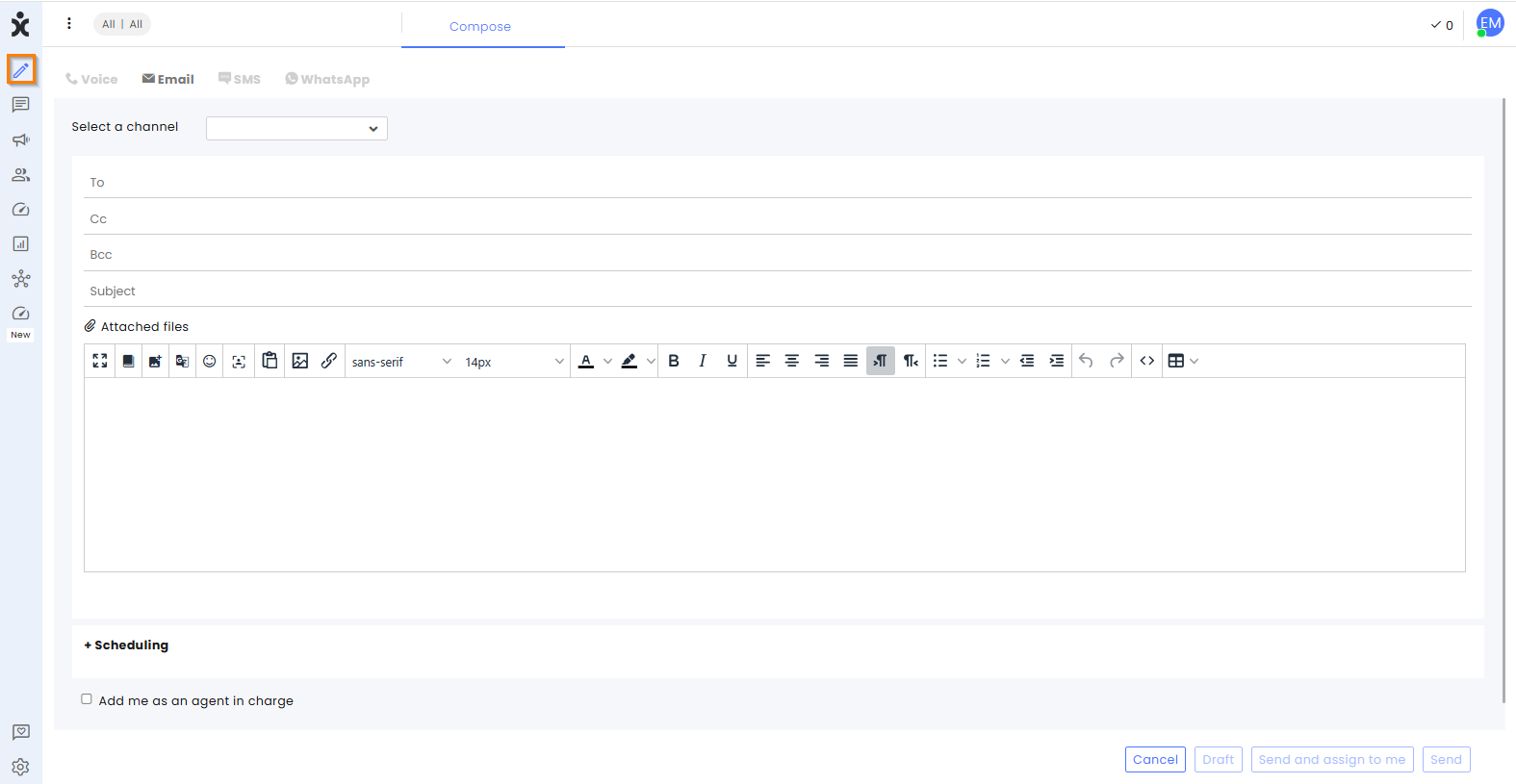
Open a new Conversation
1. At the CommBox’s Agent Workspace, hover the mouse cursor over the taskbar column on the left-hand side of the screen and click on the pencil icon. .png)
2. Select Voice, Email, SMS, or WhatsApp to set the communication type you want to start.

3. Click on Select a Channel and select the relevant channel from the drop-down menu.
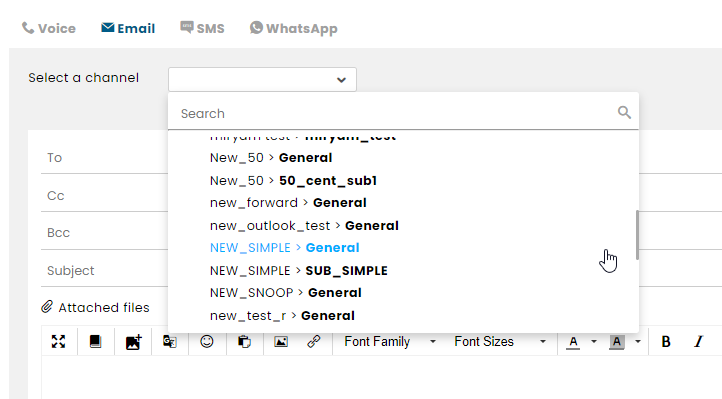
4. Enter the email address or phone number of the customer(s) you want to reach.
Note: Multiple emails or phone numbers (up to 20) should be separated by commas. Phone numbers should include the country code.
5. Enter the message for email or SMS (texting), or select an approved template for WhatsApp.
6. Select the Timing when the message is sent.
- Now - immediately after pressing the send button.
- Schedule publish - set a predetermined time for the message to be sent.
7. Assigned Response - Check the box to assign yourself as the agent in charge.
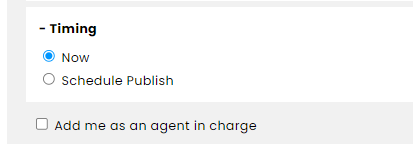
8. Sending options:

Cancel - discard the draft and close the compose message wizard altogether.
Draft - The message will not be sent but will be saved as a draft in its current state.
Send and assign to me - the message will be sent in its current state, and the child conversation will be assigned to the agent who sent the initial message.
Send - send the message in its current state.