Overview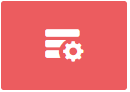
This module provides the capability to add Custom Fields that do not already exist and to expand data entities using versatile fields.
This enables organizations to add the specific types of custom-designed fields they require, primarily for customer identification (i.e., allotment type, CRM ID, alma mater of the end customer, etc.)
Custom fields have a direct influence on the information that you can save regarding every single end customer.
You can add the desired fields, and afterward, you could catalog customer details (such as club member ID number, birth date, gender, etc.)
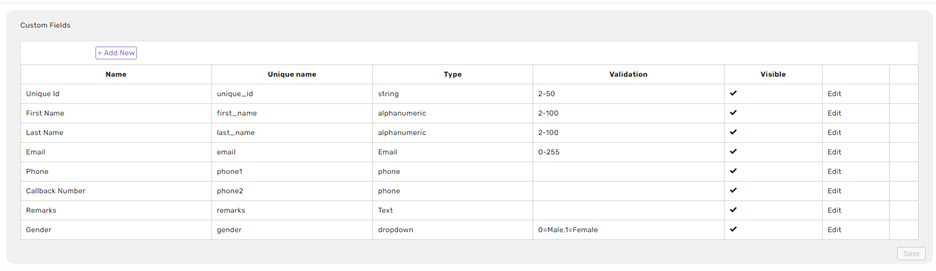
These fields have directly connected to the fields that are displayed on the customer info card -
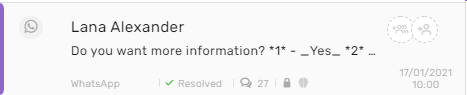
Click on the name of each customer attached to each conversation. Afterward, you will be redirected to a new tab - the conversation history of the customer.
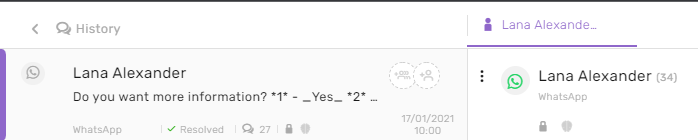
In this section, you will see all of the conversations associated with this specific end customer, and on the right side of the screen, you will see its information listed on the customer info card
The fields in this section are the actual Custom Fields; you can edit them and add additional details.
Please refer to the full customer info card instruction manual for further details and explanations.
How to create new Custom Fields
To access the Custom Fields module, click on the Settings icon on the lower right-hand side of the screen.
After this, search for the Custom Fields module under Settings and Features.
Some fields exist by default; therefore, they cannot be edited or deleted and will always be displayed. They can be identified because it is impossible to edit/delete them from the right-hand side menu.
Click on New to add a custom field that will allow you to add a new customer to the list.
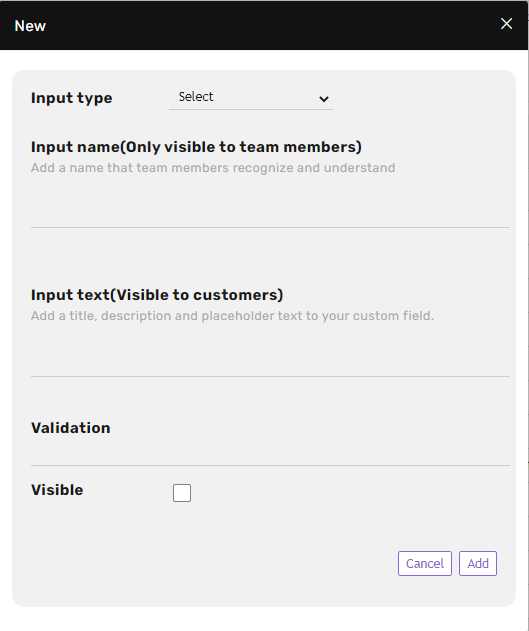
- Label - label name visible to the representatives in the system.
- Unique name - a unique name that will be visible internally in the system, required to use English alphabet-based characters. Allows for adding numerical characters and an extra line underneath.
- Type - a type of text allowed to be entered into this field (numbers, letters, email addresses, telephone numbers, etc.)
- Validation - a type of validation permitted in this field (i.e., how many digits are allowed in the field, or the value of the numbers entered into the field)
- Availability - toggle whether or not this field will be available to representatives in the system.
Assuming you’ve followed all of the steps listed above correctly, you should be good to go!