1. Where can we pre-set a signature within an email that a customer will see during a conversation with us?
1. Click on the Settings icon on the lower-left-hand side of the Agent Workspace.
2. In the Channels section, select Email.
3. Click on the relevant channel which you would like to add the signature to.
4. Click on the General tab.
5. Within the tab a signature feature option is listed, you can attach a pre-prepared image or rich text.
2. I got a SMTP error, what does it mean and how do I fix it?
Outlook SMTP Authentication Error (535 5.7.139)
This error occurs when Outlook requires secure authentication. To resolve it, you need to enable Two-Factor Authentication (2FA) on the email account and connect using an App Password — a special password for external systems such as CommBox.
For reference, here’s an article explaining the error:
Understanding SMTP Authentication Error
To resolve this issue:
1. Enable Two-Factor Authentication (2FA)
If 2FA is not already active, enable it on the Microsoft account:
How to set up 2FA
2. Create an App Password
After enabling 2FA, go to Security info (or Advanced security options) and generate an app-specific password:
Create an App Password
3. Complete the Email Setup
Use the newly created app password when configuring your email channel in CommBox:
CommBox Email Setup Guide
Please inform your IT administrator about this error so they can review the configuration and assist with the setup.
3. Why I don't have autocomplete suggestions for email address?
If you don’t see a pop-up with autocomplete suggestions while composing an email, please check that the “Autocomplete suggestions for email addresses” option is enabled in your brand settings.
Navigate to Settings, click on Organization at the sidebar., expand the Outgoing Email section, and enable the autocomplete.
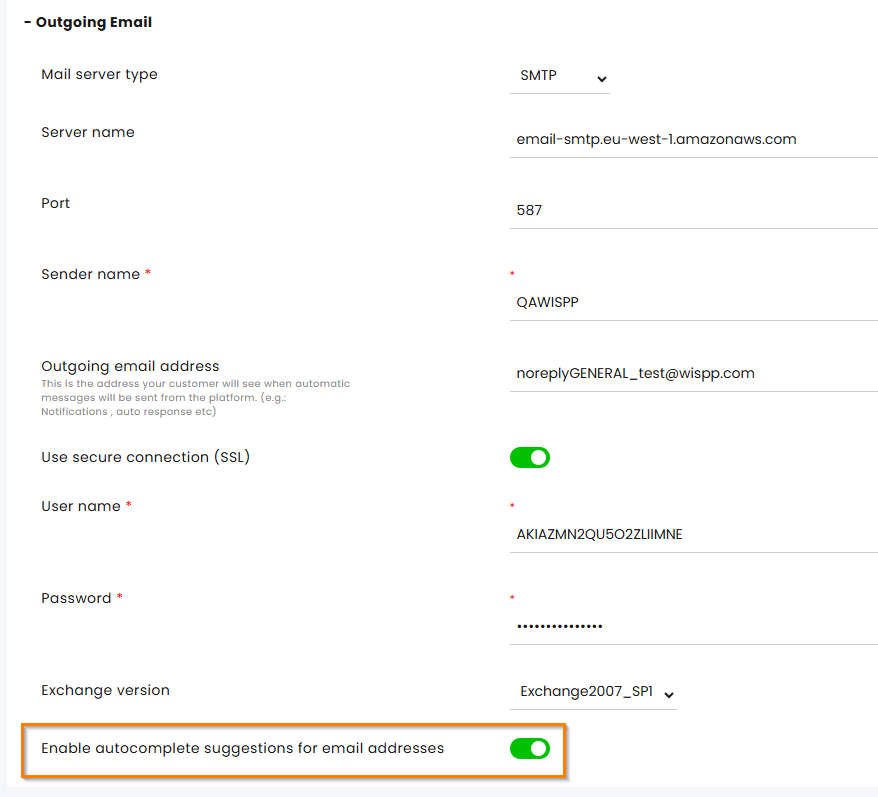
4. How can I disable my Gmail forwarding rule?
Emails Still Arriving Despite Disabled Channel
If the email channel is disabled in the system but emails are still arriving in your Gmail inbox, it may be due to a forwarding rule configured directly in your Gmail account. Such rules continue to forward messages even if the channel is disabled in the system.
To remove the forwarding rule:
Go to your Google Account settings: https://myaccount.google.com
Review your Forwarding and POP/IMAP settings in Gmail.
Delete or disable any forwarding rules that are no longer needed.
Once the forwarding rule is removed, emails will no longer be sent to your inbox through this route.