CommBox for Salesforce - User Guide
Overview
The Salesforce-CommBox integration provides a seamless environment for customer interactions and data processing. By integrating CommBox as an iFrame within Salesforce, agents can access communication channels such as live chat, email, or social media messaging without leaving the Salesforce platform. On the other hand, while the agent communicates with the customer, the Salesforce CRM updates the relevant records with the latest information and interaction details.
This guide describes common scenarios where the two platforms affect one another, the system alerts for each scenario, and where the different components of data get populated. Note that this integration is fully automated, and agents do not need to manually transfer information.
Scenario A: A newly generated Chat call with no identified match.
In a new Chat conversation, the customer is not recognized in Salesforce.
[System: CONTACT was not found in SALESFORCE]
Salesforce creates a new Account, Contact, Case, and Task for the new customer.
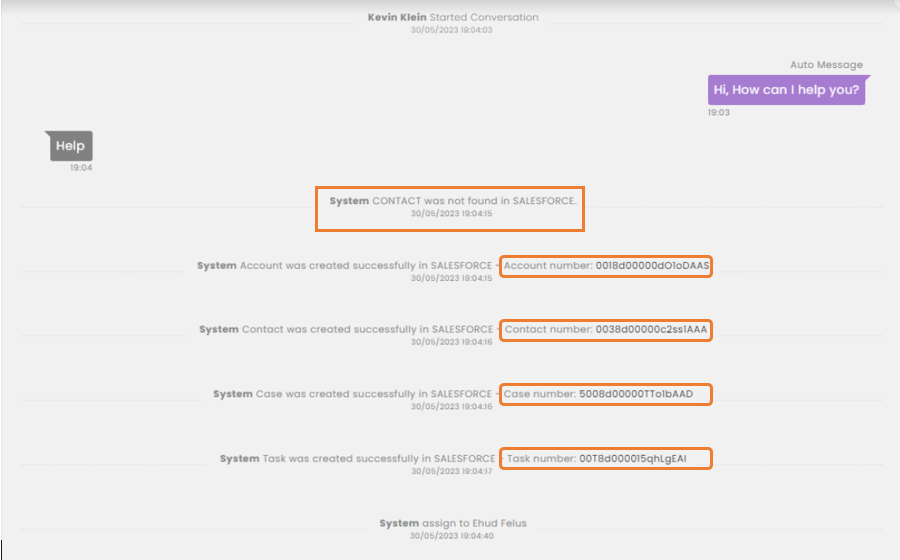
Note that each field is clickable and will take you to the information in Salesforce.
Scenario B: An existing customer starts a conversation in CommBox
In a new Chat conversation, the customer is recognized in Salesforce as an existing customer.
[System: SINGLE CONTACT was found in SALESFORCE]
Salesforce creates a CASE field and a TASK field for the updated information.
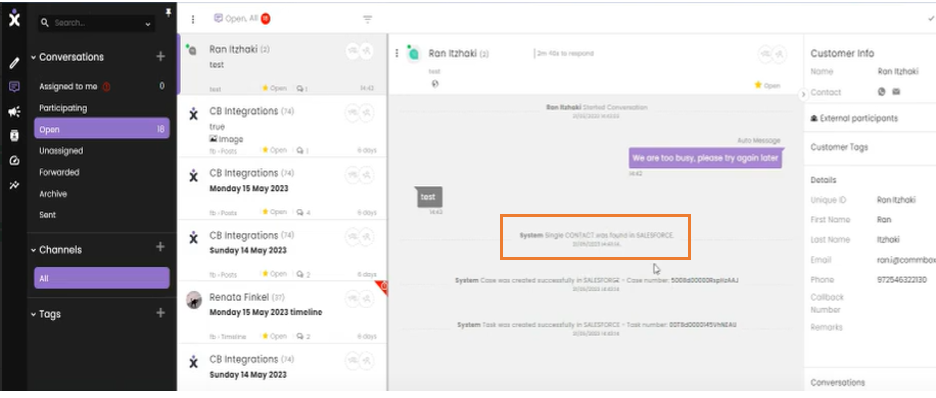
Scenario C: An attachment sent by the customer
When a customer sends the agent a message with an attachment, it will trigger the attachment section in Salesforce to be populated.
[System: Attachment was sent successfully to Case in SALESFORCE]
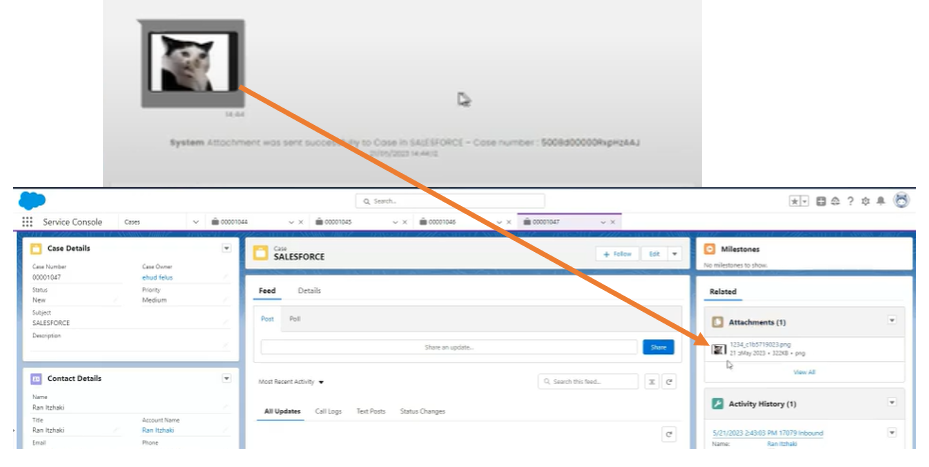
Scenario D: Conversation summary
When the agent clicks Resolve at the end of the conversation, a conversation summary is created in CommBox via the AI assistant. This summary is also saved in Salesforce as a CASE for this customer. The information is stored in the Transcript section with a clickable link.
[System: {{Agent’s name}} changed status to Resolved]
[System: Transcript was sent successfully to Case in SALESFORCE]
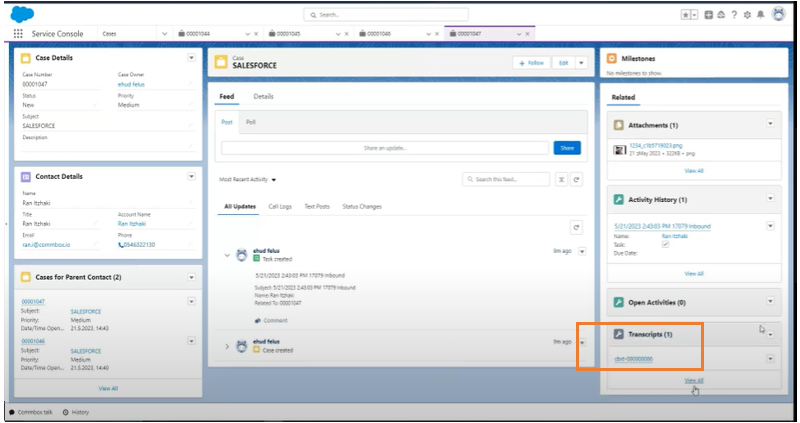
There are many available customization options that can add to Salesforce’s Cases integrated data, such as the agent’s name, Remarks, or conversation tags. Contact your CommBox team for more information.
CommBox, as an iFrame in the Salesforce platform, allows agents to communicate via CommBox by triggering activities in Salesforce.
A. Agents working in Salesforce will get a CommBox pop-up (iFrame) when being assigned to a particular customer. 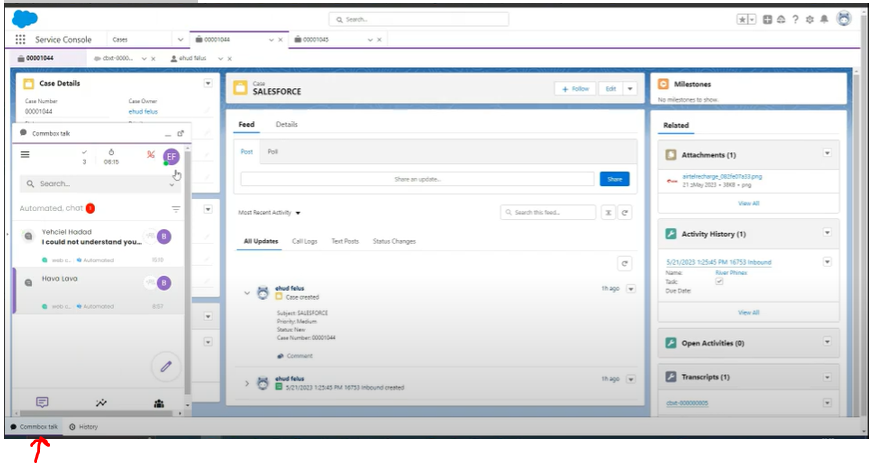
B. When agents click on the phone number in Salesforce, the CommBox iFrame pops up, ready to make that call. 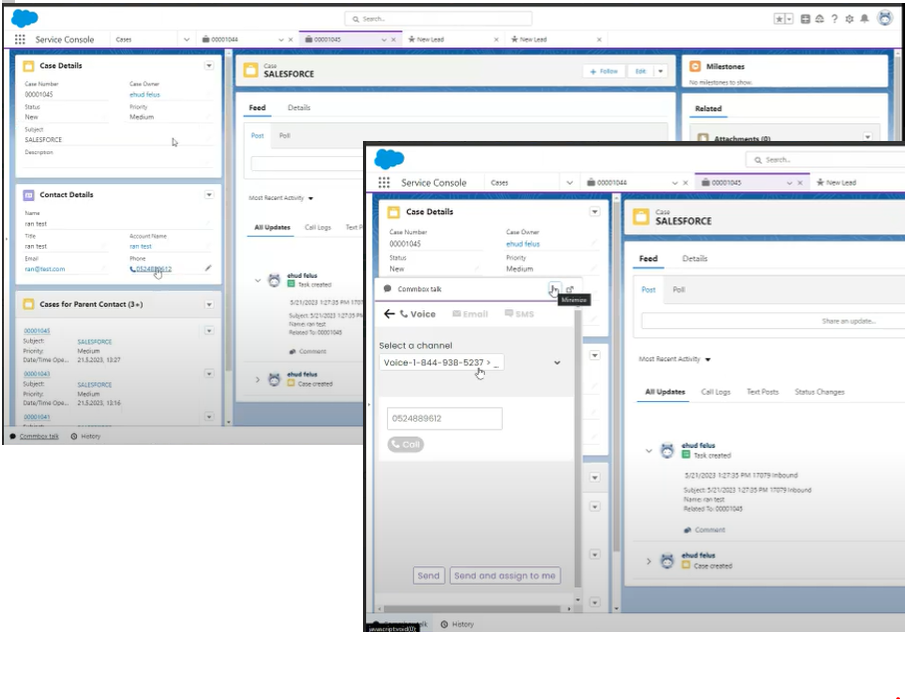
Note:
- Available Channels for this integration: Chat, Voice Chat, Video Chat, Email, WhatsApp, Facebook, Texts/SMS, Messenger, Telegram, and Instagram.
- Every CommBox account has only one Salesforce admin account.
Scenario E: Voice Recording as Tasks in Salesforce
Voice Recordings
Voice Recording in CommBox can now be saved with a link as a task in Salesforce enabling record keeping of conversations within the CRM. Recording logs remains secure with the required CommBox’s API token.
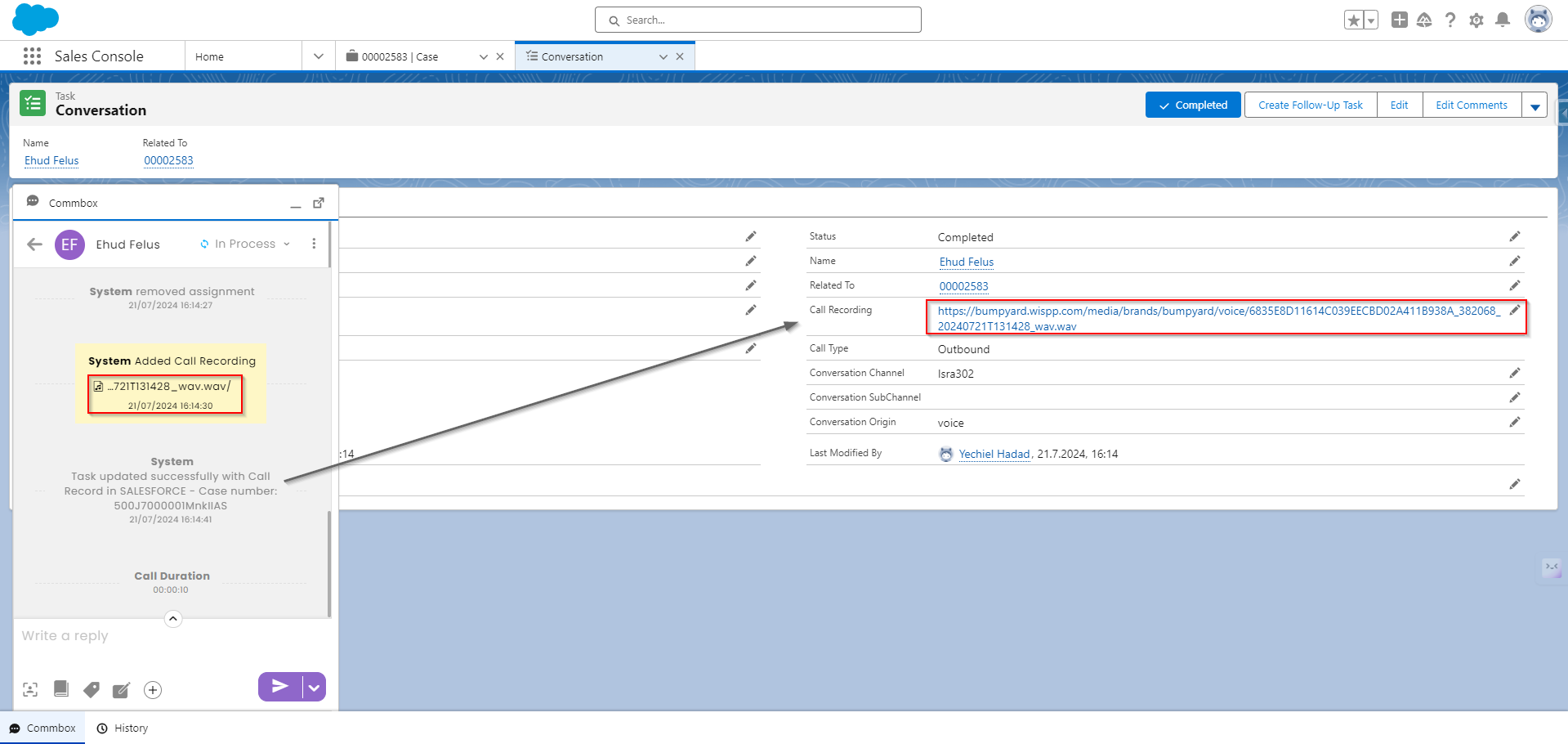
The link also appears as a remark in the inbox.
