Overview
CommBox enables organizations to deliver omnichannel customer service through voice-bot communication. Customers speak to the bot, which transcribes the conversation into text for the agent.
This guide describes the onboarding process and configuration of the voice bot.
Terminology
Speech To Text (STT) - Algorithm to translate voice into text
Text To Speech (TTS) - Algorithm to translate text into voice
TwilML - Twilio Markup Language
STT Error message - The text displayed to the agent when the system can’t accurately convert speech to text due to audio or processing issues.
Automation Requirements
In general, every flow can work with the voice bot. However, we advise the following considerations that may improve the customer’s experience:
- Voice-bot flows should use simple and straightforward text.
- The flow should avoid visual cues like emojis, charts, graphs, etc.
- Avoid calls to action such as 'click here' or 'press this button to continue’.
- For clarity, it is better to use a few short sentences instead of one long one.
Step I: Obtaining a Twilio Number and Authentication Key
-
Navigate to the Twilio console and log in to your account or create a new one.
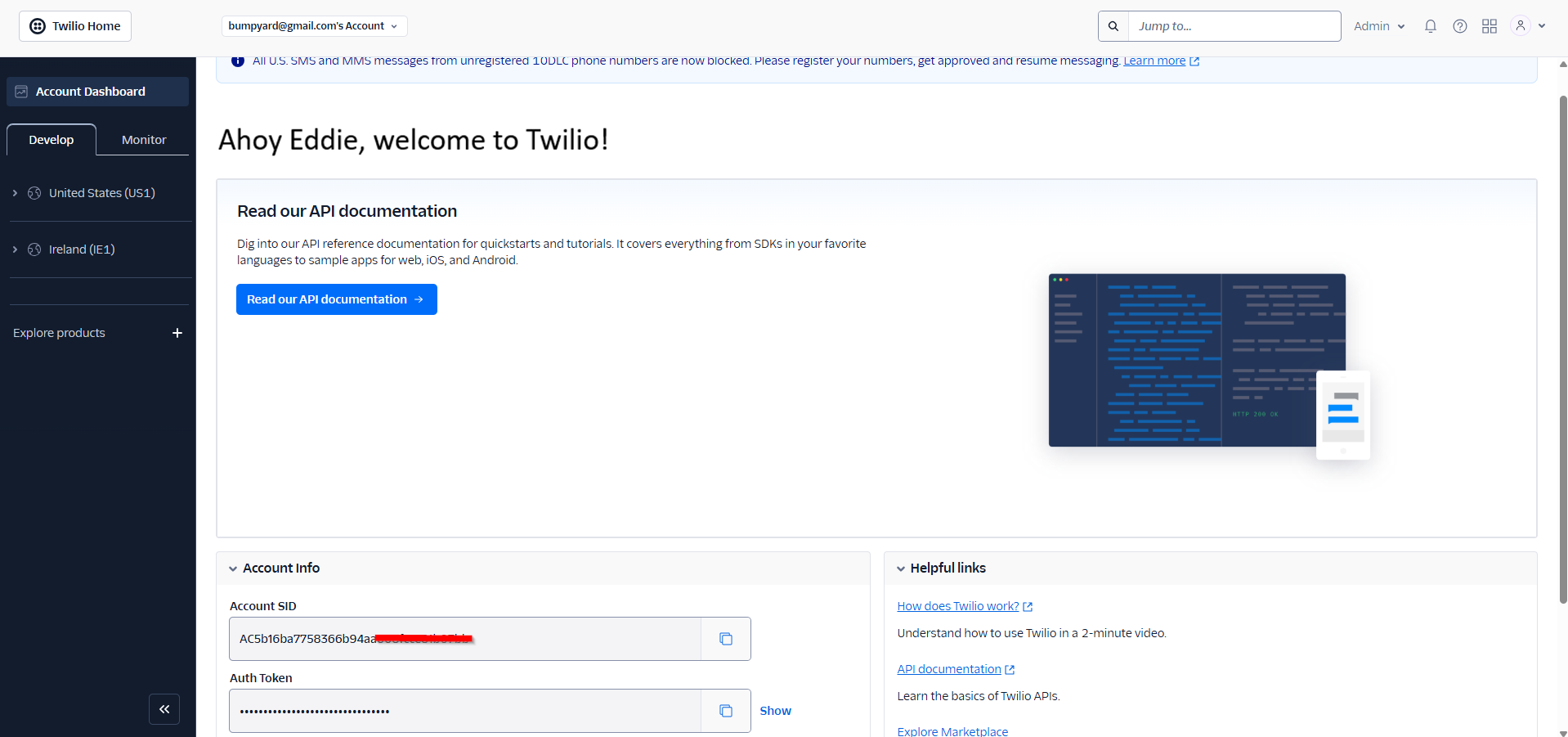
-
On the main page, go to the Account Info section (scroll down a bit), click the Show button, and then click the Copy icon to copy the authentication token to your device.
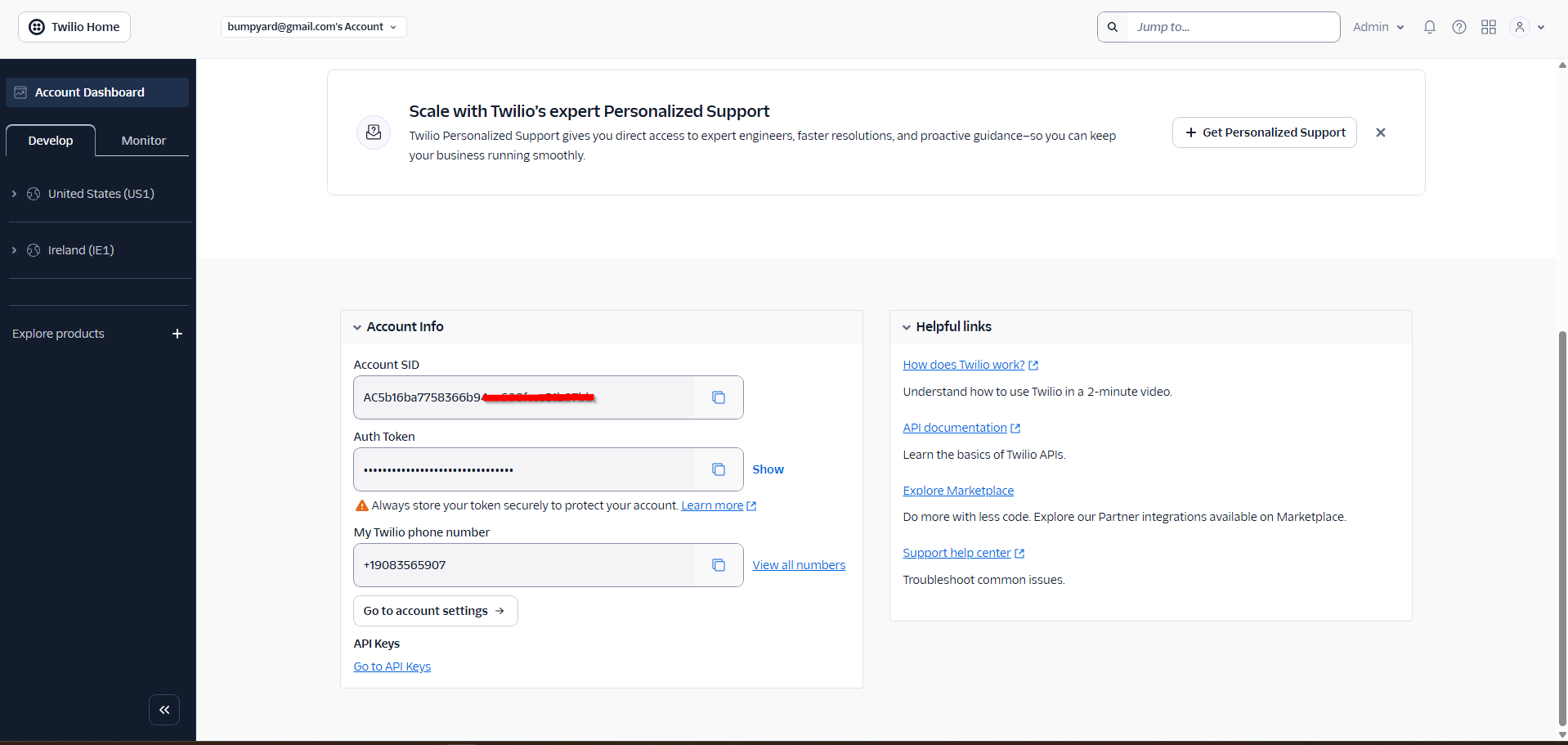
Step II: Obtaining a Twilio Number
-
In the sidebar, navigate to Phone Numbers > Manage > Active numbers and click Buy a number at the top corner of the screen.
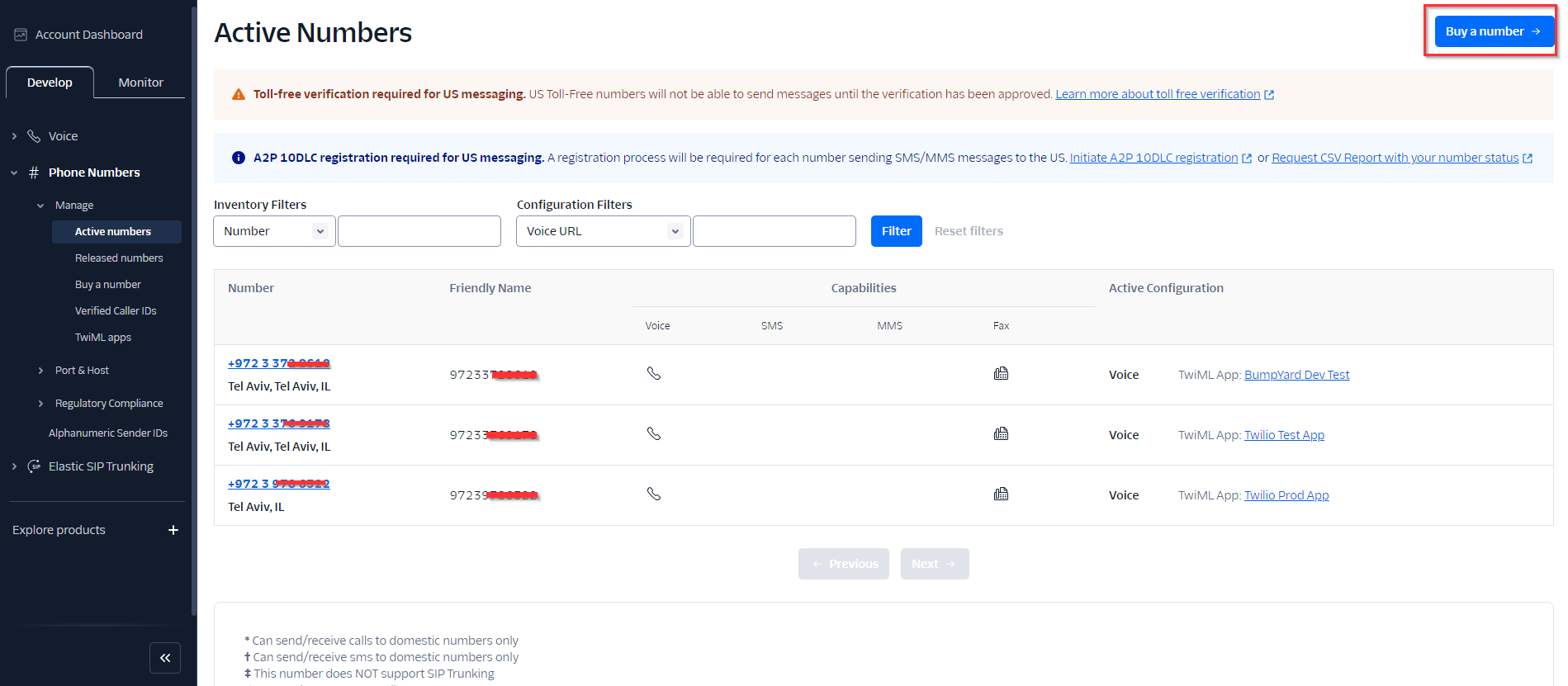
-
Select a phone number for your organization by clicking the Buy button at the selected line.
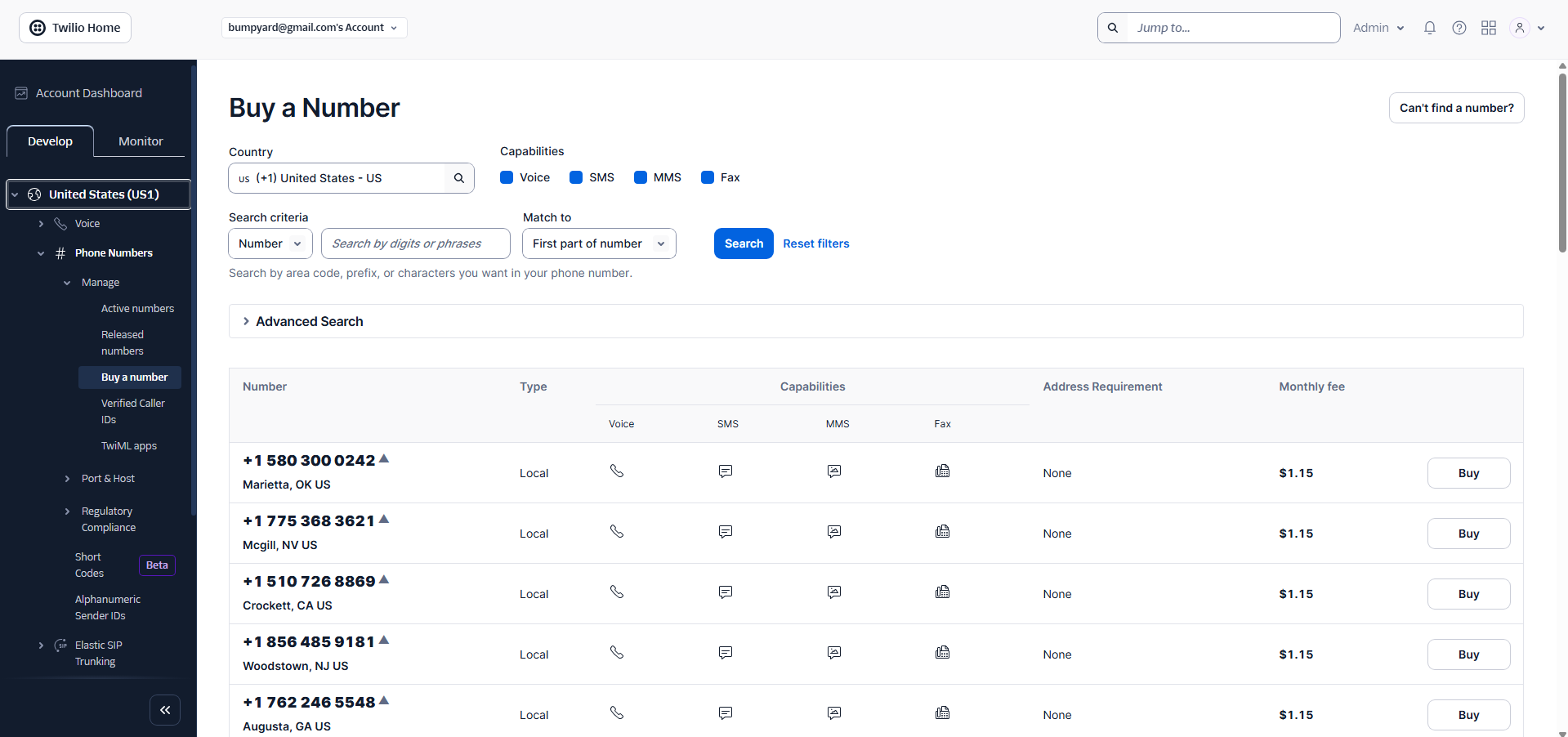
Step III: Create a Voice Channel in CommBox
- Open a new tab in your browser for the CommBox platform, navigate to Settings > Voice, and click the +Voice Channel at the top.
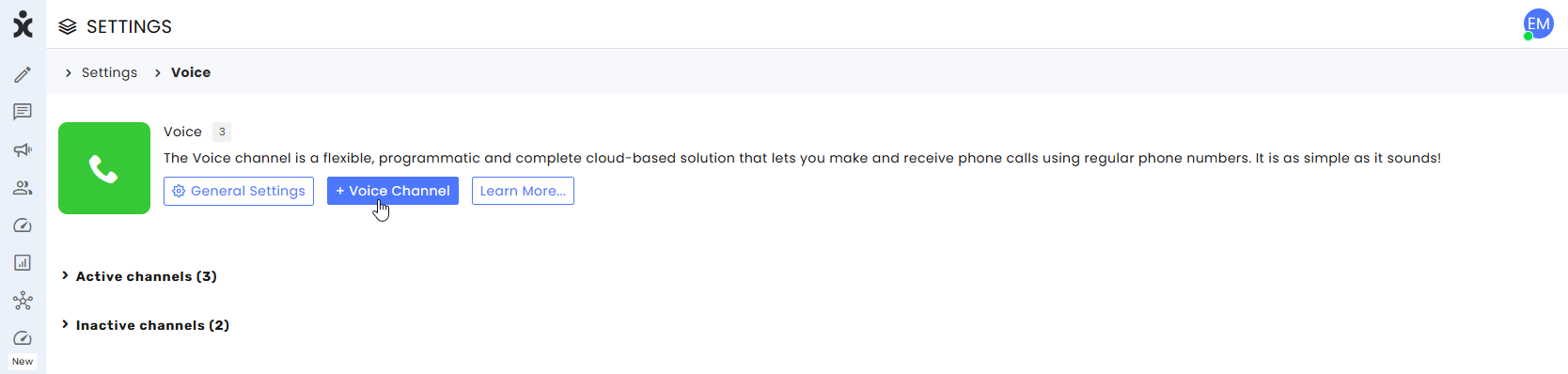
- At the new window, enter the following:
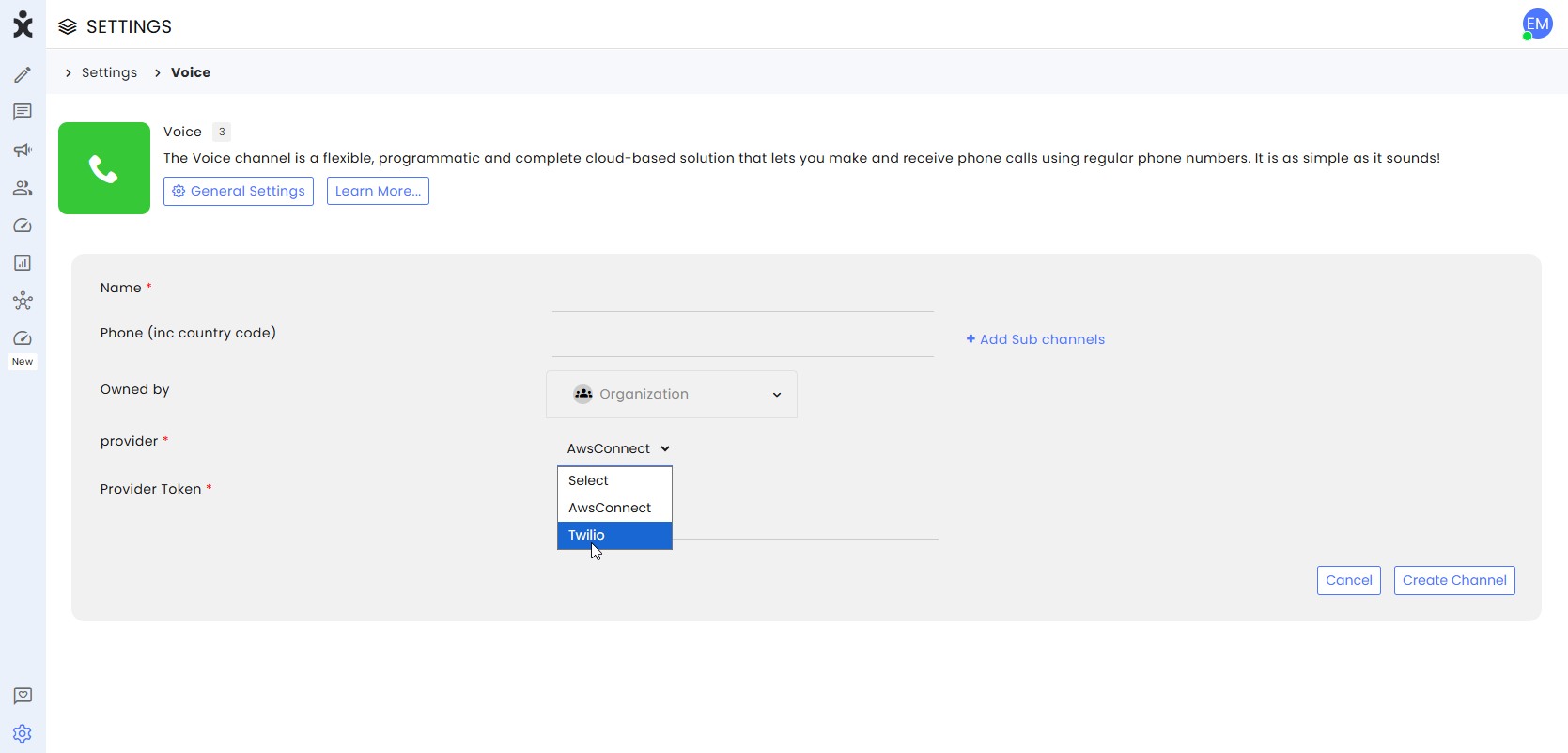
a. Enter the name of the new channel.
b. Enter the phone number you purchased from Twilio.
c. Add Subchannels (optional).
d. Select Team ownership (optional).
e. For the Provider, select Twilio.
f. Once you select a provider, a new field will appear. At the Provider Token, paste the Auth token you got from Twilio.
g. Click Create Channel.
- Copy the Channel ID of the new voice channel to your device.
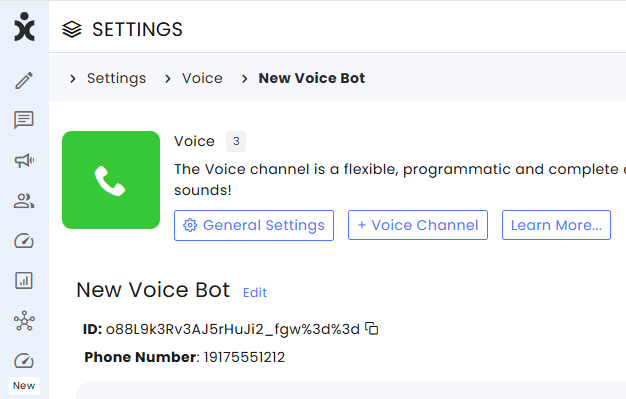
Step IV: Create a TwiML App in Twilio
-
At the Twilio platform, on the sidebar menu, select TwiML apps and click on Create new TwiML app.
-
In the new dialog box, enter a friendly name for the app. (Use the same name you used in the CommBox voice channel for easier reference.)
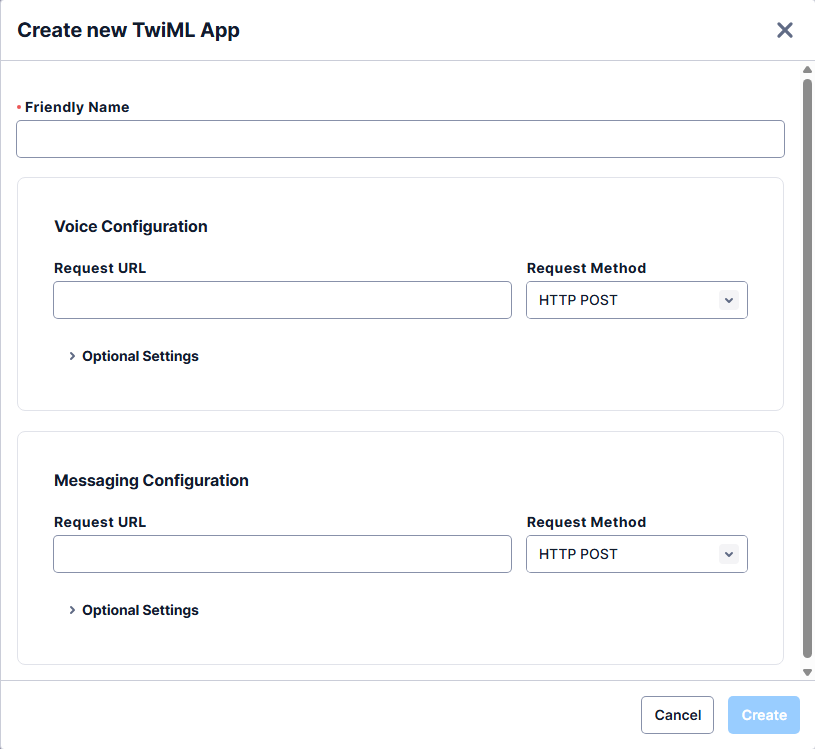
-
In the Voice Configuration section, enter the following:
https://api.commbox.io/voice/twilio/newcall/{STREAM_ID}, where you paste the channel ID you copied in step 3-3 instead of the {STREAM_ID} placeholder. -
Expand the Optional Settings and enter the following:
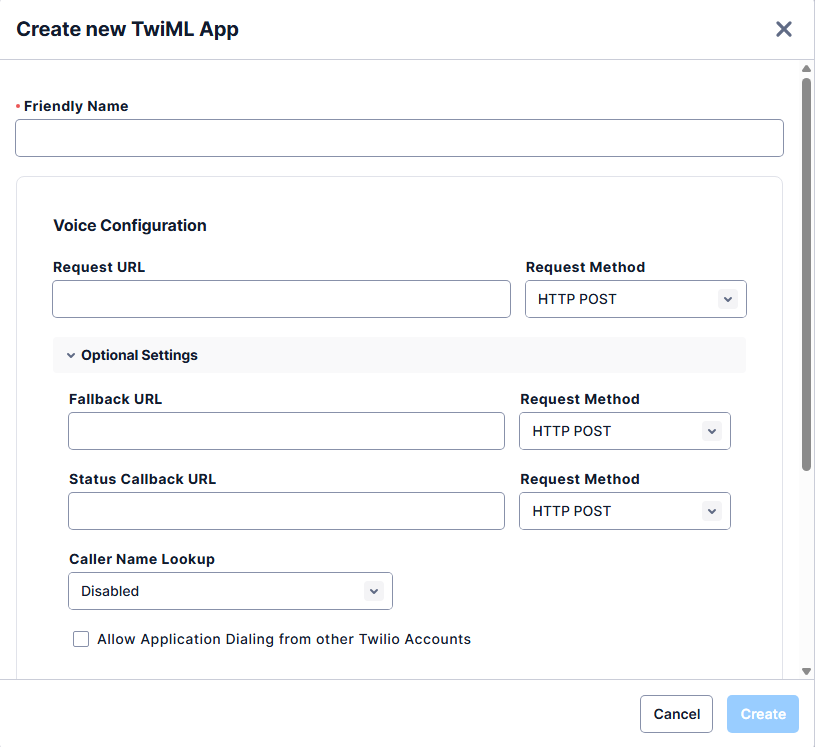
a. In the Fallback URL section, enter https://api.commbox.io/voice/twilio/fallback/{STREAM_ID} pasting the channel ID instead of the {STREAM_ID} place holder.
b. In the Endcall URL section, enter https://api.commbox.io/voice/twilio/endcall/{STREAM_ID} pasting the channel ID instead of the {STREAM_ID} place holder.
-
Click Create.
-
Navigate back to Phone Numbers > Manage > Active numbers and click on the number you just purchased.
-
Select the Configure tab.
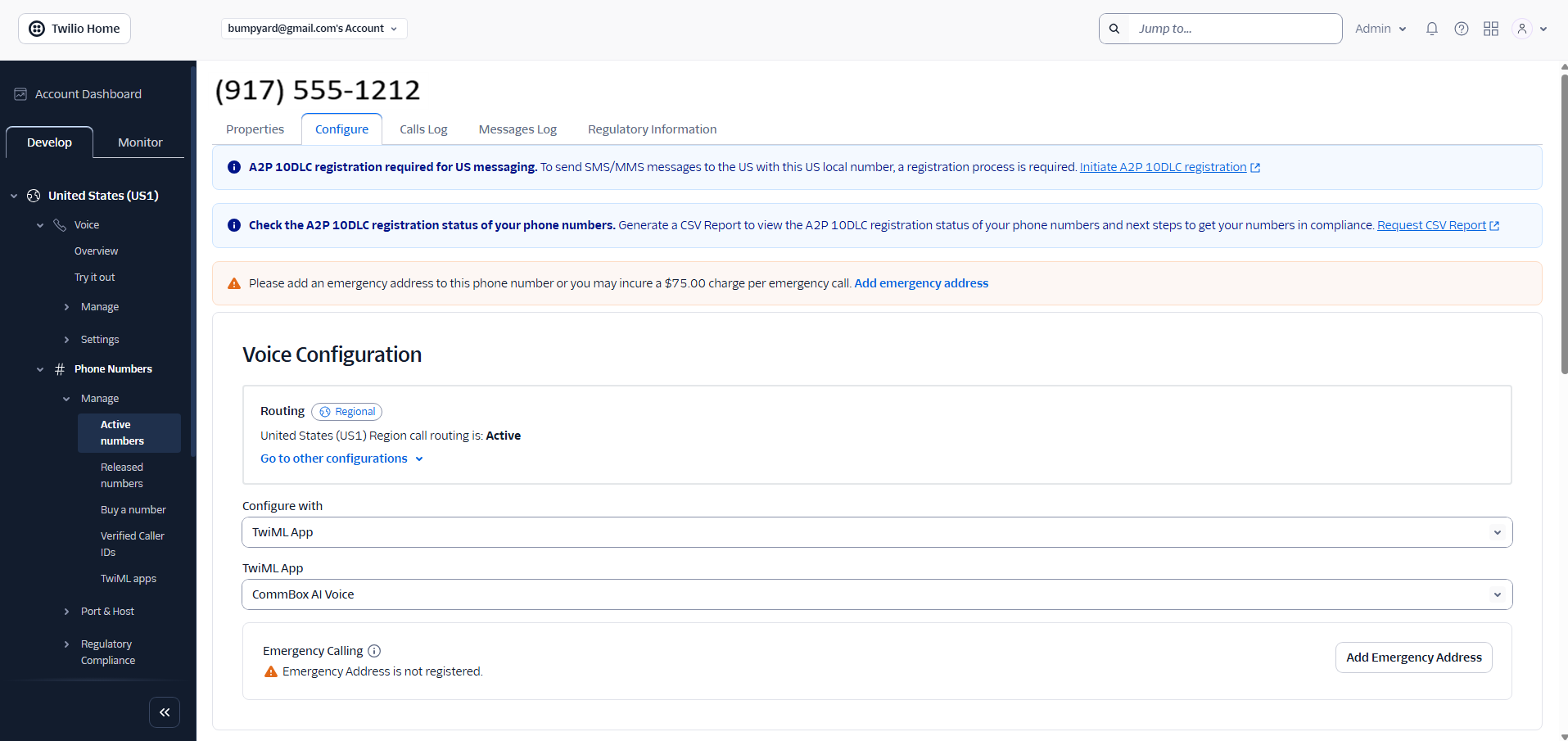
a. For Configure with, enter TwiML app
b. For TwiML App, select the app’s name you just created. (CommBox AI Voice in the example above).
c. Click Save configuration.
Step V: Set CommBox Channel Settings
The voice channel settings include settings for Amazon Connect and Twilio. All Twilio’s settings are in the Twilio section—ignore all others. Enter the settings listed below and click Save at the bottom of the page.
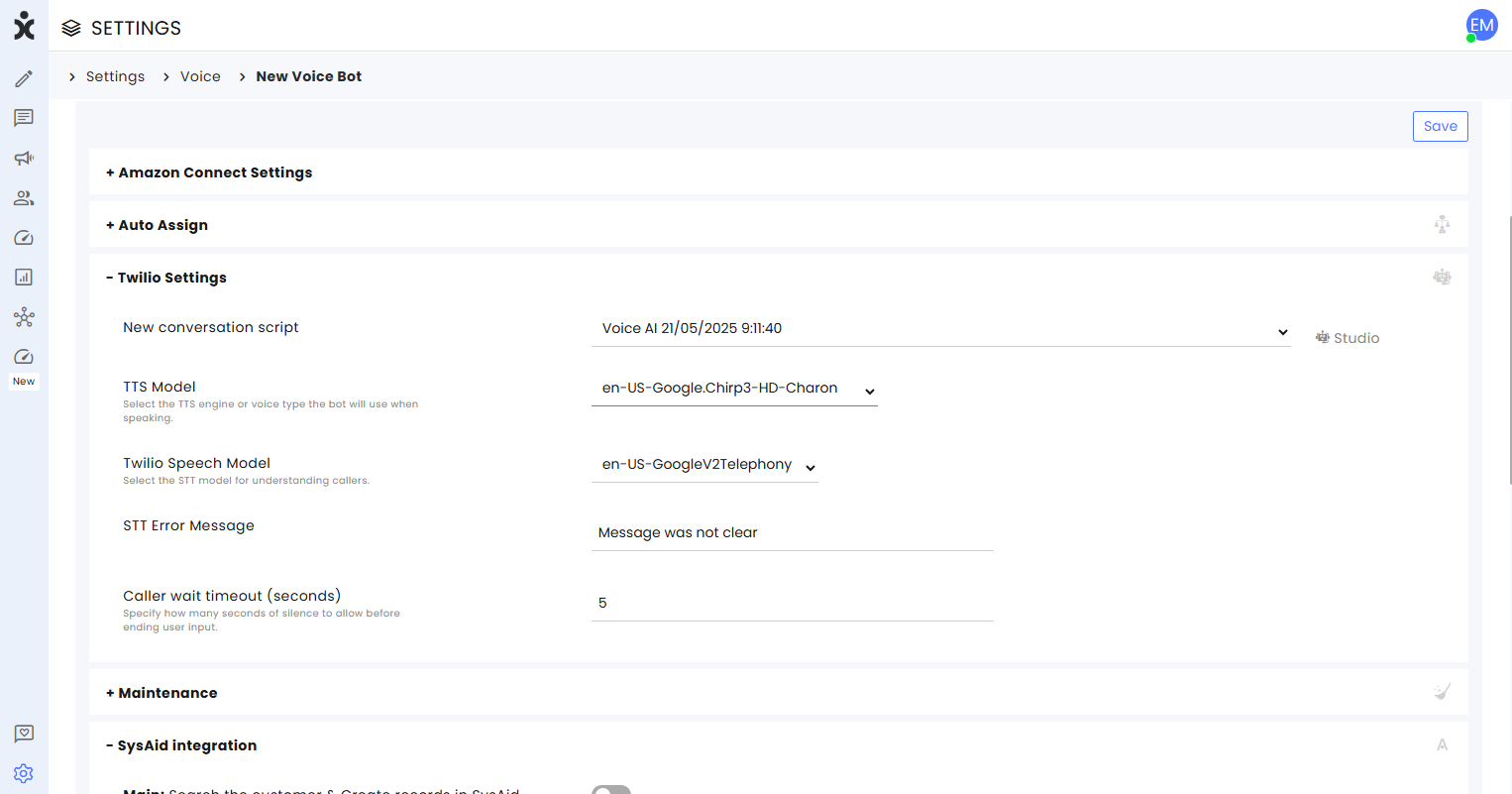
- Enter the following settings:
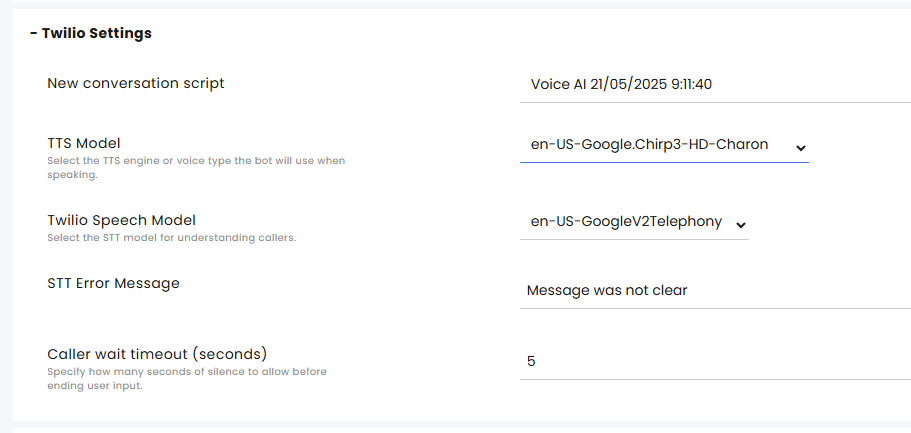
a) New conversation script - Select the desired flow (bot) that will run with Twilio.
Clicking on the studio icon will open the actual flow.
b) TTS Model - Select the voice for the bot. The name reflects the Language (en), country (US), and model name.
c) Twilio Speech Model - Select the speech-to-text model for the bot.
d) STT Error Message - Enter the text that will indicate to the agent that the system did not understand the customer.
e) Caller wait timeout (seconds) - Enter the number of seconds of silence that will indicate to the bot that the customer finished talking.
- Click Save at the bottom of the screen.