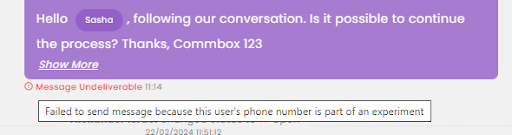Overview
The WhatsApp environment offers a variety of features that enhance communication between agents and customers, such as indicators showing whether a message was read or if it failed to reach the recipient.
At CommBox, we aim to bring agents a familiar, intuitive experience, similar to the one they know from their personal WhatsApp usage, to support smoother, more natural interactions with customers. This article outlines these general capabilities.
We also support WhatsApp Coexistence, allowing agents to use their personal devices when connected to the business account. Note: Existing WhatsApp accounts must complete the onboarding process again to enable WhatsApp Coexistence.
Most of the capabilities described in this article appear in the General section of the WhatsApp channel settings, where general business information is also configured.
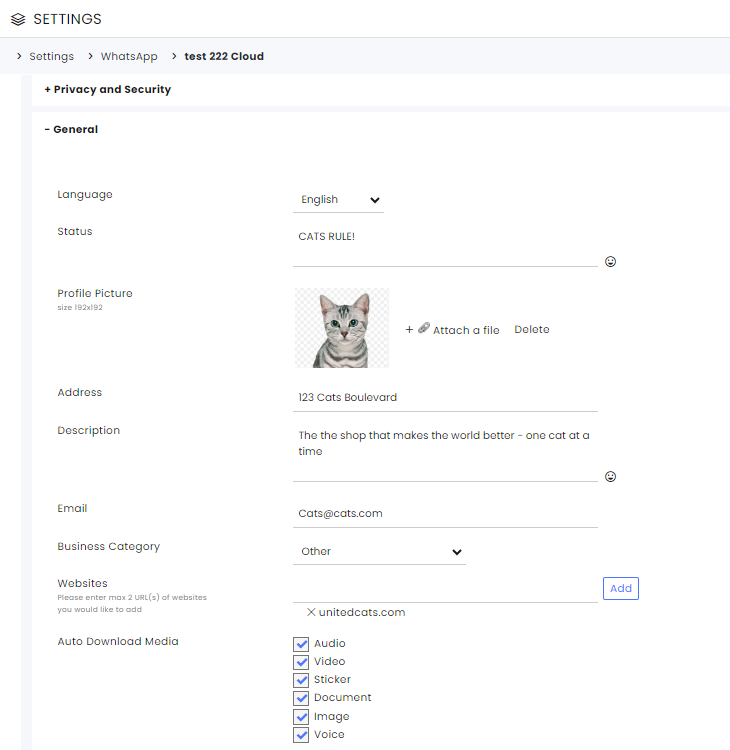
Changing the Profile Picture
To add or change the profile picture that appears next to the agent's name during communications, navigate to Settings > WhatsApp and open the General section of the Channel Settings. At the Profile Picture, click Attached a file, select a picture, and click OK. Save changes at the top corner of the screen.
The optimal size for the picture is 192x192 in a PNG file.
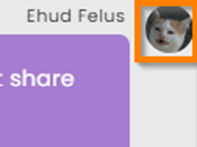
Show Agent Name
Agents can have their first names added to the messages displayed to the customers similar to typical WhatsApp group conversations.
To prevent information clutter, not every message will have a name attached. The agent’s name will appear only if five minutes have passed since the previous message from the same agent. The name will also appear when an attachment is added to the message or when the previous message comes from a different entity.
The agent’s name will not be added to Media messages, Survey messages, Automated messages, Bot messages, Business hours messages, System messages, or Campaigns.
To activate this capability, navigate to Settings > WhatsApp module and select the relevant channel. In the General section of the channel’s settings, toggle the Show the agent’s name on messages.
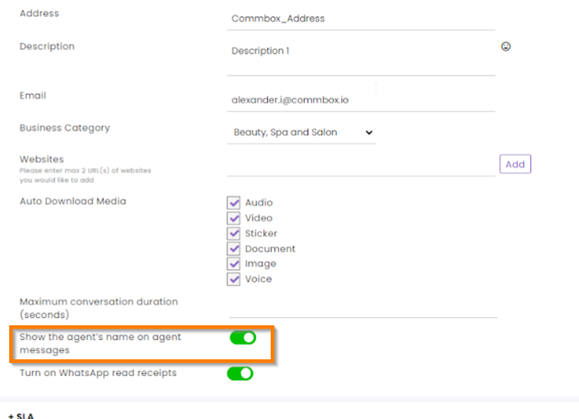
Sending Attachments
When sending attachments, verify that the file sent does not exceed the maximum allowed size of the media file after compression and encryption.
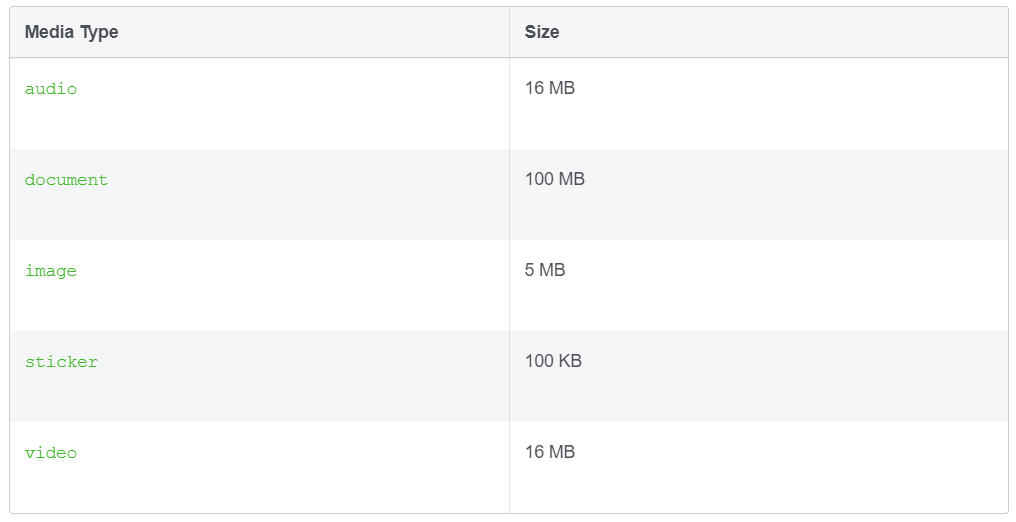
WhatsApp Read Receipts
To view WhatsApp Read Receipts (status indicators for sent (✓), delivered (✓✓), and read (✓✓) messages ), navigate to Settings > WhatsApp, expand the General section of the specific WhatsApp channels, and toggle on the WhatsApp Read Receipt option.
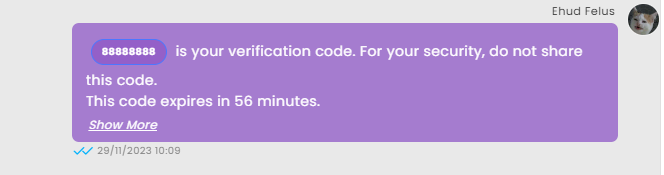
If your organization is using an isolated cloud environment, you can subscribe to WhatsApp read-receipt events through the OnChildAction webhook under the Object entity.
WhatsApp Undeliverable Message Indications
When WhatsApp messages fail their delivery attempt, the system indicates it with a “Message undeliverable” message. The indication’s tool tip explains the reason for the failed attempt.
Non-active/Technical Issues
This indication informs the agent that the recipient can’t receive the messages sent. The tool tip explains that the user does not have an active WhatsApp account or can’t receive messages due to technical difficulties. This can direct the agent to find an alternative form of communication or update records.
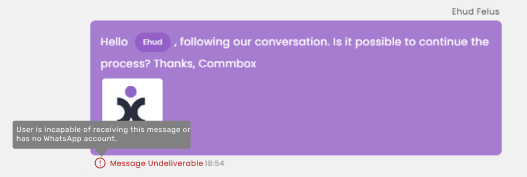
The error message will also appear at the bottom of the Compose section once you hit Send. Note that when sending a template to multiple numbers, there is no indication which number failed.
Technical issues also include the recipient not accepting the new Terms of Service and Privacy Policy or simply not having a WhatsApp account.
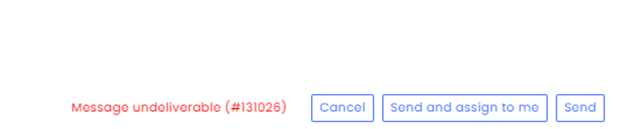
WhatsApp Experiments
WhatsApp occasionally runs experiments to help assess the template's impact, user experience, and engagement. As a result of these experiments, about 1% of WhatsApp users will not receive marketing template messages sent to them by the business.
CommBox advises the agents that their message was not delivered with a message error. Note that resending the message will not change the outcome, so choose a non-WhatsApp alternative.
To learn more about this topic, click https://developers.facebook.com/docs/whatsapp/cloud-api/guides/experiments/