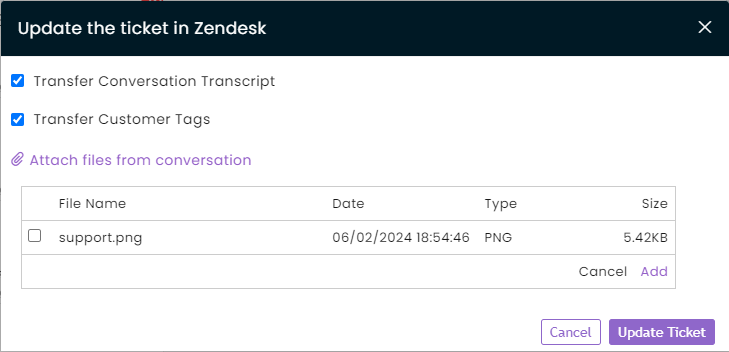Overview
CommBox clients who use Zendesk can seamlessly migrate customer information directly from the CommBox inbox. Agents can open Zendesk tickets with ease and update their content at any time.
To comply with Zendesk’s enhanced security standards, clients must upload their Zendesk API Key to the CommBox platform.
This guide explains the onboarding process, configuration steps, and how to use the integration effectively.
Setting up the Integration
For this process you’ll need admin credentials for both Zendesk and CommBox platforms.
-
At the Zendesk platform, navigate to Apps and integrations > APIs > API tokens, select the relevant API key, and copy it to your device.
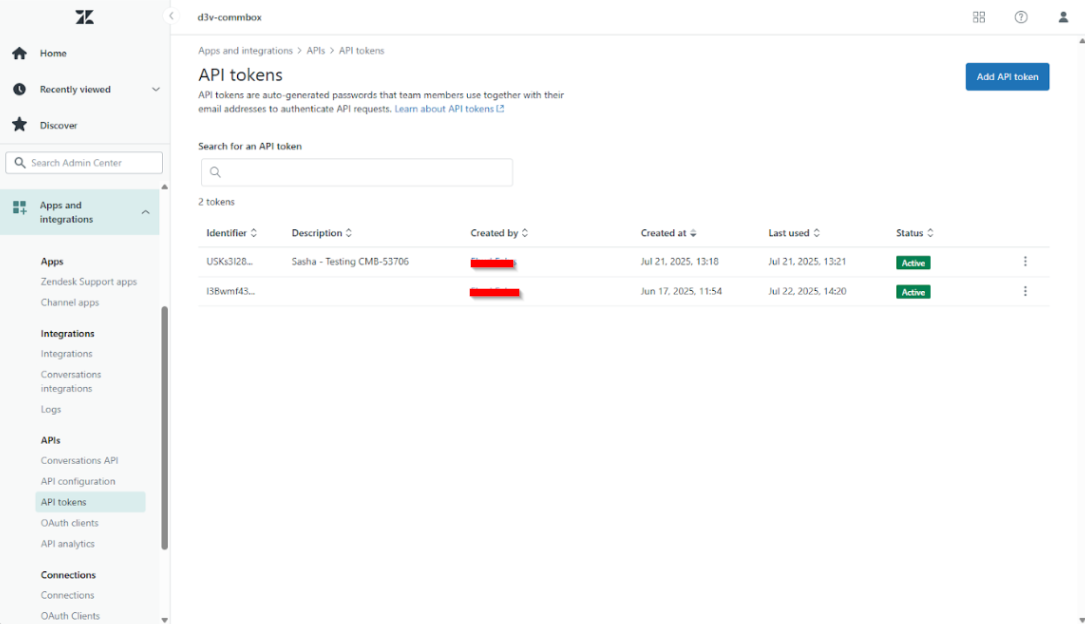
-
At the CommBox platform, enter the following information:
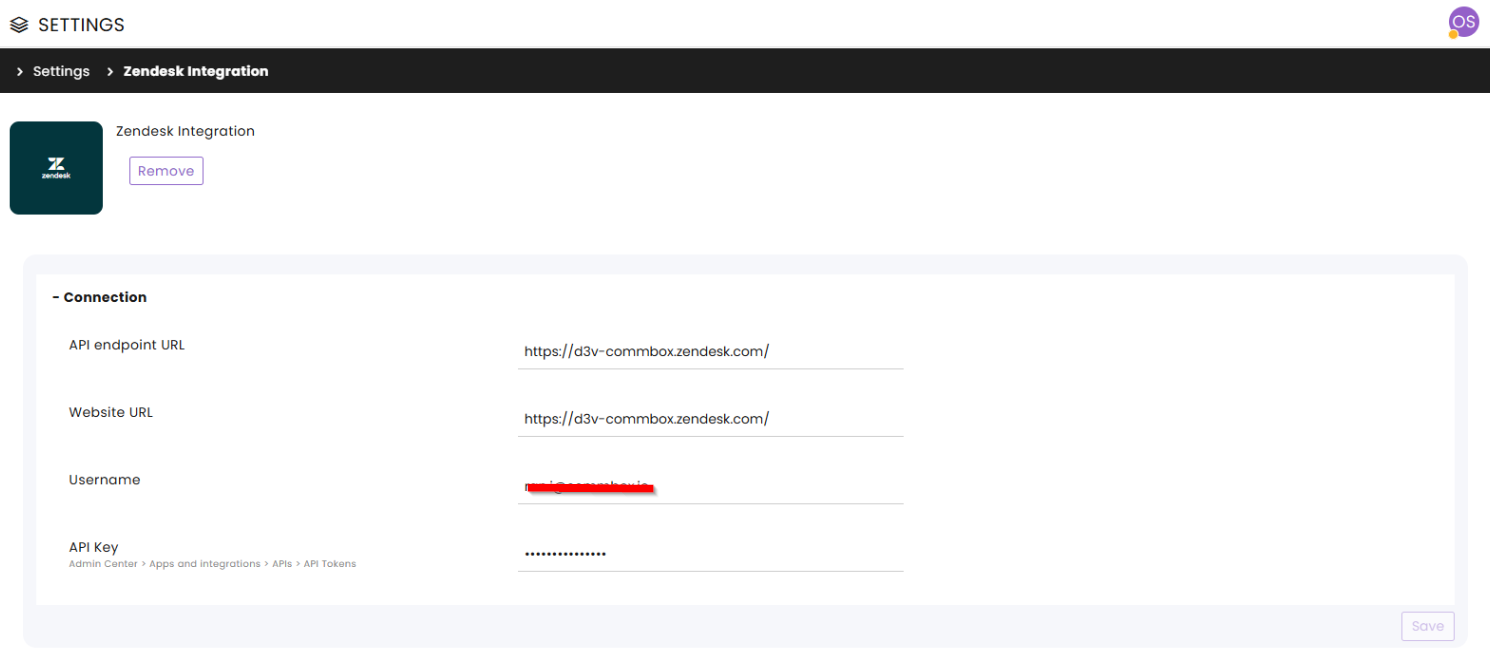
a. API endpoint URL (usually the same as the website URL)
b. Website URL
c. Username - Enter your admin email or Zendesk credentials
d. API Key – Paste the API Key copied from the Zendesk console. -
Save the settings at the bottom of the page.
Using Zendesk in the CommBox platform
-
At the conversation inbox, at the end of the conversation, click the 3-dot menu at the conversation summary or at the top of the open conversation, and click Create ticket in Zendesk.
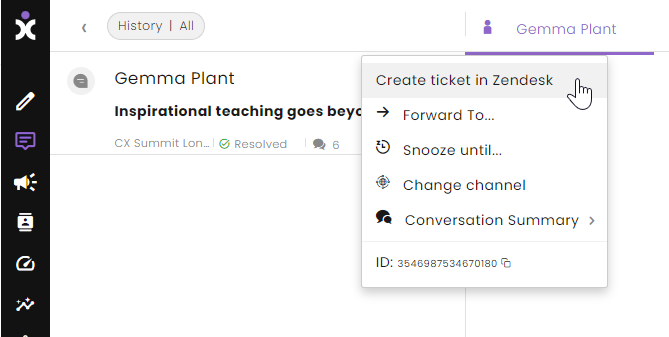
-
To see the ticket, click again on the same 3-dot menu and select Go to the Zendesk ticket.
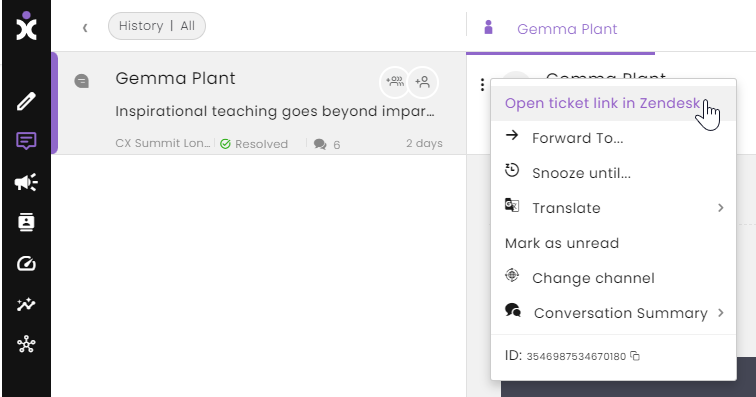
-
Information transferred is placed in related fields according to the following table:
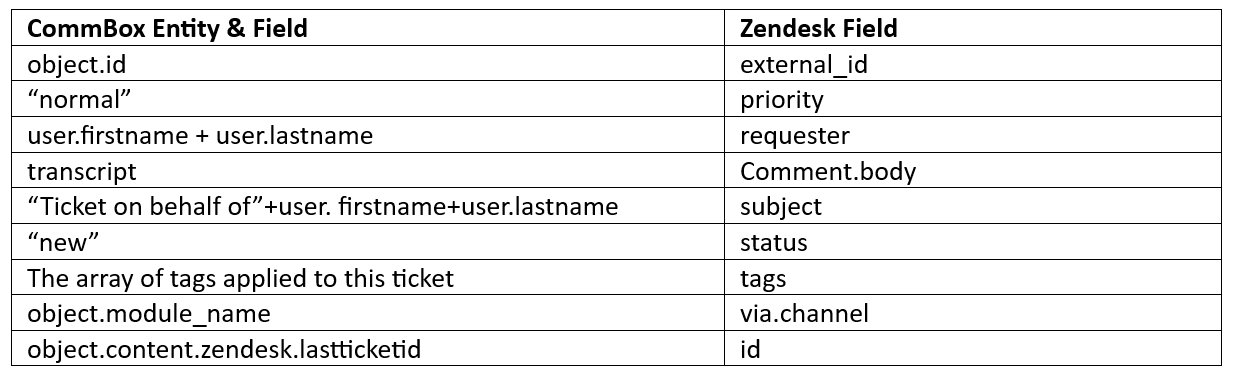
In the example below, agent Dvir H. opened a ticket in Zendesk on behalf of the customer, Ms. Heather Purple.
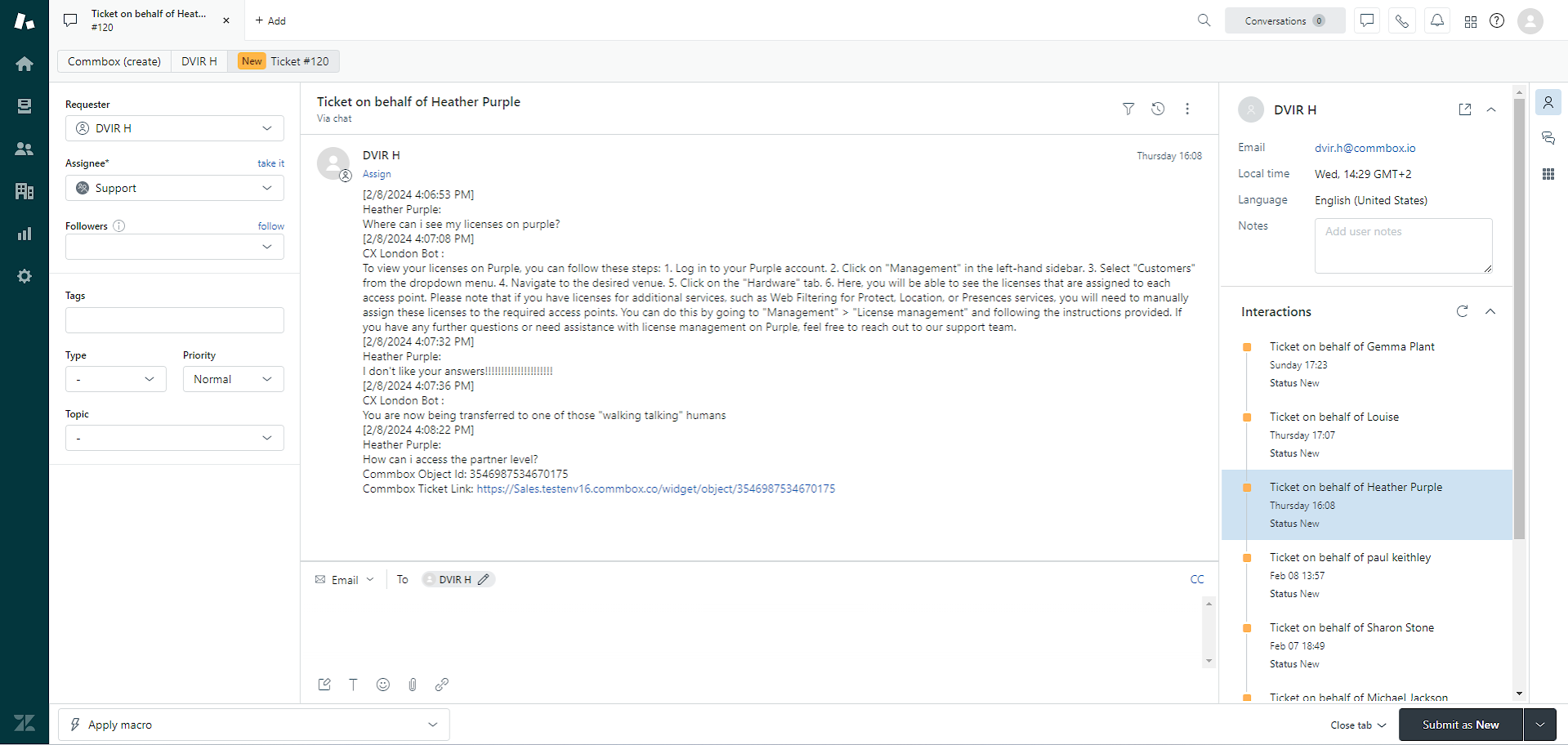
Updating Zendesk in the CommBox platform
Agent can update existing Zendesk tickets with the latest additional transcript, customer tags, and attached files by clicking Update the ticket in Zendesk from the 3-dot menu at any time.
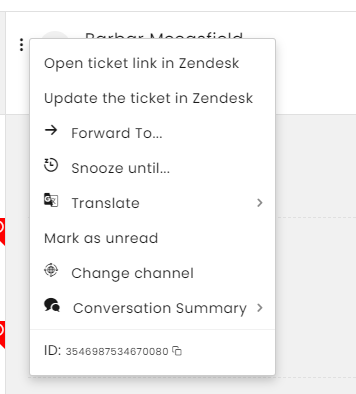
The update enables adding additional transcript content from the conversation, overriding the conversation’s tags, and attaching additional files. Click Update Ticket to complete the process.