Overview
Activating AI requires setting up a replenishable AI token account. Once established, activation occurs at both the module level and across communication channels, including Chat, Facebook Messenger, SMS (texting), and WhatsApp.
AI plays a vital role in our products, enhancing customer interactions and agent efficiency. It uses knowledge base items to provide accurate responses, equips agents with tools to deliver fast and professional service, and enables automation bots to guide customers through their journey without human intervention.
For more details on our AI capabilities, explore the links below:
AI Assistant
AI Say Step
AI Knowledge-base items
AI Intents
General Activation
- At the CommBox console, navigate to Settings and select Era AI in the Automation section.
- Contact us at info@commbox.io to establish an account with a replenishing tokens plan.
Once a subscription plan is implemented, toggle to activate the Era AI capabilities on the settings page.
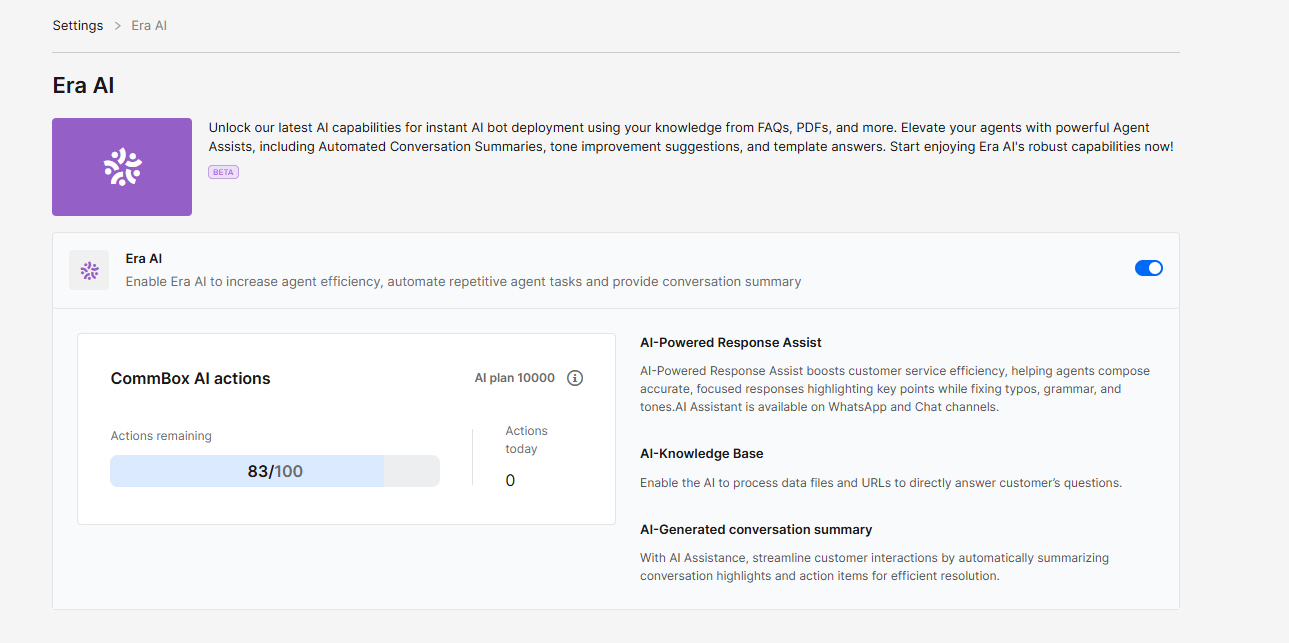
The status bar records the daily usage, and the remaining balance until the end of the month.
Note: The package subscription resets at the beginning of the month, regardless of usage.
Channel Settings
AI capabilities must be enabled in communication channels for agents to use them during customer interactions. If your brand integrates with a CRM system (such as SAP, Salesforce, or SysAid), you also need to activate the AI settings within the integration channels.
-
Navigate to Settings and select the desired Chat, Facebook Messenger, SMS, or WhatsApp modules.
-
Select the relevant channel and expand the AI Assistant section.
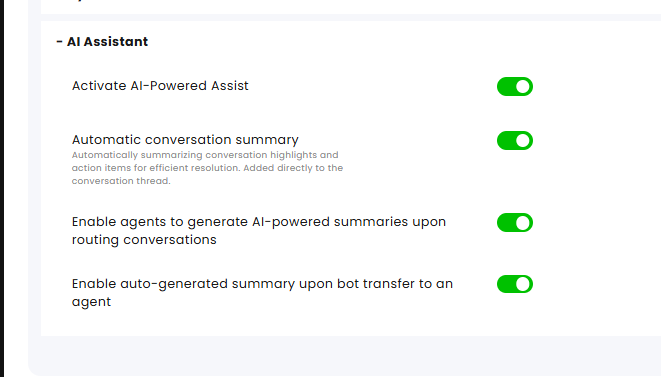
-
Toggle on the desired AI capabilities:
• Activate AI-Powered Assist to turn on the AI capabilities, including Ask AI, improve message, and conversation summary.
• Automatic conversation summary to automatically summarize the conversation when the status changes to “Resolved”.
• Enable agents to generate AI-powered summaries upon routing conversations. Note that the receiving channel must be AI-enabled for this functionality to work.
• Enable auto-generated summary upon bot transfer to an agent. -
Save the settings at the bottom corner of the screen.
-
Repeat this process for any other desired communication channel.
Flow Builder
When creating a new Flow, clients without AI Agent capabilities can go directly to the canvas.
To activate the AI Agent capabilities, go the Automation Hub (main sidebar menu) and select the Flows tab. At the top, click Create Flow, name the AI Agent, navigate to Settings and enable the AI.
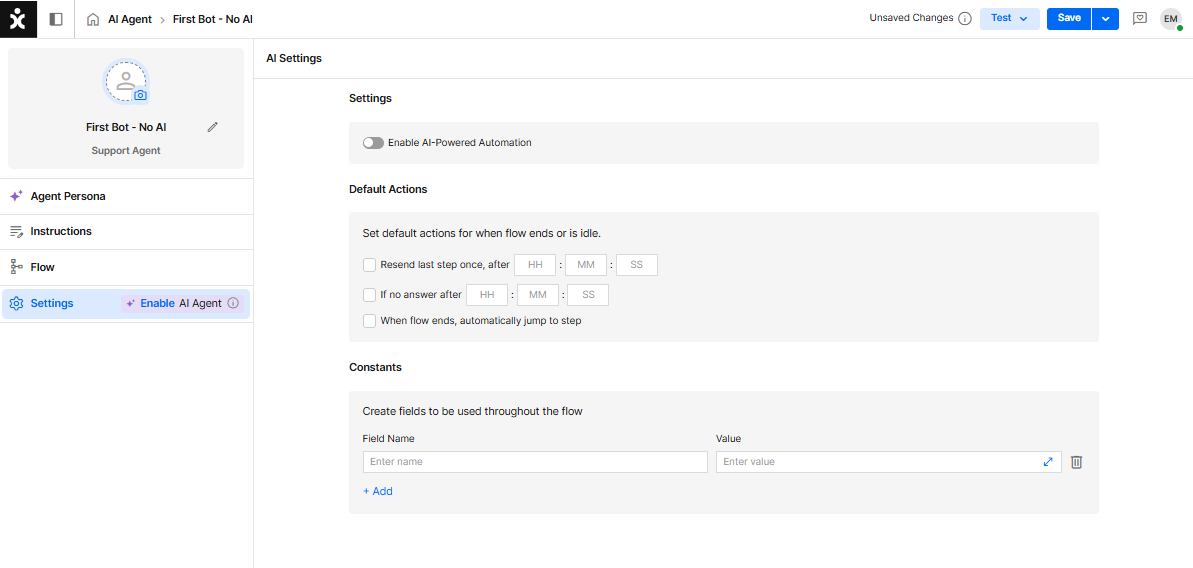
If you have a replenishable account set up, go back to the Agent Persona (first step) to set up the AI agent entity. If you don’t have an AI account, contact your CommBox CS.