Overview
CommBox AI Assistant enhances agents' communication soft skills while providing content derived from the organization's knowledge base. Agents can use this content to craft their responses using accurate and relevant information while selecting the preferred intonation.
Additionally, CommBox AI streamlines workflows by summarizing agent-customer interactions into concise conversation summaries, saving time and allowing agents to focus on more complex tasks. These summaries also ensure that any agent assisting the same customer has a clear, detailed account of prior interactions.
Furthermore, the Autonomous Agent Bot offers powerful automation capabilities, including personalized greetings, intent recognition, and precise responses to customer inquiries. By proactively resolving customer issues, CommBox AI minimizes the need for human agent intervention, improving both efficiency and customer satisfaction.
Key Considerations
A. All AI capabilities are available on WhatsApp, Chat, Messenger, and SMS channels.
B. AI functionality requires an active replenishable AI account. See the Activation guide or contact your CS.
C. AI can learn information from knowledge base items created with information entered or generated directly from PDFs and URLs learned. Learn more about this topic in the Knowledge base guide.
D. AI can take over the bot’s basic dialog with the customer. All you have to do is set the persona and give the AI some basic instructions. See more information in the Flow Builder Say Step guide.
E. The Intents module uses machine learning to identify customers' key concerns. The training process may take some effort and time. You can use AI to cut the training process and only name the intent. Learn more at the Intents guide.
Capabilities
A. Improve Message
CommBox AI modifies the agent's reply to make it more targeted and appropriate to corporate standards by avoiding unprofessional-sounding comments and giving the message a befitting tone.
For new agents, the Era becomes an asset that guides them with real examples of how to produce the desired tone of the company when dealing with customers.
- After writing the reply to the customer, click the AI icon and select Improve Message.
- Review the new response, click Insert to substitute the current reply with the suggested one, or...
- Click Rewrite to generate another reply, or click the “tones” for a reply that incorporates the chosen tone. Once the text is to your satisfaction, click Insert.
- Modify the reply if needed and click Reply to continue the conversation.

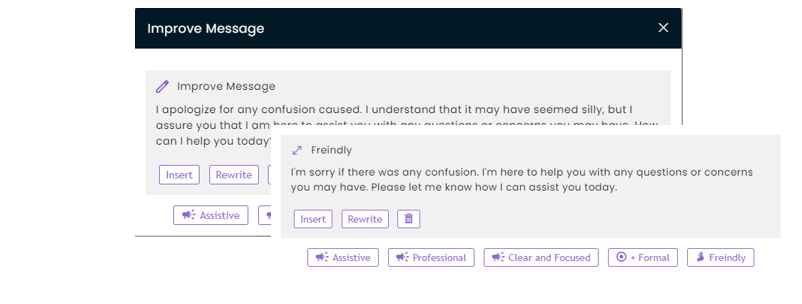
B. Ask AI
Agents can click on the Ask AI tab and ask the AI for information which is based on all organizational data uploaded or taught to the AI.
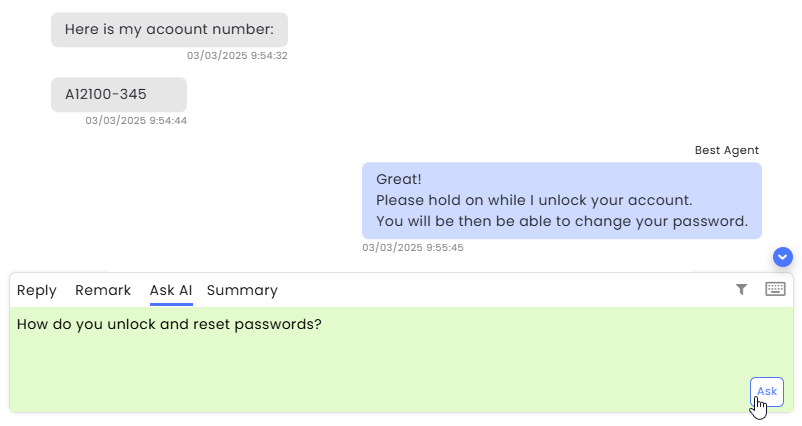
C. Conversation Summary
Agents can have the conversation summarized and recorded as an activity on the conversation board. The option to summarize appears after there is enough content for the summary.

Once the first summary is done, the Summary tab is available.
Selecting the tab enables the agent to edit the summary by clicking the pencil icon. Once saved, the newer version will have the word “Edited” added. The summary will include Action Items (where applicable) based on the conversation content.
Note: Automatic AI summaries and the option to summarize the conversation require a substantial interaction of at least 150 characters. Customer-agent interactions and customer-bot interactions do not combine to meet this minimum. System remarks do not count at all for this purpose.
Initial summary as an activity:
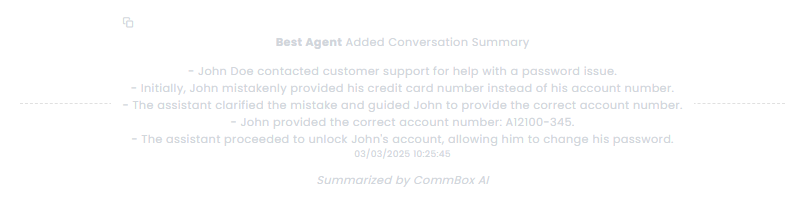
Once you click the new Summary tab, you can edit the content by clicking the pencil icon. Click Save when done.
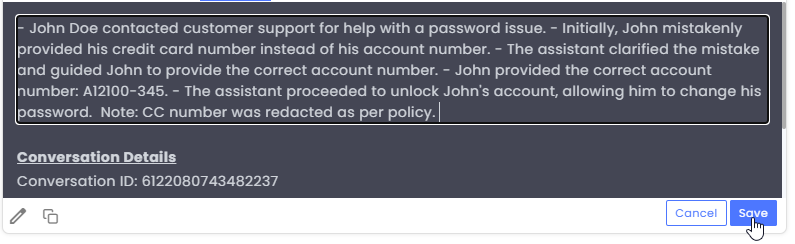
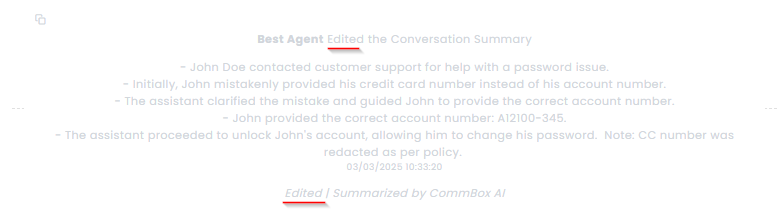
Automatic Conversation Summaries:
Conversation summaries provide continuing agents with valuable context on the customer’s journey, enabling a more seamless and efficient customer service experience. These summaries can be automatically generated at key phases, including:
- At the end of the conversation, when the status is changed to Resolved.
- When the conversation transfers from a bot to a human agent.
- When an agent routes the conversation by clicking Changing channel in the 3-dot menu at the top of the conversation thread.
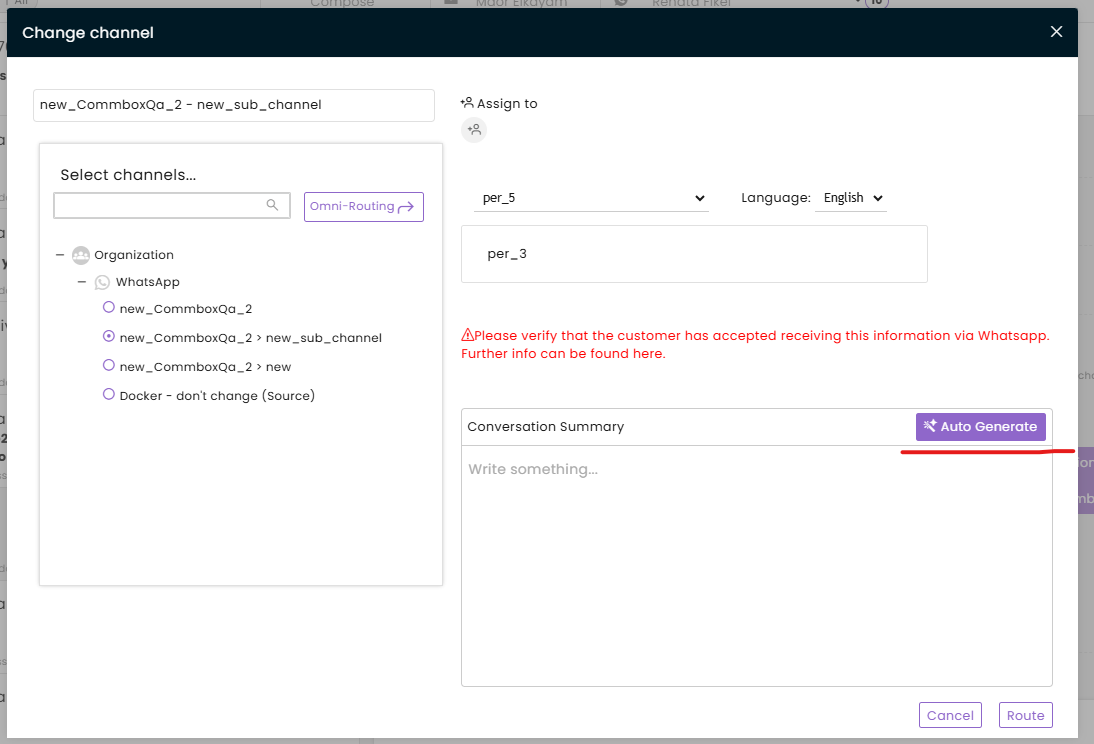
Note: Receiving channels must be enabled to summarize conversations during transitions. This activation is done at the AI section of the channel settings. Click here for more information.
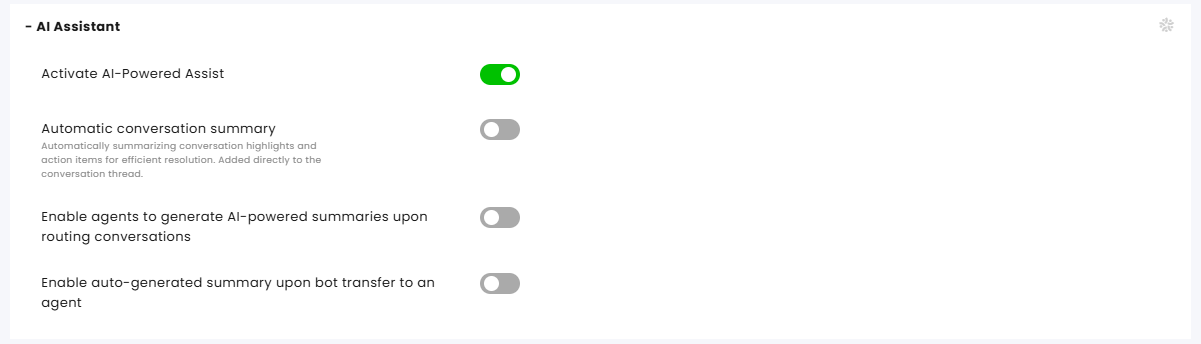
D. Reply from Knowledge Base
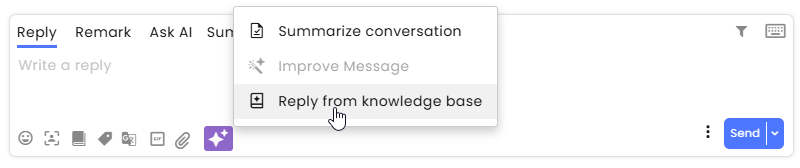
Agents can use AI to generate responses based on pre-uploaded organizational content. Instead of crafting detailed or highly technical replies from scratch, agents can request an AI-generated response, insert it into the reply box, make any necessary modifications, and send it. This process ensures consistency, accuracy, and efficiency while allowing agents to personalize responses as needed.
Example:
Uploaded document (partial view – relevant information boxed):
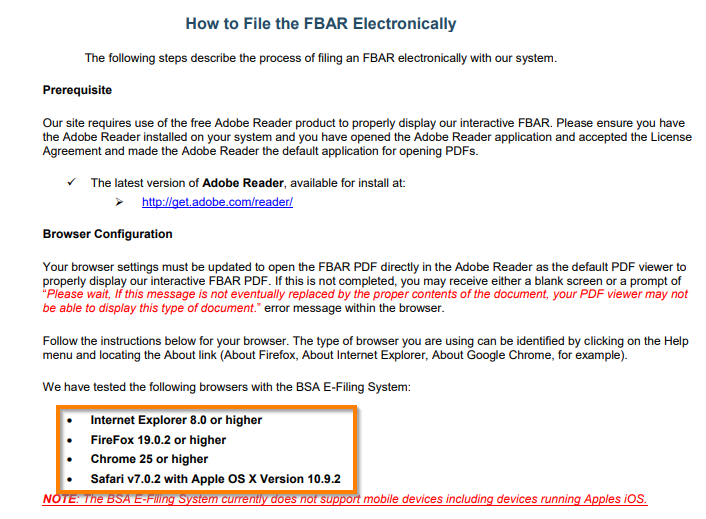
Customer interaction and agent use of AI to find the answer:
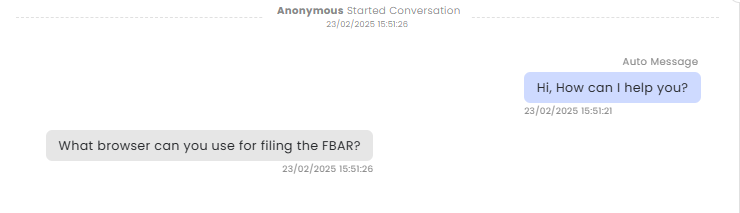
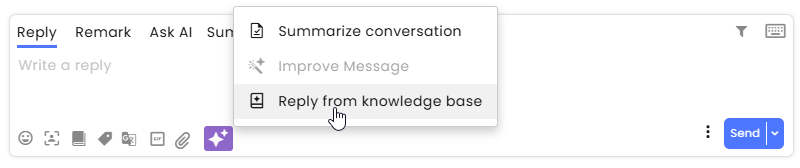
Response of the AI Assistant:
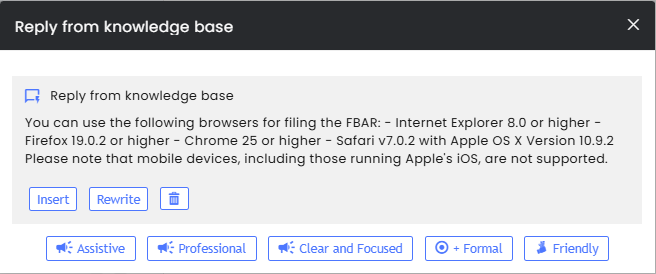
Learn more about this topic at the Knowledge base guide.