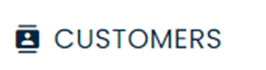
Overview
The Customers section lists all customers of the CommBox account. This guide describes how to import customer lists into the system from Excel files.
To add or edit columns in the Customers page, use the Custom Fields module in the Settings section. Learn more at https://help.commbox.io/docs/custom-fields
Data in the uploaded document will only populate existing columns appearing on the customer page, ignoring all other columns in the file. Before uploading the file, match the column headings, noting the following attributes:
- The “Phone1” and/or “Email” are required fields. The uploaded list must include one of these columns with populated entries.
- Phone numbers must use the international format: country code + city/area code (omitting the initial zero) + phone number. Example: 972541234567.
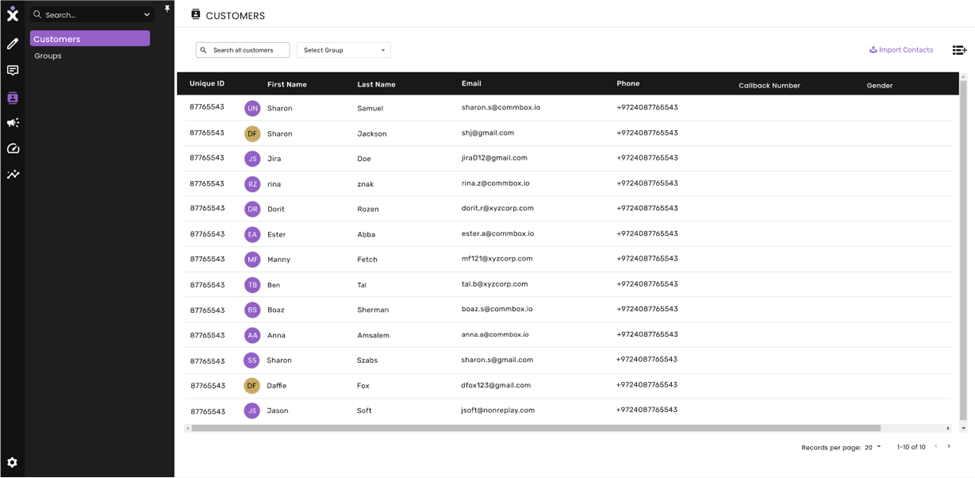
Importing a Customers List into CommBox
Note: It is highly recommended to upload customer lists outside business hours to avoid system overloads.
- Select the Customers icon from the left menu bar.
- Click the Import Customer button at the top of the page to open the dialog box.
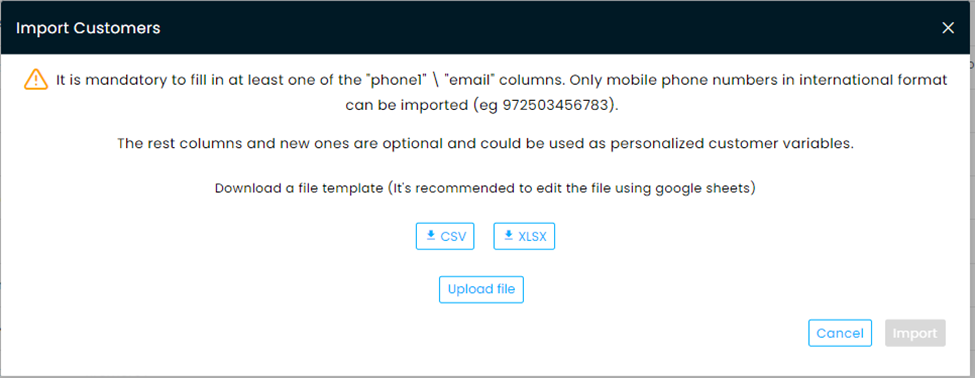
3. Click Upload file and select the proper file from your device. 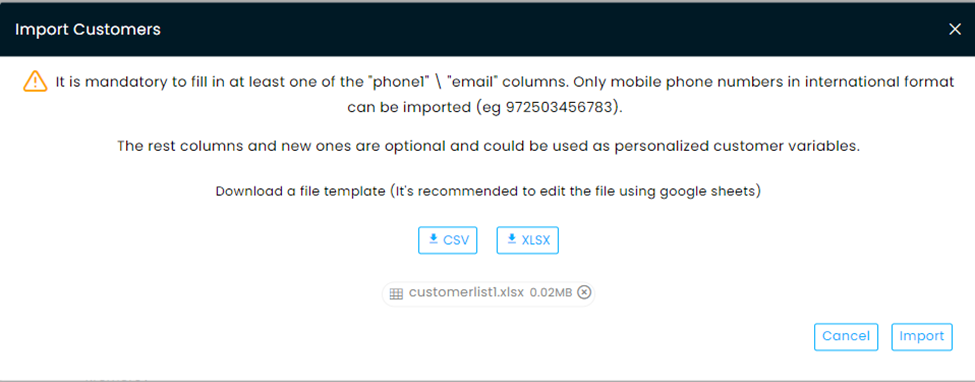
4. Click Import.
5. Recommended Optional Step: At the dialog box, check the Save as a new group box and enter a new name for this group.
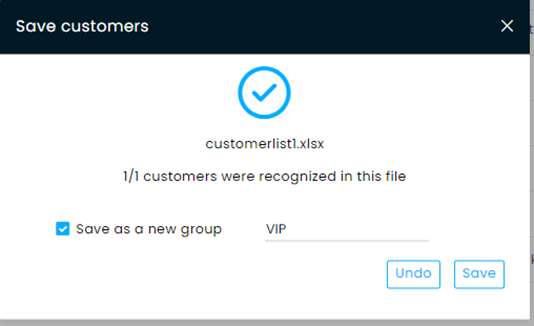
6. Click Save.
Click Select Group at the top of the customers' page for a listing of all groups.