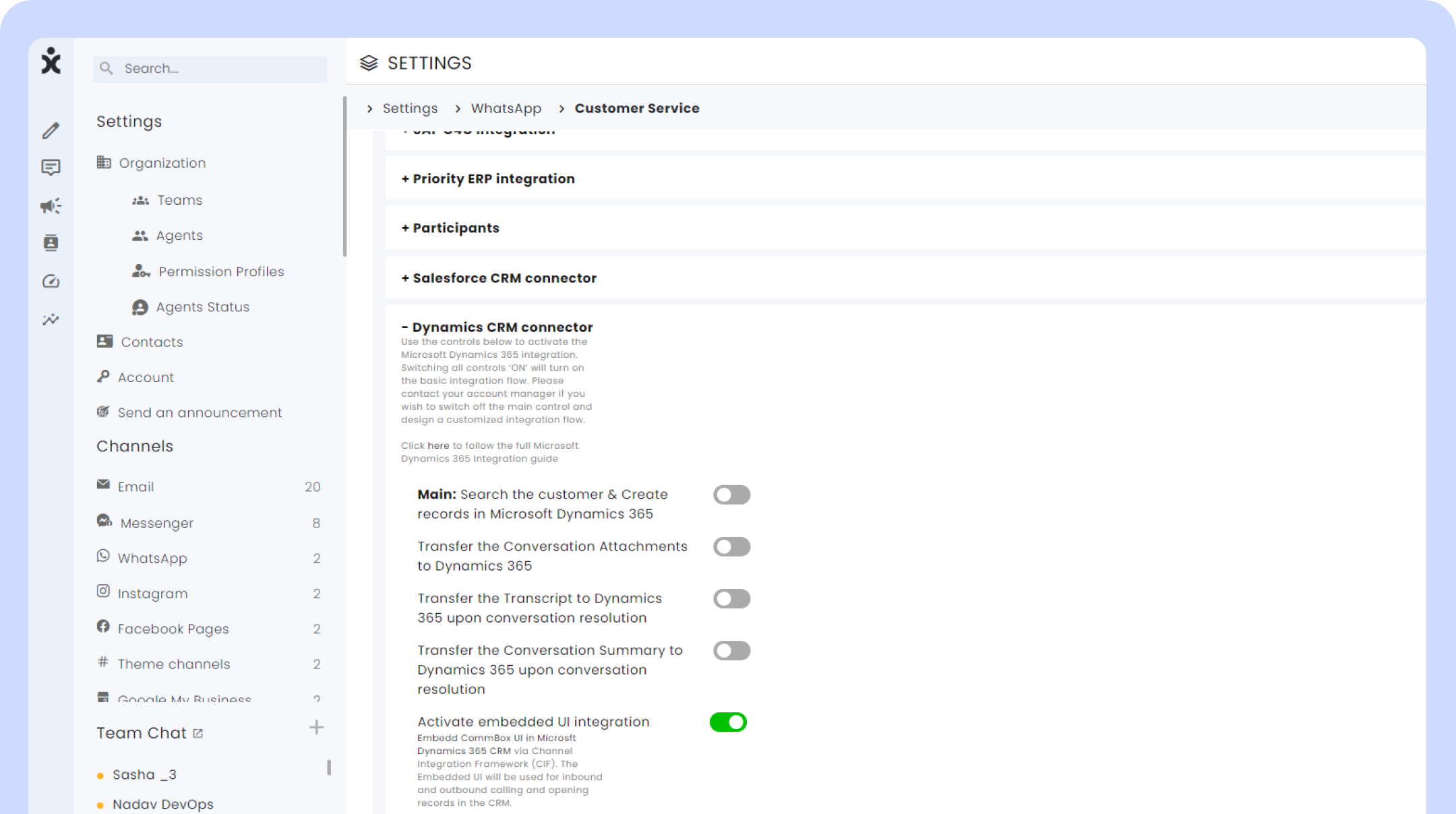2024 Release Notes
Release Date: February 6th, 2024

Introducing – The Era AI Assistant
AI
CommBox Era is our new AI module that focuses on communication soft skills, assisting agents in producing consistent, targeted, and error-free responses that improve customer-agent interactions. After suggesting alternative replies, Era enables the agents to adjust the tone of the reply, which leads to a uniform corporate resonance. Finally, Era can automatically summarize the conversation with the customer, integrating it into the Customer Relationship Management (CRM), saving time and effort.
Era operates within the Chat, Facebook Messenger, and WhatsApp communication channels.
To start the Era AI experience, navigate to Settings > Era AI module and click Contact Us to open a subscription plan with a replenishing Actions plan.
Once you set up an account, activate ERA AI at both the module and channel levels.
Navigate to Settings > Era AI and activate the module (toggle at the top).
Navigate to the desired channel and toggle On the AI capabilities.
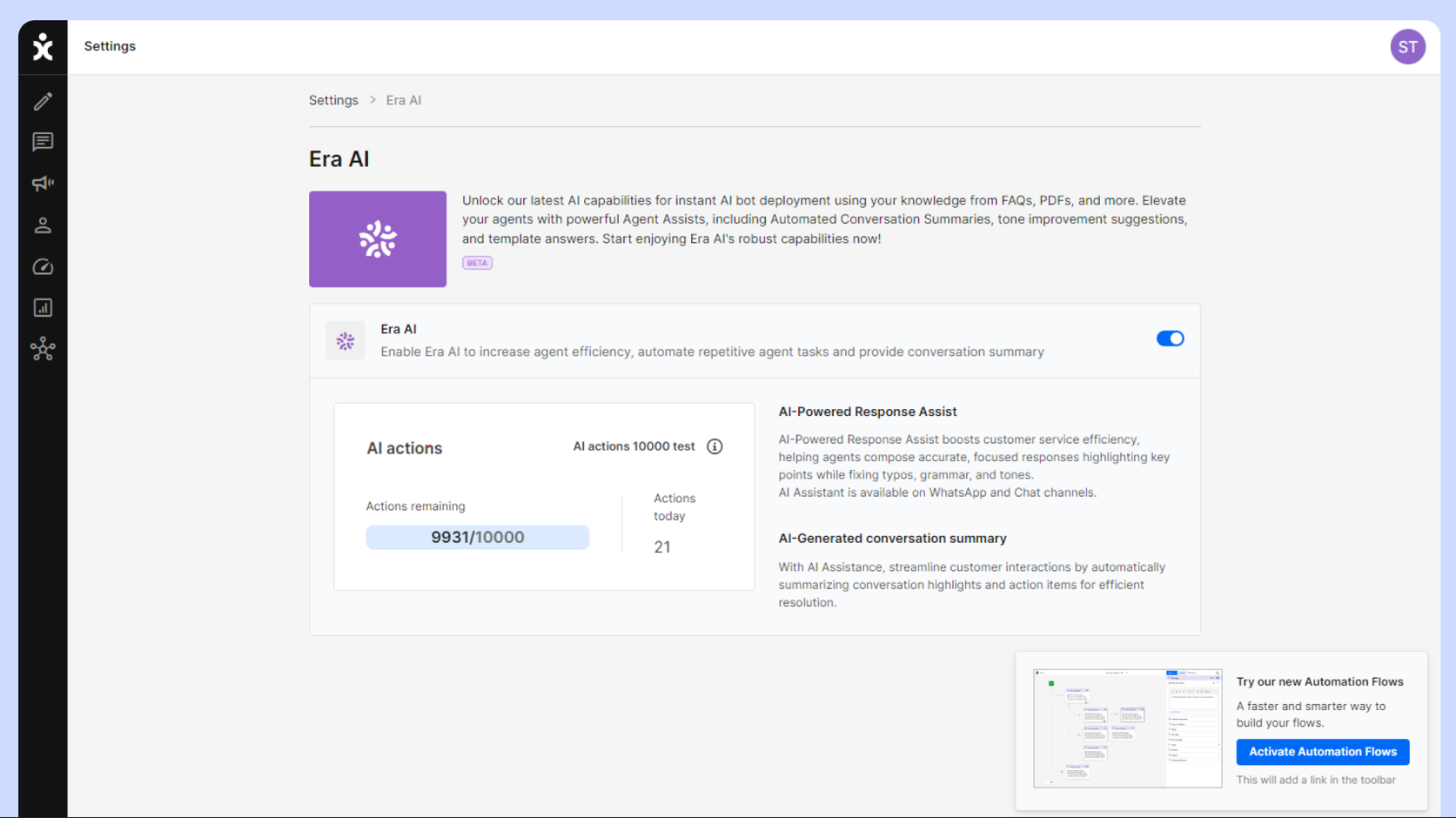
For the user guide, click here.

New – Automation Hub
UI
As we advance our capabilities to include generative AI, we are gradually updating and upgrading the entire CommBox system. This release introduces the new Automation Hub, which hosts the new Flow Builder module. Note that the old Settings page works as usual.
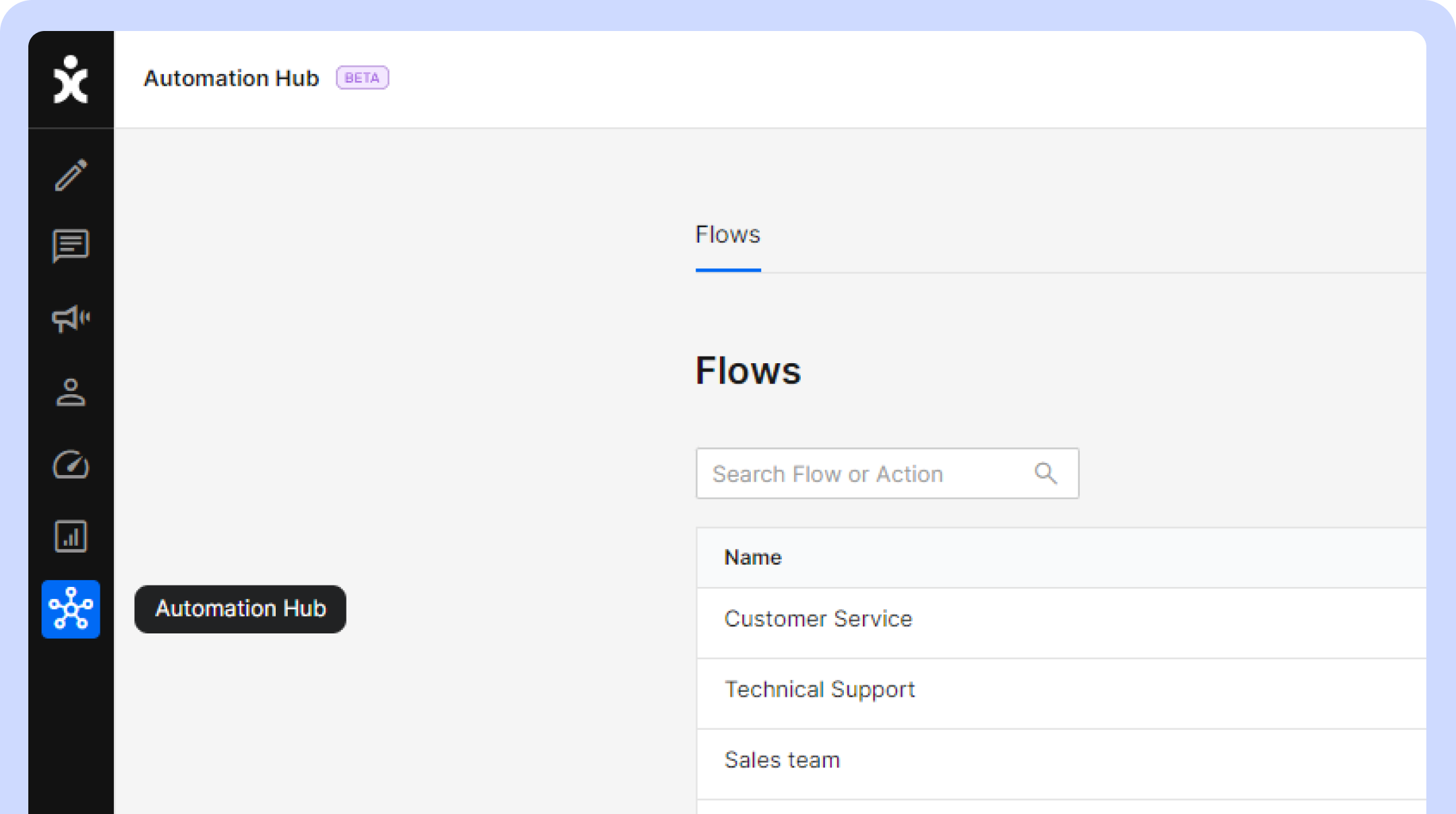

Enhancement – WhatsApp Templates Table Restructuring
To help those with relevant permissions with template management, the template summary table now records each template’s language separately, and the template status gets its own column.

Enhancement – Sending Campaigns During Business Hours
Campaigns
Agents can now schedule campaigns to be sent during business hours to improve customer engagement and quicker response time.
When sending a campaign, the agent can publish it at a set time or at the business hours set in the Business Hours setting channel. When selecting to send the campaign during business hours, the campaign's sending will stop after business hours and restart when business hours resume (assuming the campaign did not expire).
Navigate to Compose, select the WhatsApp tab, and click the Campaign button. In the Scheduling section, select During business hours, followed by the relevant business hours channel from the pull-down menu.
When scheduling the campaign using the business hours module, verify that the specific Business Hours channel is active in the module before the campaign starts.
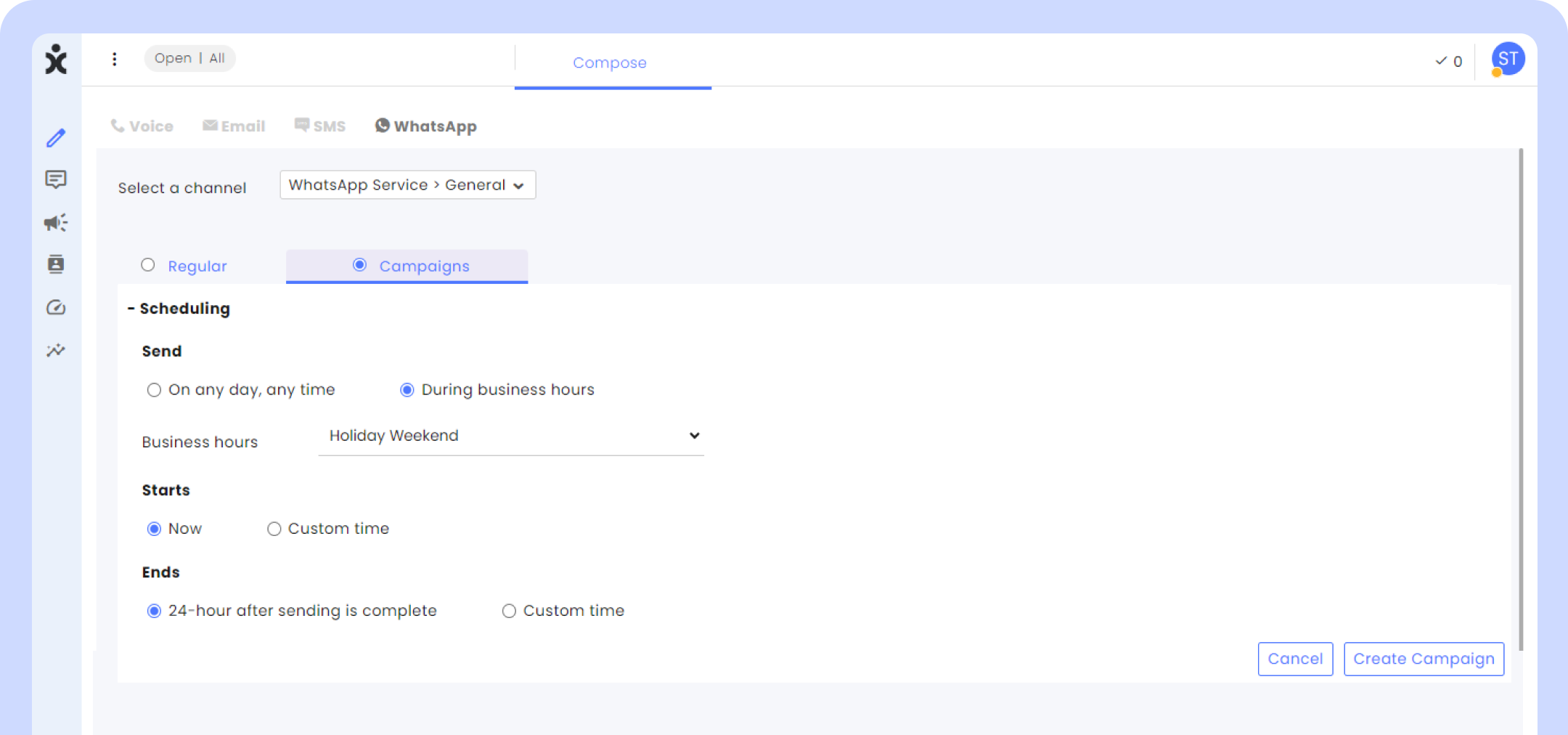

Enhancement – System Links to CRM Objects within Dynamics
Integration
Until now, when agents click on the object links in the CommBox iFrame within Dynamics (CIF), a new browser tab will open. Now, clicking on those links would open the information directly within the CRM, enabling a smoother and less confusing experience for the agent.
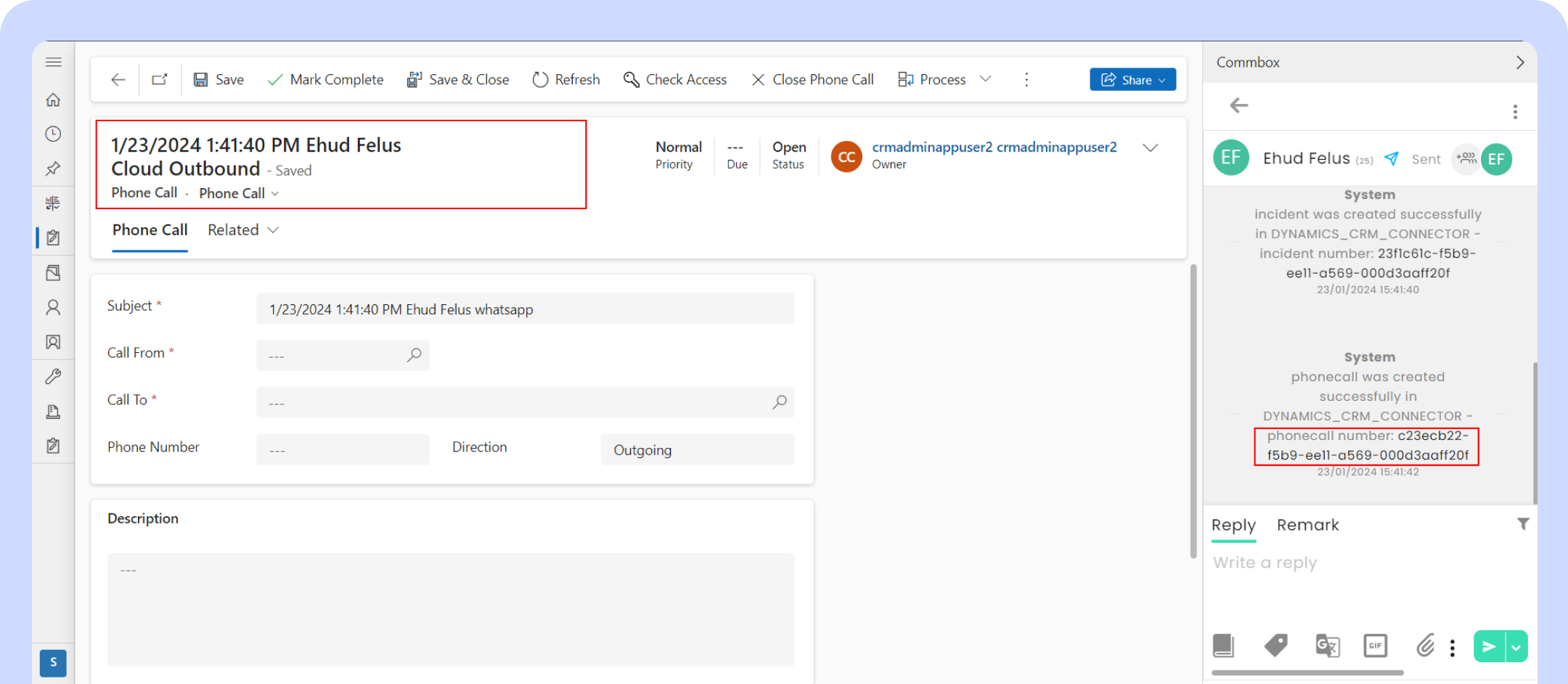
To activate this capability, navigate to Settings, and at the specific communication channel, expand the Dynamics CRM connector, and toggle on the Activate Embedded UI Integration (client-side).