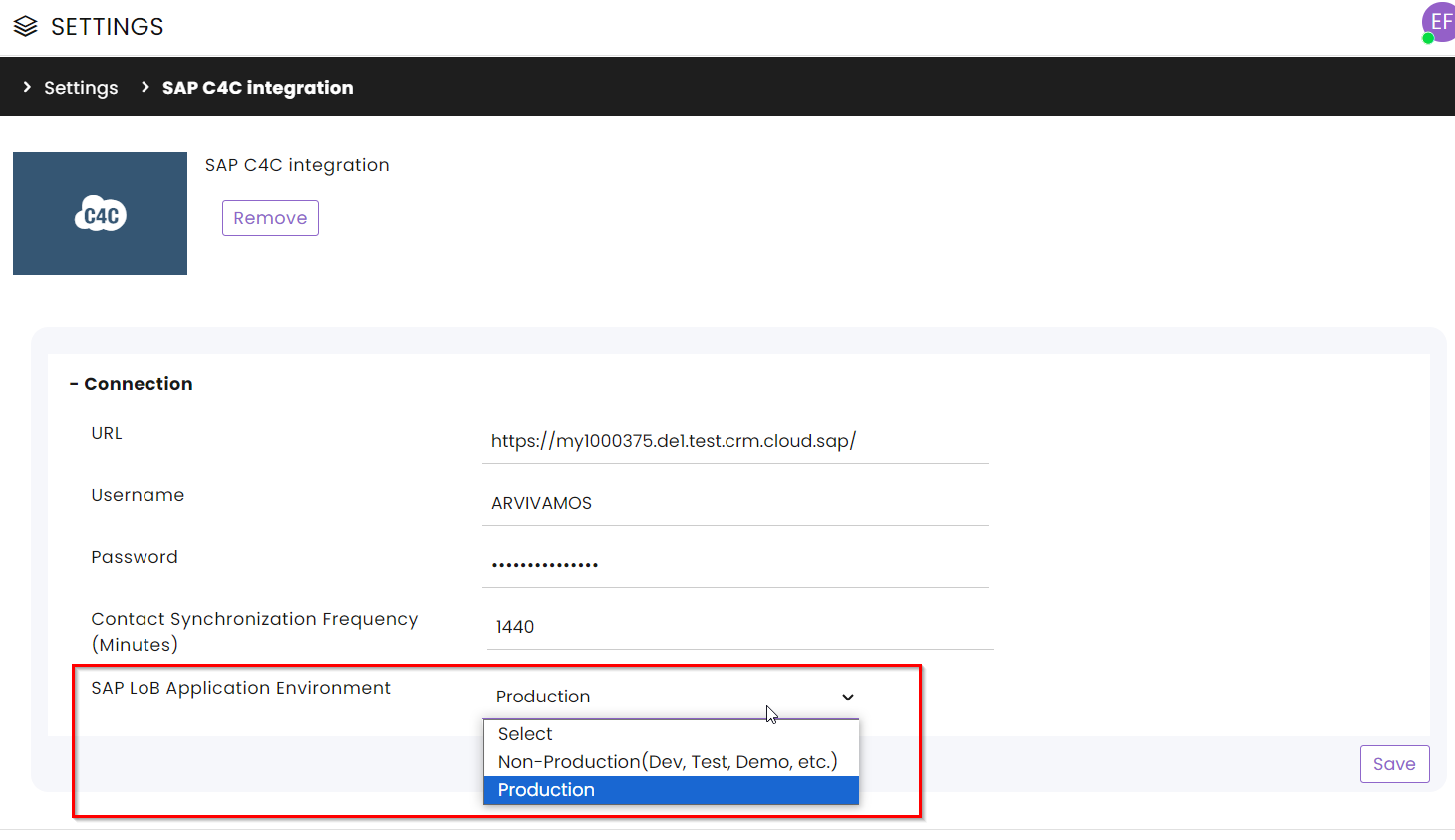2024 Release Notes
Release Date: March 5, 2024

New – Zendesk Integration
Integrations
The CommBox integration enables agents to easily create tickets in Zendesk directly from the inbox, providing superior service while avoiding dealing with two platforms at the same time. The created ticket on behalf of the customer will have information about the customer, including the transcript and the associated tags, and it can be directly accessed from the conversation inbox following the ticket creation.
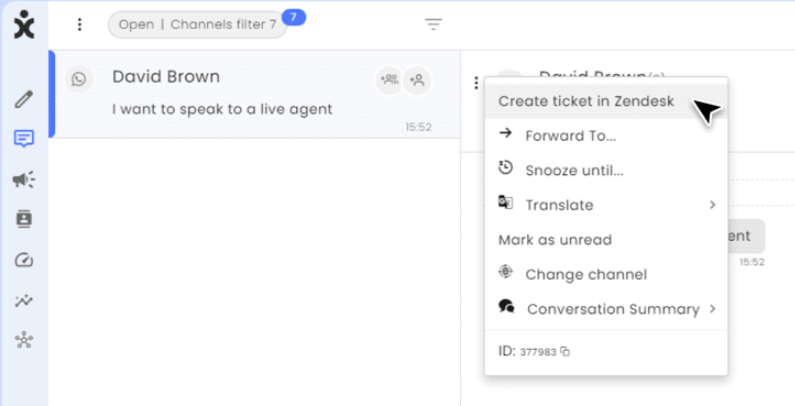
For more information about this integration, click here for the user guide.

New – Audit Trail Logs
Security
Audit Logs provide a detailed chronological record of the activities within the organization, which plays a critical role in security and compliance events. The audit log allows organization admins to review the actions performed by members of the organization and identify suspicious activities and potential violations. The logs are updated in real-time to reflect the latest system activities and changes. Admin can download reports in a CSV or Excel format for further analysis.
To view the Audit Trail Logs, navigate to Settings > Privacy & Security > Audit Trail Logs.
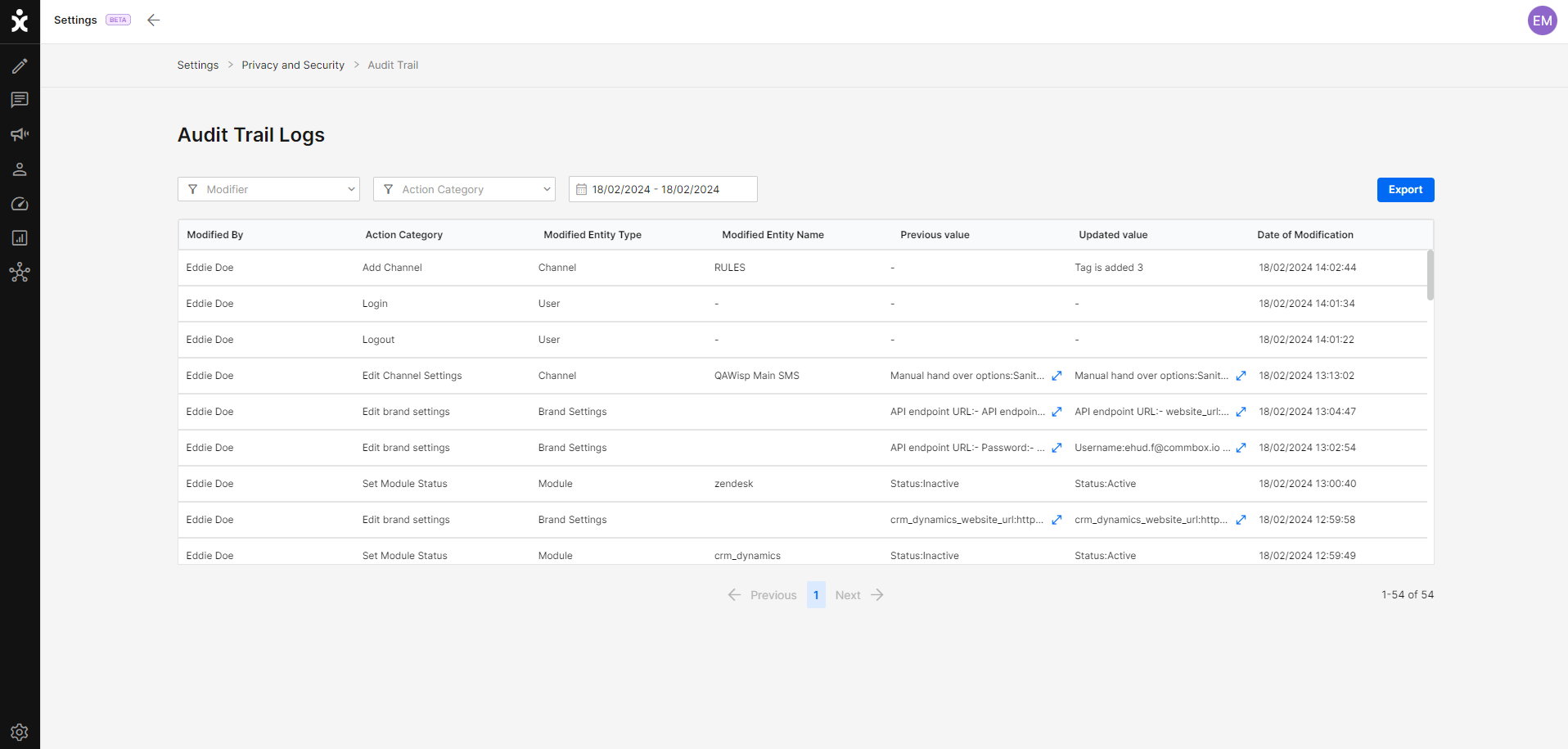
For the User Guide, click here.

New – New Rules
Automation
The new Rules engine introduces a more intuitive UI and new parameters to the existing system. This automation reduces the need for manual intervention by performing different actions when certain triggers and conditions occur. Repetitive agent tasks, such as tagging conversations and messaging customers, or more advanced functionalities, such as prioritizing a conversation based on identified keywords or forwarding to a specified channel, are examples of actions that can be performed automatically using rules, saving agents time and effort and increasing the team’s efficiency.
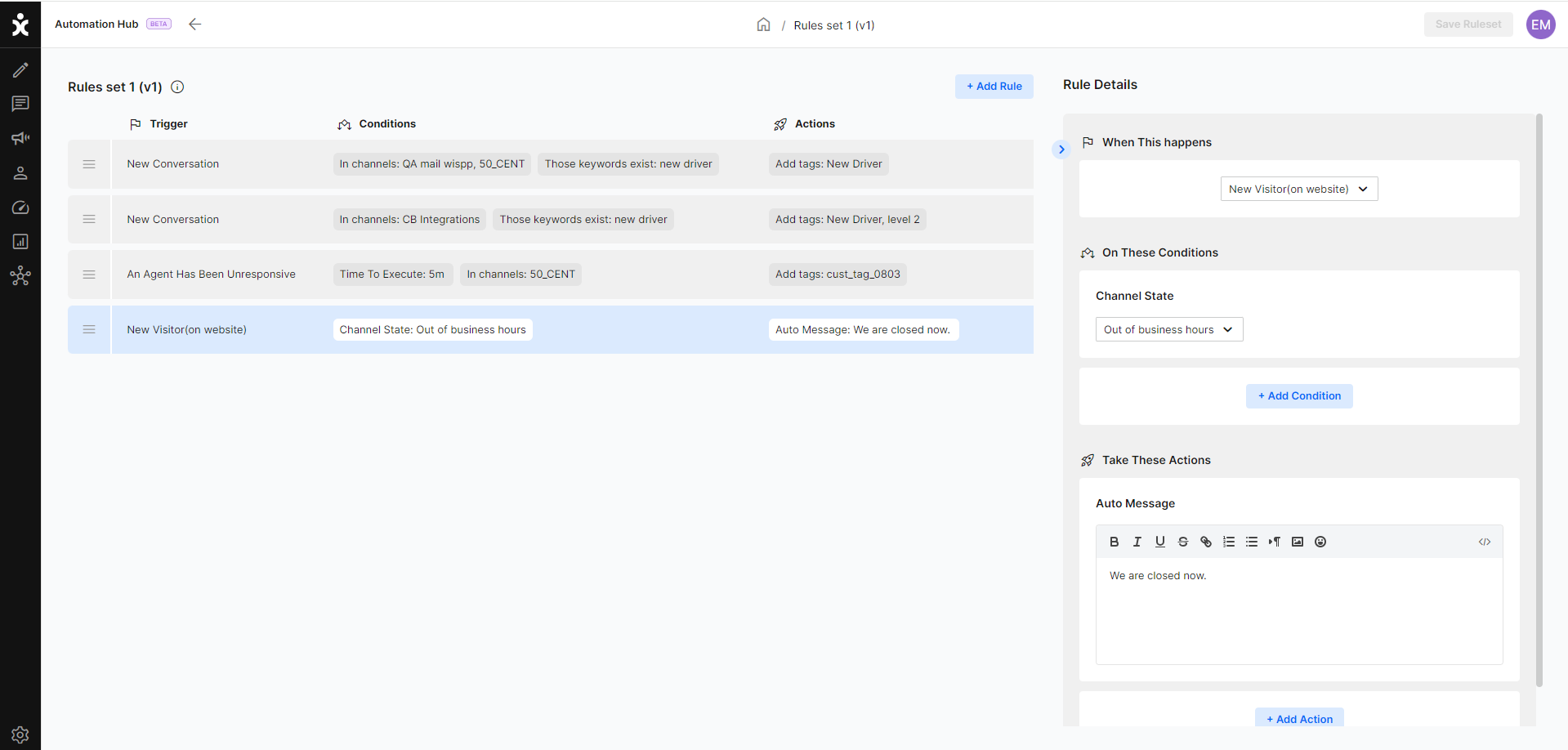
CommBox’s clients using the Rules module will have their data migrated to the new system. Starting with this release, existing Rules are accessible only in the new Rules platform. No further action is required. If you have any further questions or concerns regarding this topic, please contact our CS.
Navigate to the new Rules module by clicking the new Automation Hub icon on the main menu sidebar and select the Rules tab on the new screen. Alternatively, navigate to Settings and select the Rules module.
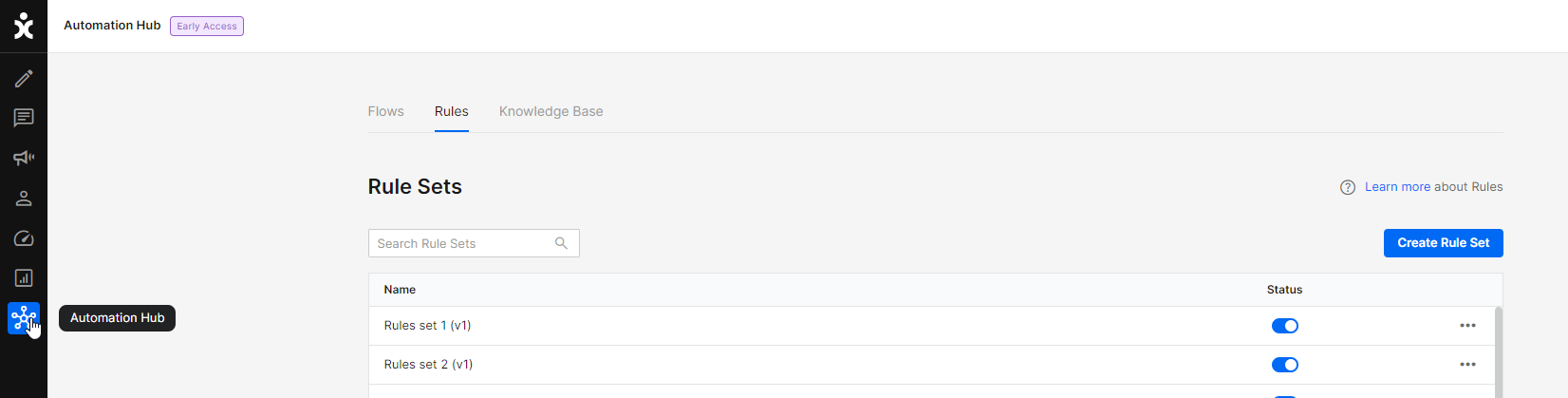
Click here for the User Guide.

New – Chat Opening On Agent Assignment Within Dynamics CRM
Integration, Dynamics
When agents that are active in CommBox are using Dynamics CRM, the CommBox chat window (iFrame) automatically opens in Dynamics when those agents are assigned to a conversation. The awareness of this capability enables the agents to fully concentrate on the CRM task without the need to check the inbox, as well as improve the SLA time by lowering the response time to assigned conversations when they occur.
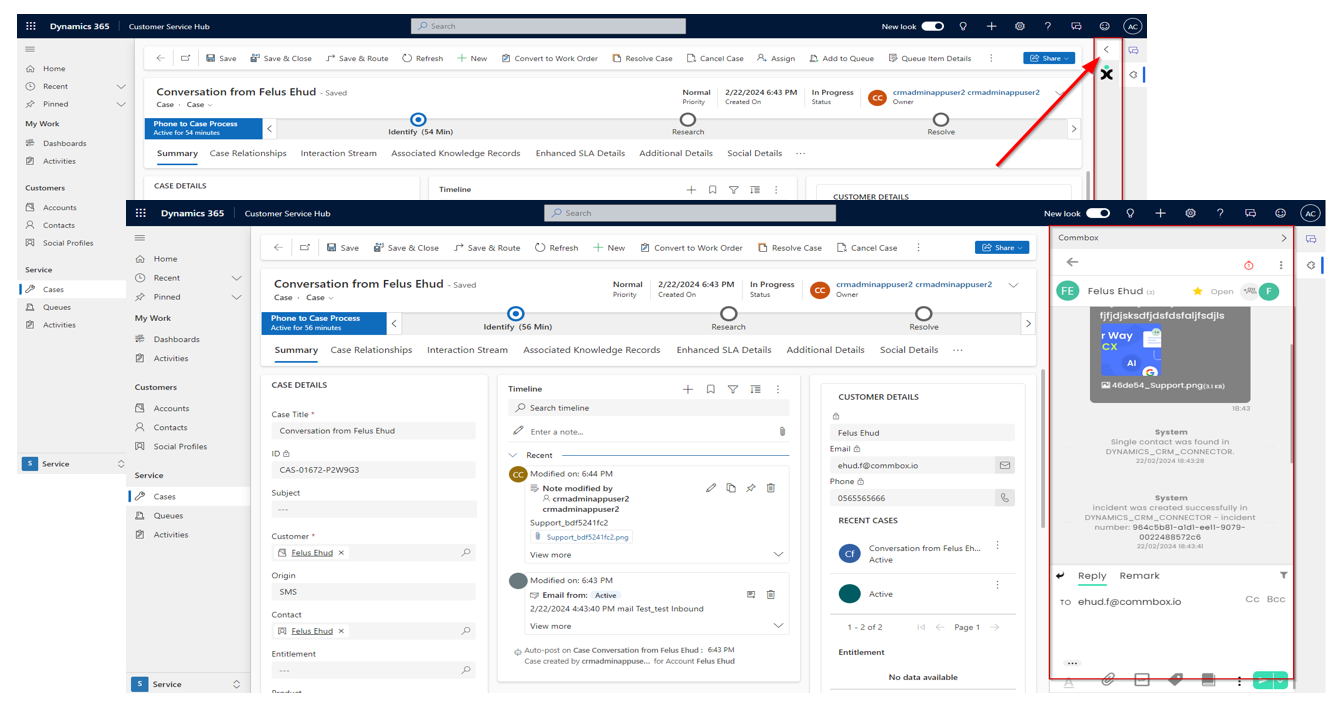
To activate this capability, navigate to Settings, and at the specific communication channel, expand the Dynamics CRM connector, and toggle the Enable Client-side Integration.
Note: For this capability to work, agents must be Active in the CommBox platform, and the CommBox chat window (hosted CIF) must be minimized in Dynamics – not hidden.
Click here for the complete guide.

New – Flow Builder Drag & Drop Capabilities
Automation, Flow Builder
Flow designers can now easily edit their Flows in our new Flow Builder with the new Drag & Drop capability.
When dragging the step, the number of steps in the branch appears at the corner of the moving step, and the attachment options appear in grey circles. To switch the order of children, simply drag the branch between the other branches.
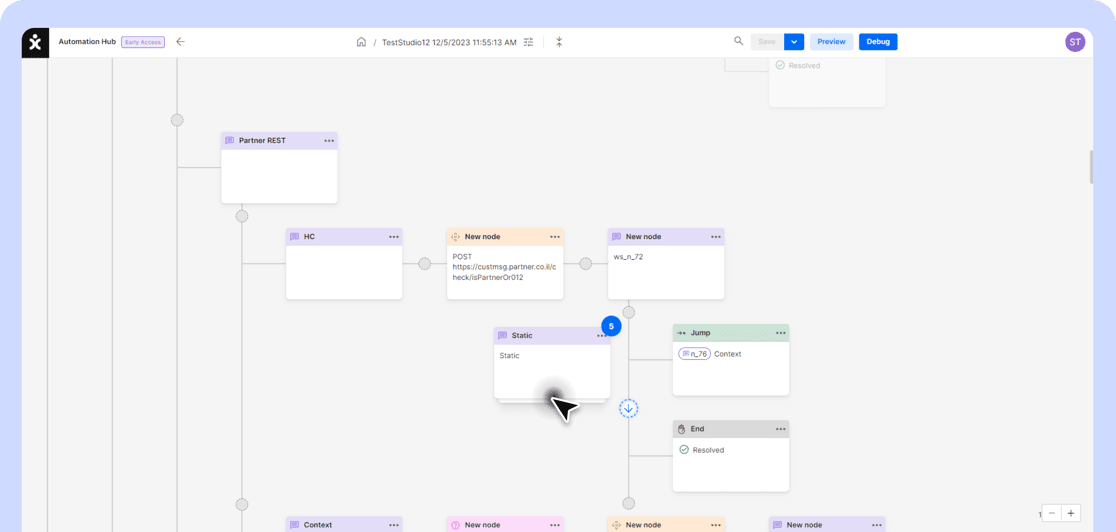
For more information about advanced topics in the Flow Builder, click here.

New – Static Data Table in the Flow Builder API Step
Automation, Flow Builder
The new Flow builder can now accommodate a Static Data Table that lets organizations make API calls from a static uploaded table. This functionality is useful when retrieving information from a simple data list that doesn’t require real-time updating.
Upload a CVS or JSON data file and use the API step for queries.
For more information, read the advanced topics guide here.
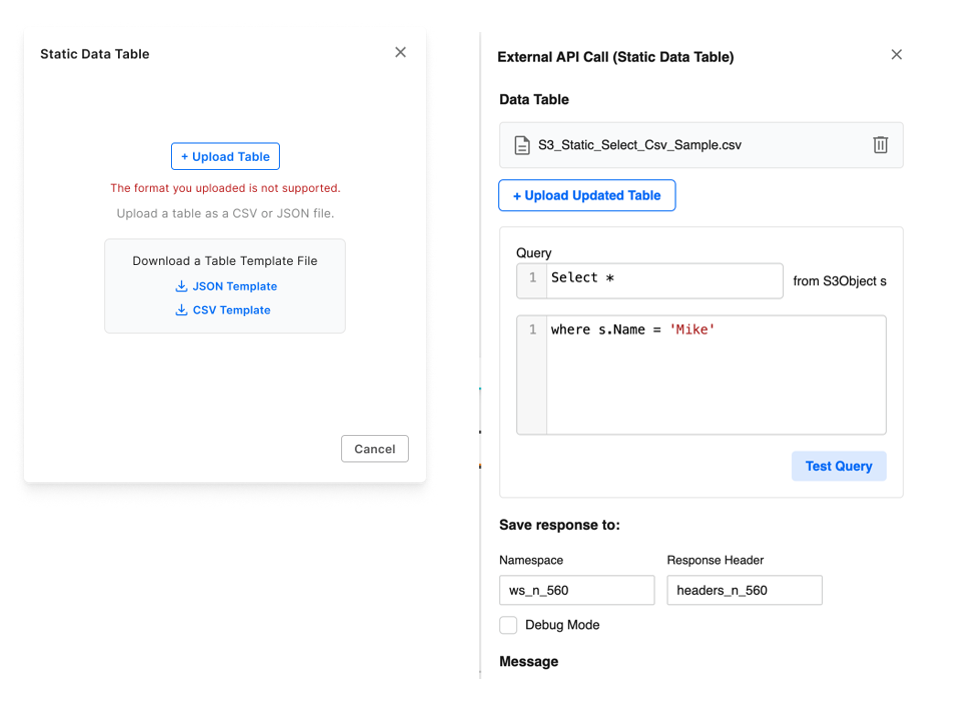

Enhancement – Dynamics Case Enrichment
Integration, Dynamics
The Dynamics CRM records will now include the Case Title populated with the customer’s name and the Case Origin listing all the available communication channels in CommBox. This enhancement enables the CRM to accurately reflect the information found in the CommBox platform, saving the agents the need to cross-reference between the two platforms.
Click here for the integration guide explaining the steps required for this enhanced synchronization.

Enhancement – WhatsApp Templates Delivery Status Notification
WhatsApp
WhatsApp occasionally runs experiments to help assess the template's impact, user experience, and engagement. As a result of these experiments, about 1% of WhatsApp users will not receive marketing template messages sent to them by the business.
CommBox is now advising agents when their messages to the customers were not delivered due to the WhatsApp experiment. The agents can then find alternate means to reach their customers, ensuring they don’t fall through the cracks.
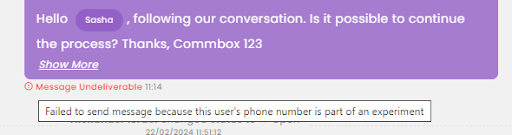

Enhancement – SAP AIR Key Security Enhancement
Security, SAP
SAP implemented the Application Interface Register (AIR) Key security measure, which requires partners such as CommBox to identify themselves in the header of the API calls. To streamline this process, CommBox clients only need to notify SAP whether they use a production or non-production environment.
In the CommBox console, navigate to Settings > SAP and select the type of environment you are using. CommBox will then supply the proper AIR Key.