This article covers the unique channel settings of the Email module.
General
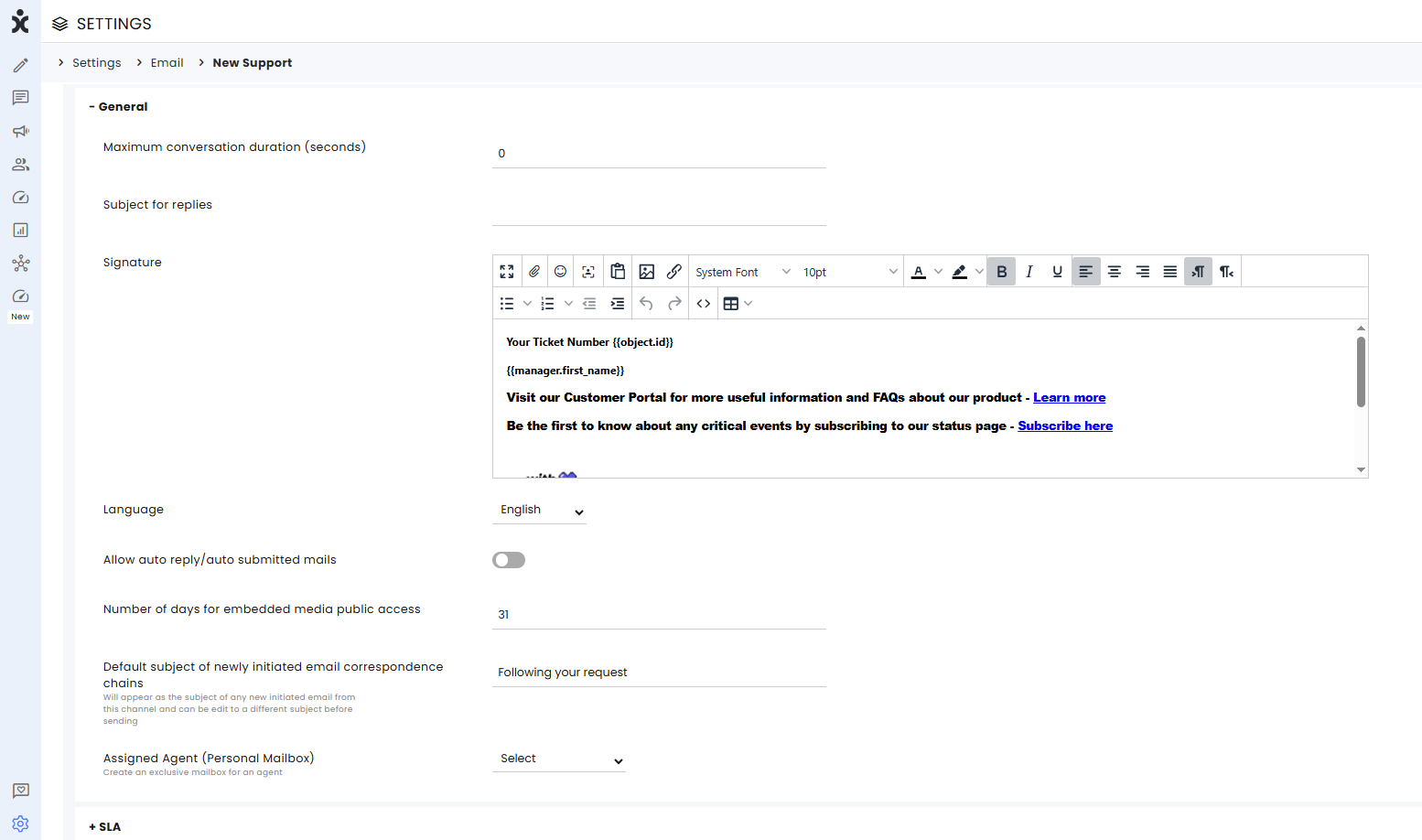
Maximum conversation duration (seconds) – The time limit for closing the conversation after the First Response. Past that point, the system records the conversation, displaying the longest conversation for this channel at the Real Time Dashboard Longest Waiting Conversation KPI.
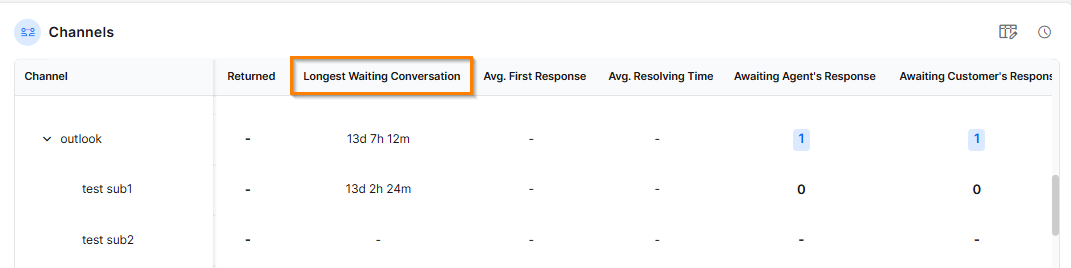
Subject for replies – Enter the Subject for automated email replies
Signature – Enter the signature text and images that will be automatically added to send messages. Use dynamic fields, links, and emojis to personalize your signature, showing customers they are in good hands. Agent information can be edited in the agent profile.
Language – Select the system language of the communication
Allow auto reply/auto submitted mails – Enable the customer to respond to automatically sent messages.
Number of days for embedded media public access – Limit the access to images that are part of the email body
Default subject of newly initiated email correspondence chains – This editable text will appear as the subject of any newly created email from this channel.
Assigned Agent (Personal Mailbox) – This selection creates an exclusive mailbox for an agent. Select the channel that will be added as an additional option for the source for outgoing emails.
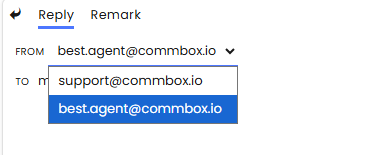
SLA
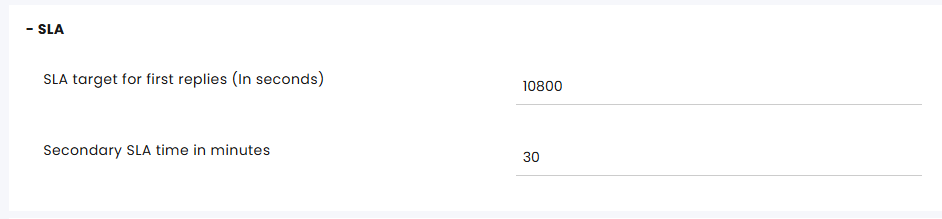
The Service Level Agreement determines the acceptable waiting time for customers before they receive service from the service provider. Once that time passes and the agent does not reply to the customer, there is an SLA breach.
SLA target for first replies (in seconds) – The time within which the agent must respond to the customer's first message to avoid an SLA breach.
SLA target for next replies (in seconds) – The time within which the agent must respond to subsequent customer messages to avoid an SLA breach.
The channel settings override the main SLA settings.
Click here for more information about this capability.
Business Hours

Business Hours profile - Select the Business Hours settings to determine when this channel operates and what auto-messages should be displayed after hours.
Click here for more information about the Business Hours module.
Auto Assign
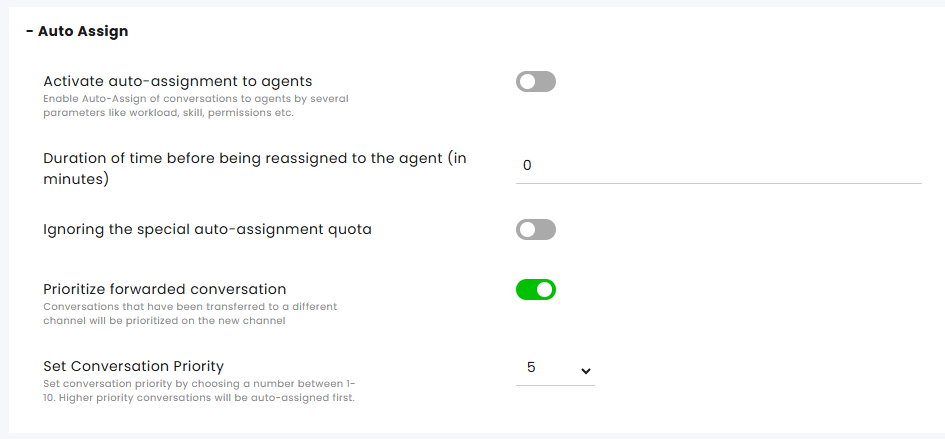
Activate auto-assignment to agents - Activate/Deactivate auto-assignment of conversations from this channel to agents.
Duration of time before being reassigned to the agent (in minutes) - Select the time before the system reassigns conversations to available agents.
Ignoring the special auto-assignment quota - Activate/Deactivate this feature. When activated, the system overlooks the agent’s assignment quota and assigns conversations using the special auto-assignment feature.
Special assignments include:
- Send and assign to me - Selected by the agent when initiating communication in Compose.
- Conversation Assign – An agent can select themselves or others as the agents for a conversation.
- Agent in charge – An agent is added to the customer info card as the agent in charge. Customers with an agent in charge are referred to as VIP customers.
- Direct link – When the agent is added as part of the knowledge base link, the conversation will return with a special assignment to that agent.
- Snoozed conversation – Conversations that the agents assigned to themselves at a preset date and time.
Prioritize forwarded conversations - Conversations that were forwarded from another channel will be given priority assignment on the new channel if the following conditions are met:
- The conversation is assigned to an agent while it is being forwarded
- The agent forwarding the conversation has no access to view the destination channel
If the conversation has met all the following criteria, it will receive priority above other conversations.
Set Conversation Priority - Set the priority of the conversations in this channel compared to other communication channels. (1- highest priority, 10 - lowest priority). Conversations with higher priority will automatically pop up to be answered by the agents.
Click here for more information about this capability.
Auto Messages
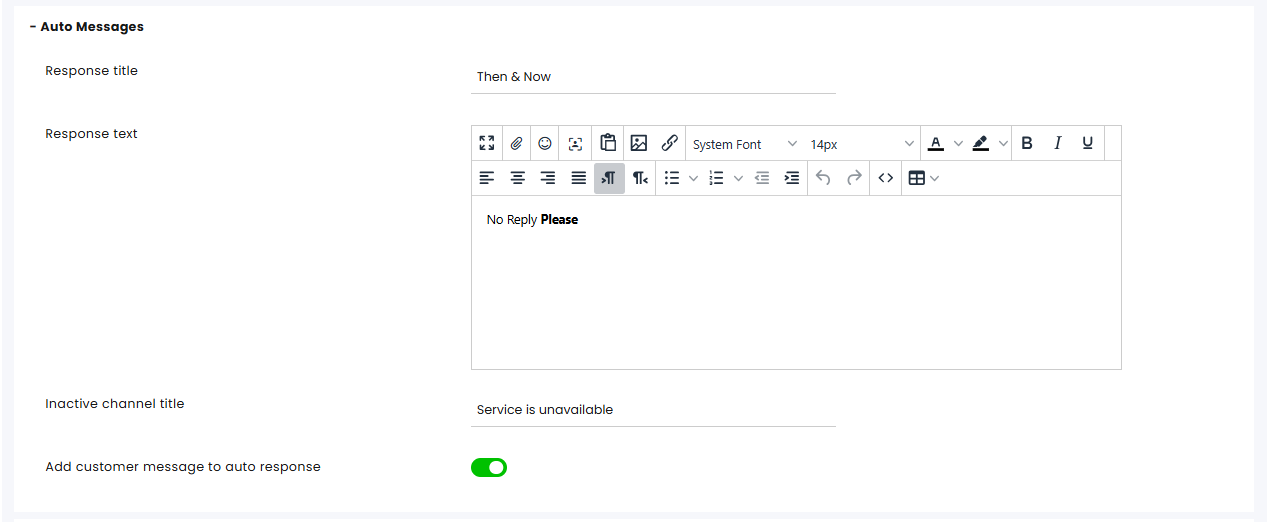
Response title - Subject to the automated email returned to the customer.
Response text - Body of the automated email returned to the customer.
Inactive channel title - When the receiving channel is not active, this message will be automatically generated for the customer.
Add customer message to auto response - Add a copy of the customer’s message to the automated message sent.
Automation
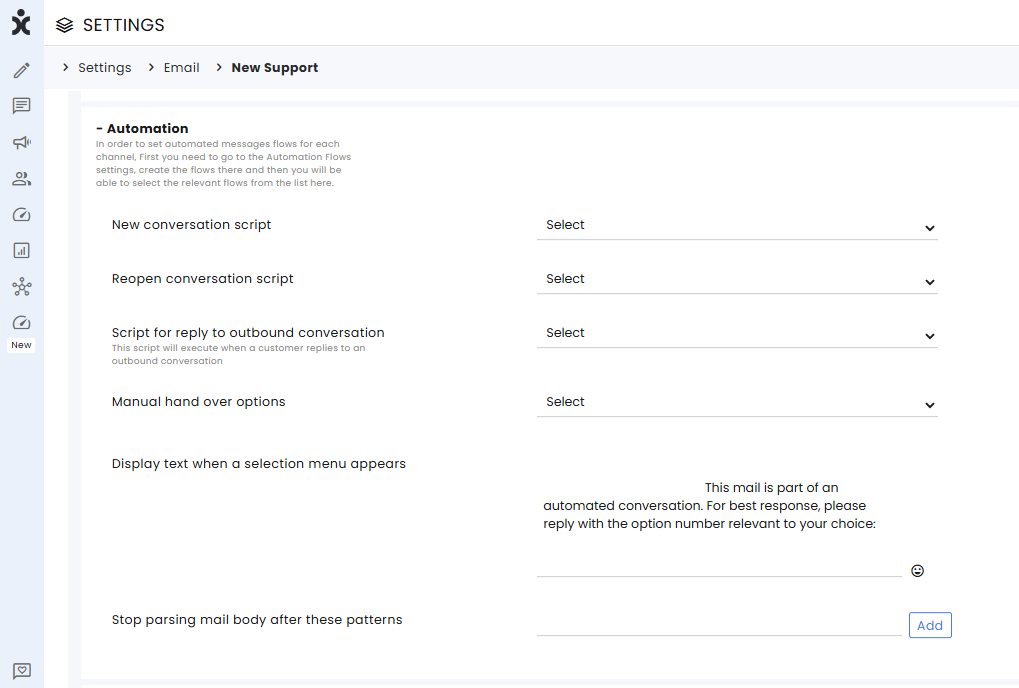
A script refers to a flow designed to meet a specific need. Learn more about our Automation bot capabilities in the automation section of the help center.
New conversation script – Select the bot that will be triggered by the customer’s first message. This script will run in each new conversation on this channel.
Reopen conversation script – When a conversation is Resolved and the customer returns, this is the script the customer will get.
Note: If the Split Conversation settings in this channel are set to 0 (always open a new conversation after it has been resolved), this setting becomes irrelevant since the customer always gets the new conversation script and can go back to the conversation.
Script for reply to outbound conversation – This script will run when a customer replies to an outbound conversation.
Manual handover options - This allows multiple selections of scripts that will be displayed in the assignment’s menu when the agent wants to divert the customer for further help to another bot, for example, changing the password procedure or charging a credit card.
Display text when a selection menu appears – When the body of the email in an automated conversation contains a menu, this text will appear to the customer, asking them to reply with just the number of their choice.
Stop parsing mail body after these patterns – Automated bots will stop analyzing the customer’s message when they get to this code line. A typical example is the website link after the signature, so that the history will not be reread.
Pattern example:
<a href="https://commbox.io/">
Customer Satisfaction Survey
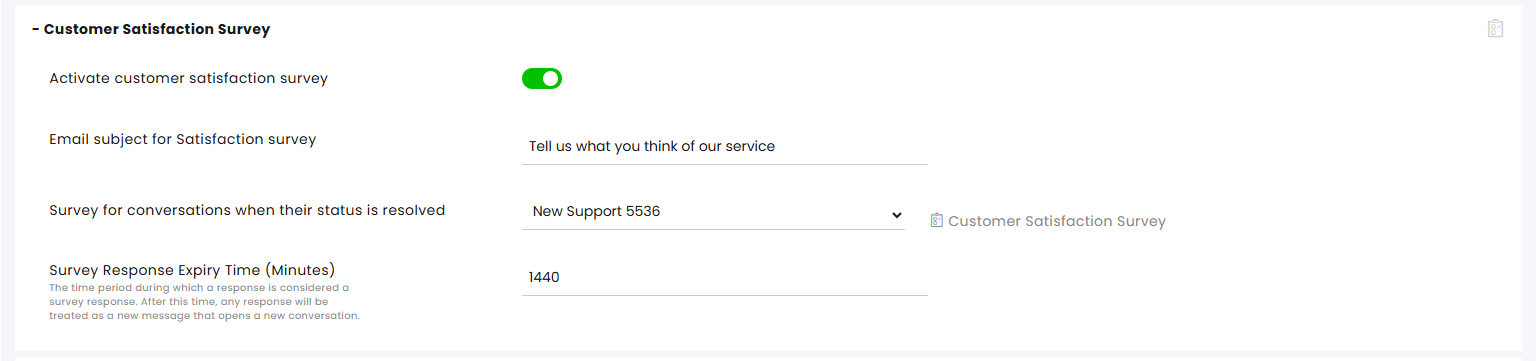
Activate the Customer Satisfaction Survey – Enables sending surveys to customers once their conversation status is set to Resolved.
Email subject for Satisfaction survey – The subject of the survey email.
Survey for the conversations when their status is resolved – Select the survey for this channel.
Survey Response Expiry Time (Minutes) – Specify the duration (in minutes) during which a customer's reply is considered a valid response to the Satisfaction Survey. After this period, any new reply will initiate a new conversation.
In the Customer Satisfaction settings, you can create and customize surveys.
Click here for more information about this capability.
Intents
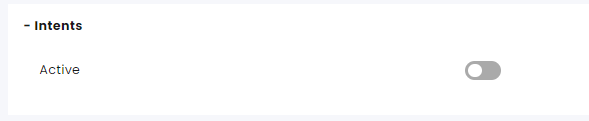
The Intents capability identifies keywords or phrases during the dialog with the customer.
Click here to learn more about this capability.
Split Conversations
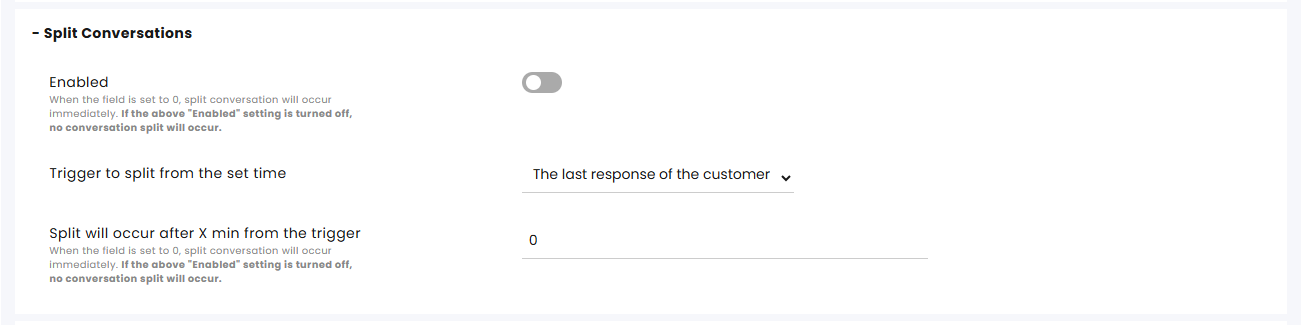
Enabled – Split Conversation starts a new conversation (object) when the customer communicates with the agent after the conversation’s status is switched to status Resolved, Irrelevant, or Archived. When switched off, the communication will restart in the existing thread.
Trigger to split from the set time – Select when the split will occur: The last response of the customer, or the conversation status changing to Resolve.
Split will occur after X min from the trigger - When the field is set to 0, the conversation will split immediately. If the "Enabled" setting is turned off, no conversation split will occur.
Customer Verification

You will see these settings if the customer verification module is set up.
This section, in combination with the Customer Verification module, determines the time from receipt of the Customer Verification (OTP) certificate until re-verification is required.
Privacy and Security
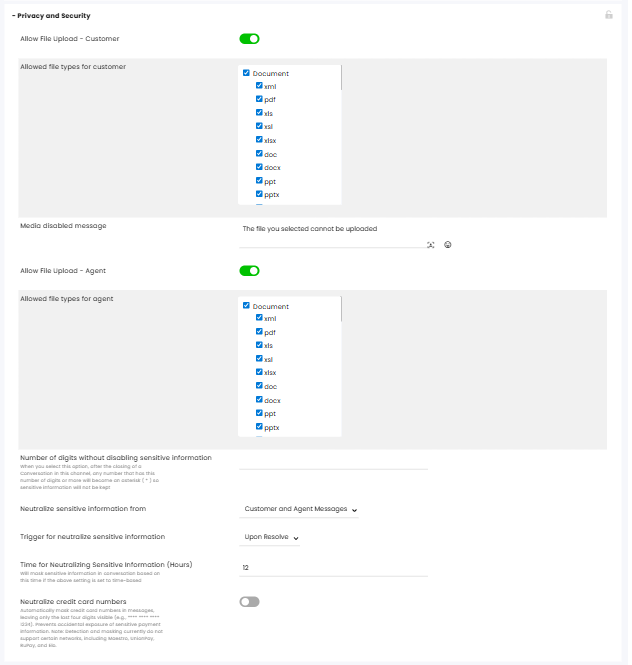
Allow File Upload – Customer: Allow/block the customer from uploading files.
Allowed file types: Check the boxes for file types that can be uploaded and sent by the customer.
Media disabled message – The message is displayed when the customer tries to upload an unsupported file type.
Allow File Upload and Download – Agent: Allow/block the agent from sending files to the customer and downloading files sent by the customer.
Allowed file types for agents – Specifies which file types are enabled.
Number of digits without disabling sensitive information – When activated, any number with an equal or greater number of digits than specified will be replaced with asterisks () to hide sensitive information. For example, if you enter the value three, the number 31782 will appear as 31**.
Neutralize sensitive information from – Choose whether to mask numbers entered by agents with asterisks after the status is handled, either for customers only or for both agents and customers.
Trigger for neutralize sensitive information – Select the trigger that will cause the automatic masking: Change of conversation status to Resolve, based on the number of hours after conversation closing (in the next item), or not to mask at all (Off).
Time for Neutralizing Sensitive Information (Hours) – Applicable when selecting “Time Base” in the above section.
Neutralize credit card numbers – Toggle on to automatically mask credit card numbers in messages, leaving only the last four digits visible (e.g., **** **** **** 1234).
Note: Detection and masking currently do not support certain networks, including Maestro, UnionPay, RuPay, and Elo.
Maintenance
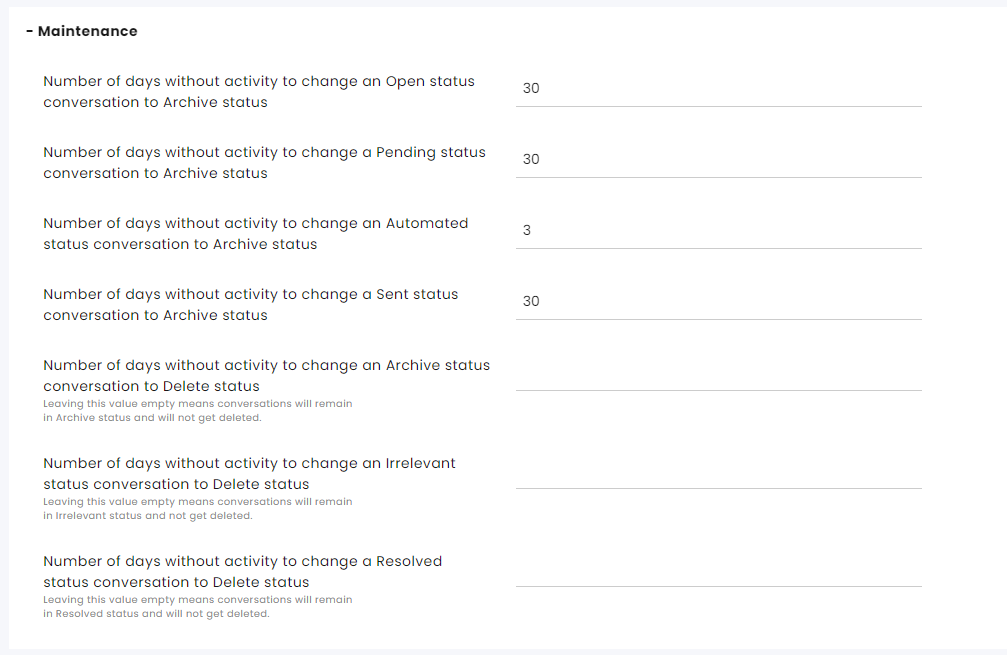
Number of days without activity to change an Open status conversation to Archive status - Default is 30 days.
Number of days without activity to change a Pending status conversation to Archive status - Default is 30 days.
Number of days without activity to change an Automated status conversation to Archive status - Default is 30 days.
Number of days without activity to change a Sent status conversation to Archive status - Default is 30 days.
Number of days without activity to change an Archive status conversation to Delete status - Leaving this value empty means conversations will remain in Archive status and will not get deleted.
Number of days without activity to change an Irrelevant status conversation to Delete status - Leaving this value empty means conversations will remain in Irrelevant status and not get deleted.
Number of days without activity to change a Resolved status conversation to Delete status - Leaving this value empty means conversations will remain in Resolved status and will not get deleted.
Set additional aspects of maintenance, including permanently deleting conversations, at the Maintenance settings page.
Click here for more information about this capability
CRM Integrations
See information in the relevant guides.