Overview
The SMS/Texting channel lets your business send and receive messages as part of a unified communication strategy across email, chat, social media, and phone. It integrates with IVR systems to reduce call volume by offering alternatives and sending personalized texts to callers who hang up.
Each channel uses a single phone number and supports MMS and bulk SMS campaigns.
This guide explains how to set up a new SMS/Text messaging channel and configure the associated Channel Settings. The example uses Vonage as the SMS provider.
Onboarding
Step I: Obtaining API Key and Secret from the Provider
Organizations need to purchase a phone number from an SMS provider. If you have one, follow the instructions below. If you would like us to provide you with a phone number or need help with this step, please contact our CS agents.
We are using Vonage as a provider.
-
Log in to Vonage and select the Communication APIs Login option.
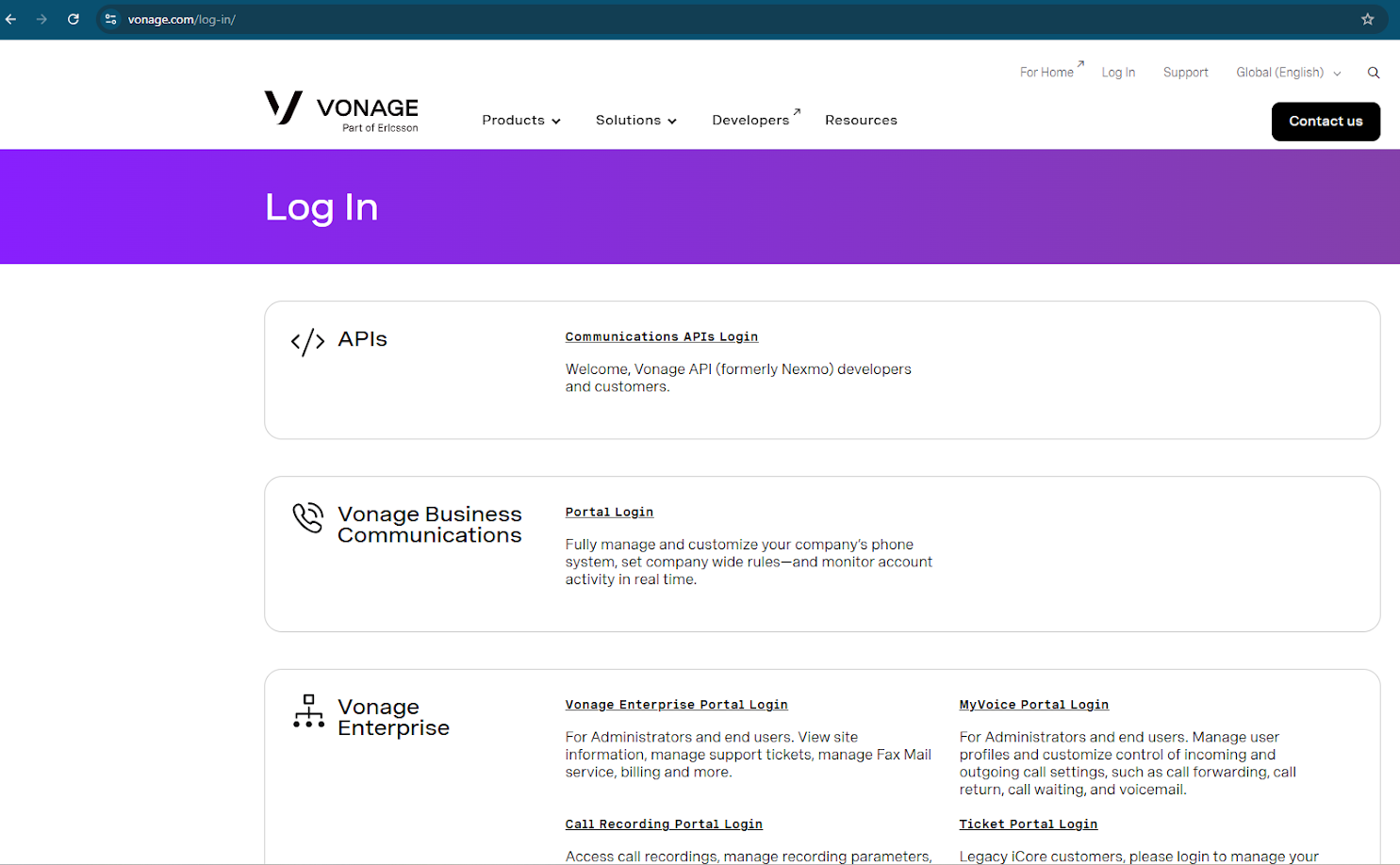
-
If you have a phone number, select Phone Numbers > Your Numbers from the sidebar menu. (If you need to purchase a number, select Buy Numbers and follow the prompts.)
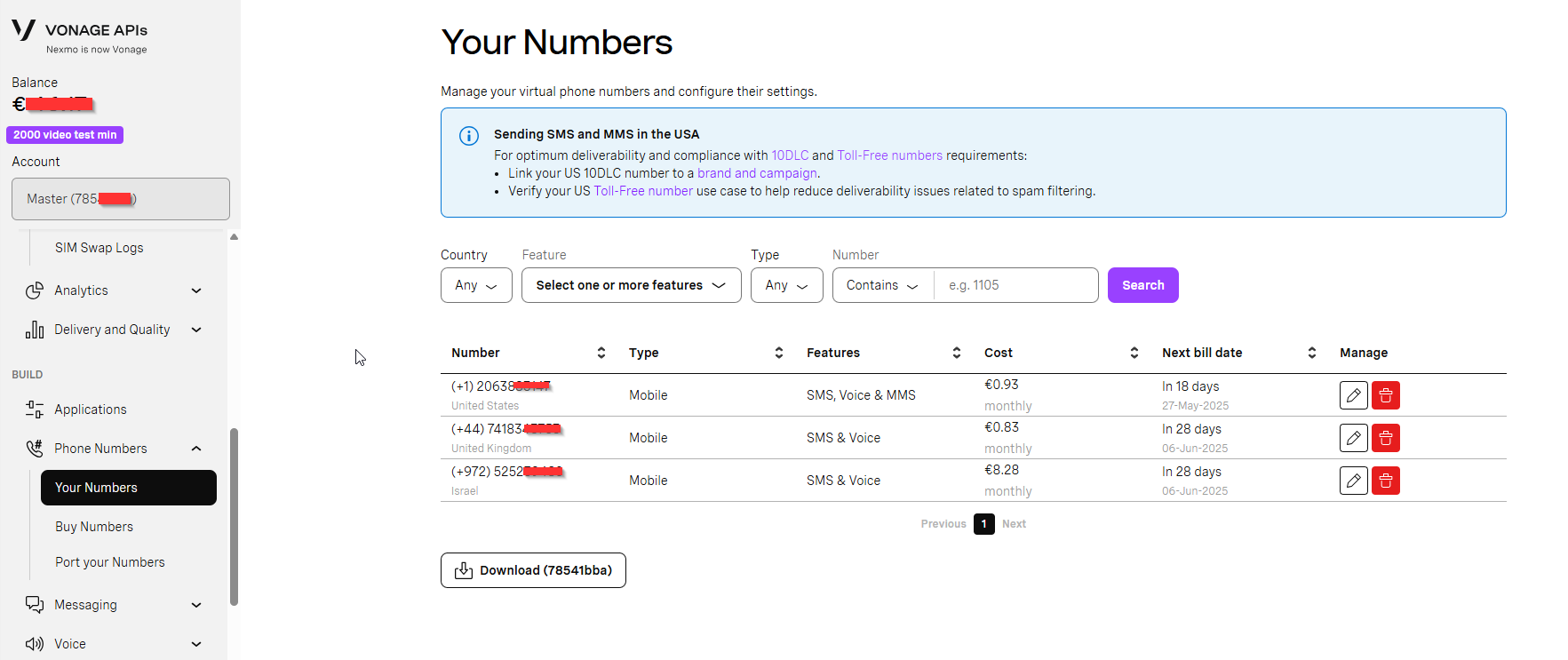
-
Copy the phone number for your records.
-
Select the **API Settings **from the sidebar menu.
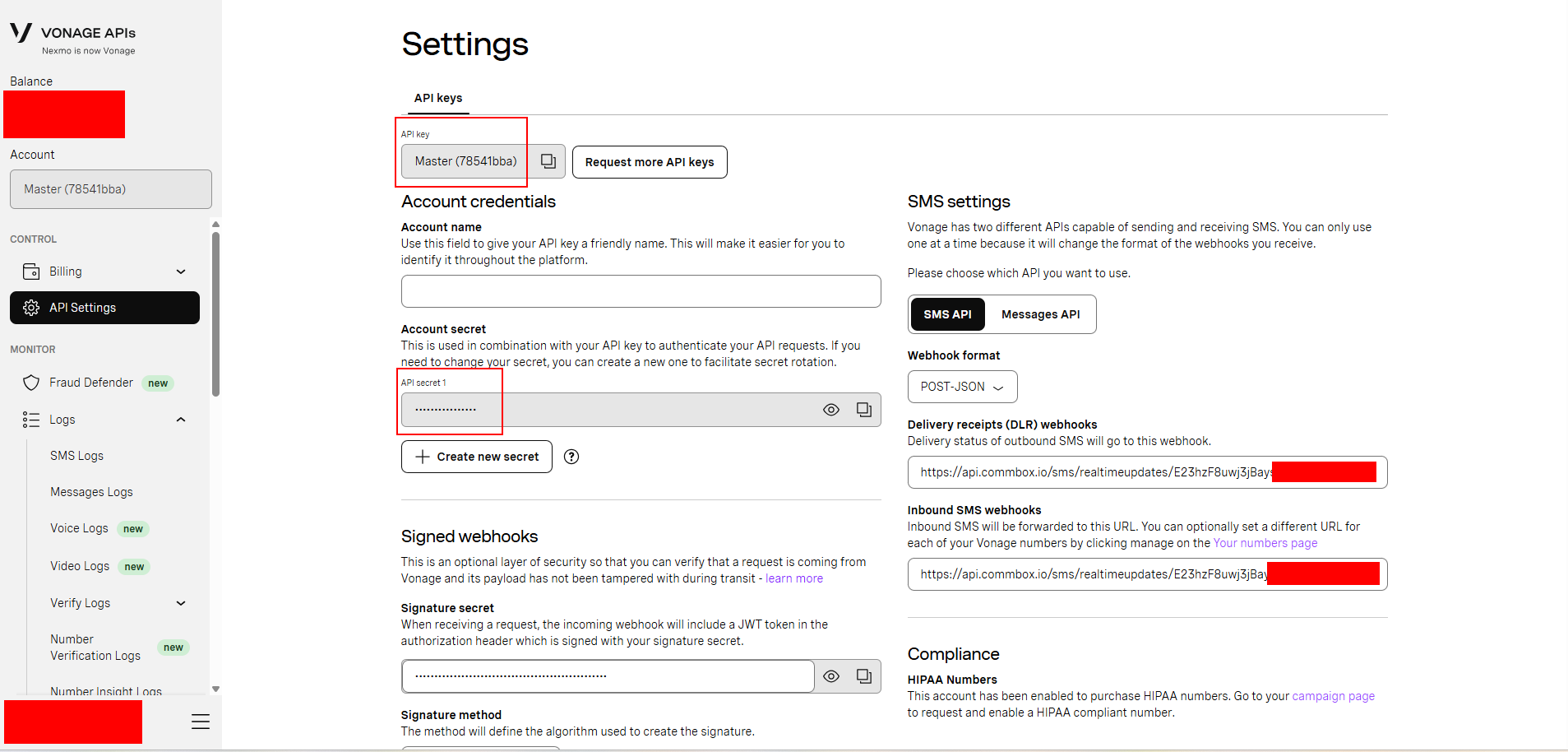
Step II: Creating a New SMS Channel
-
Open a new tab in your browser.
-
At the CommBox console, navigate to the Settings page, select SMS from the Communication Channels section, and click the +SMS Channel button at the top of the page.
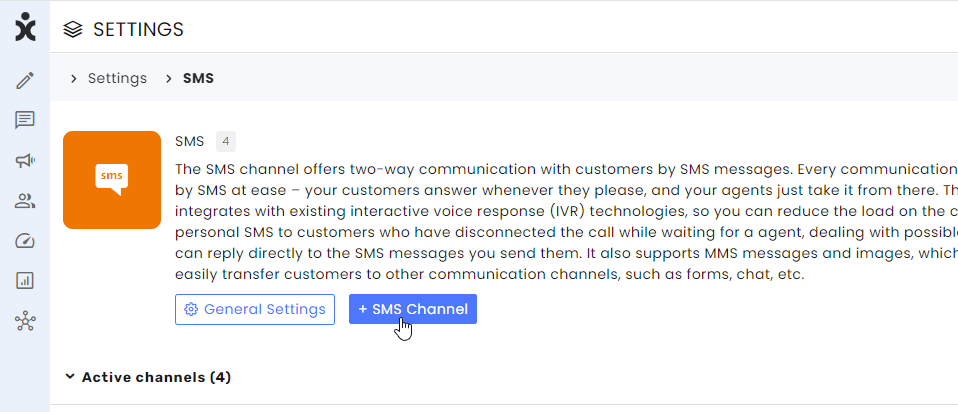
-
In the dialog box, enter the following information:
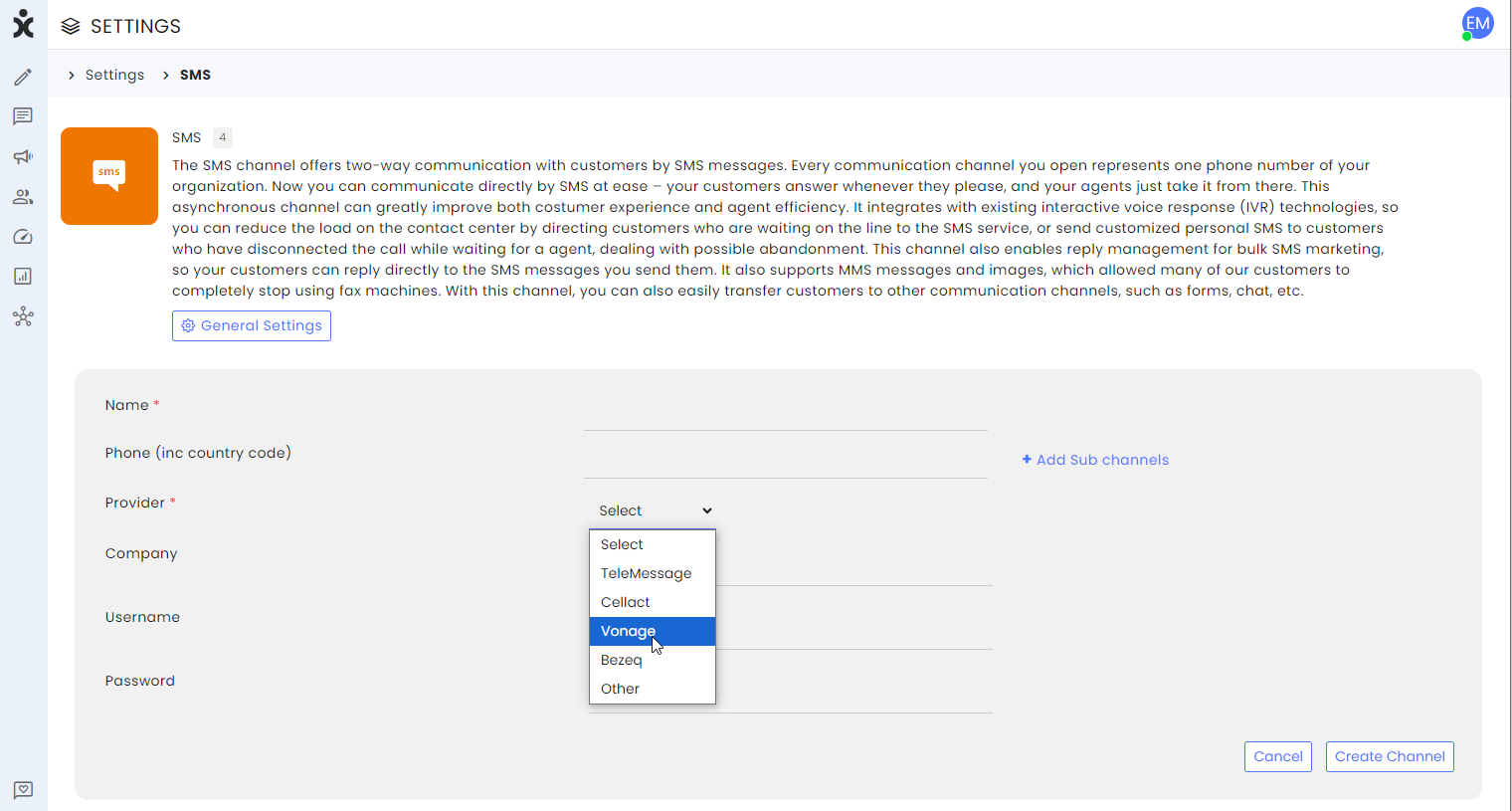
a. The channel’s name
b. Enter the phone number dedicated to this channel from the Vonage site. Enter the phone number with the country code (without parentheses).
c. Add subchannels (optional) by clicking the + Add Subchannels button.
This will enable you to use the same number with different channel settings. Each subchannel name will turn into a toggle that you can activate or deactivate.
d. Select the Team ownership within CommBox (optional).
e. Select your local provider (Vonage). Contact us if you don’t see your provider of choice on the menu.
f. Enter your company name (optional).
g. For the Username, copy and paste the API Key from the Vonage site.
h. For the Password, copy and paste the API Secret 1 from the Vonage site. -
Click Create Channel.
Step III: Configure the Vonage Settings
The last step involves directing the SMS traffic to this new channel.
-
Copy the new channel ID of the channel you just created in CommBox.
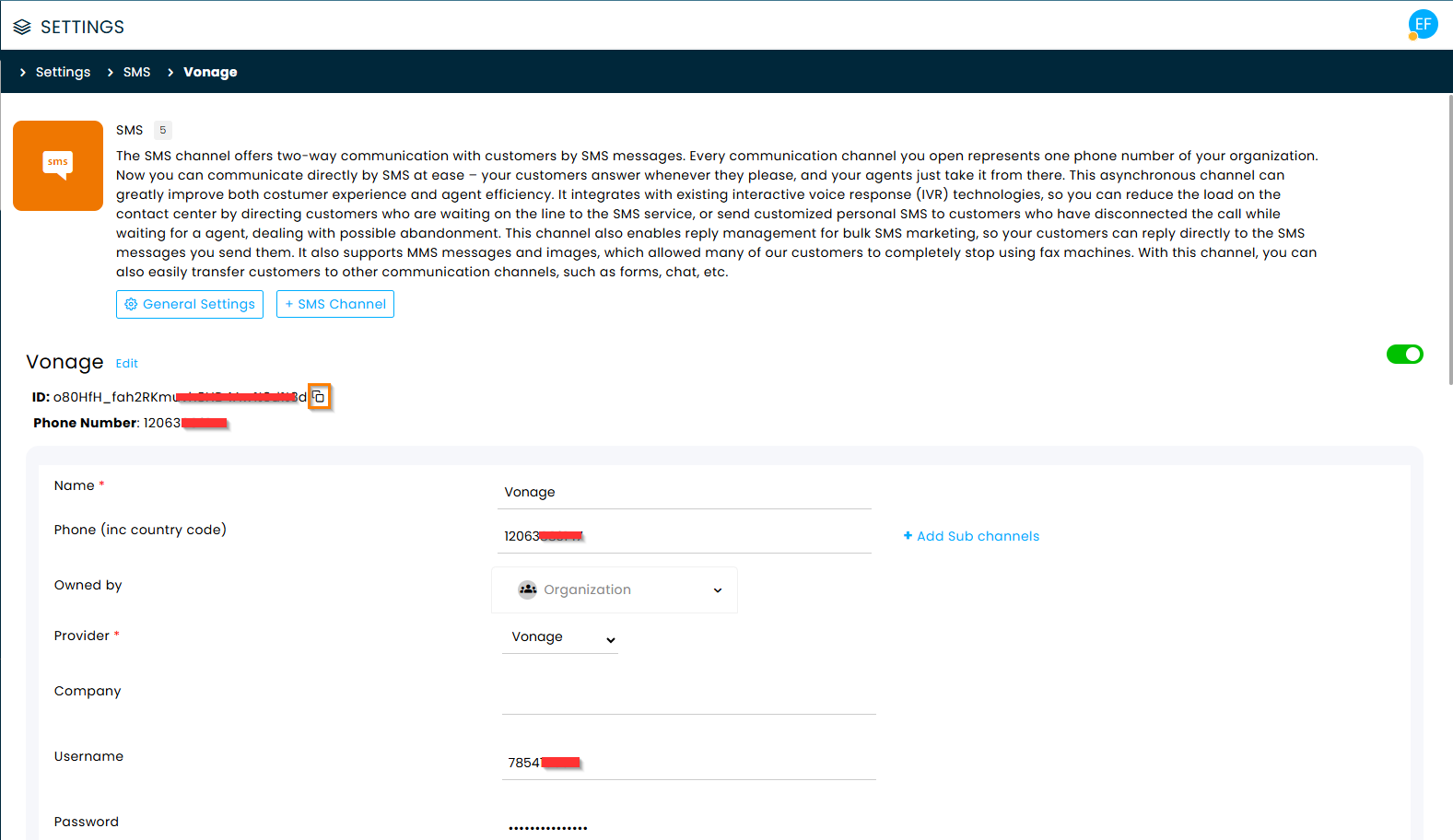
-
Back at the API settings page in the Vonage console, at the Delivery receipts (DLR) webhooks space, enter the following API webhook address:
http://api.commbox.io/sms/realtimeupdates/ -
Paste the channel ID at the end of that address.
-
Do the same for the Inbound SMS webhooks.
When done, the page should look like this:
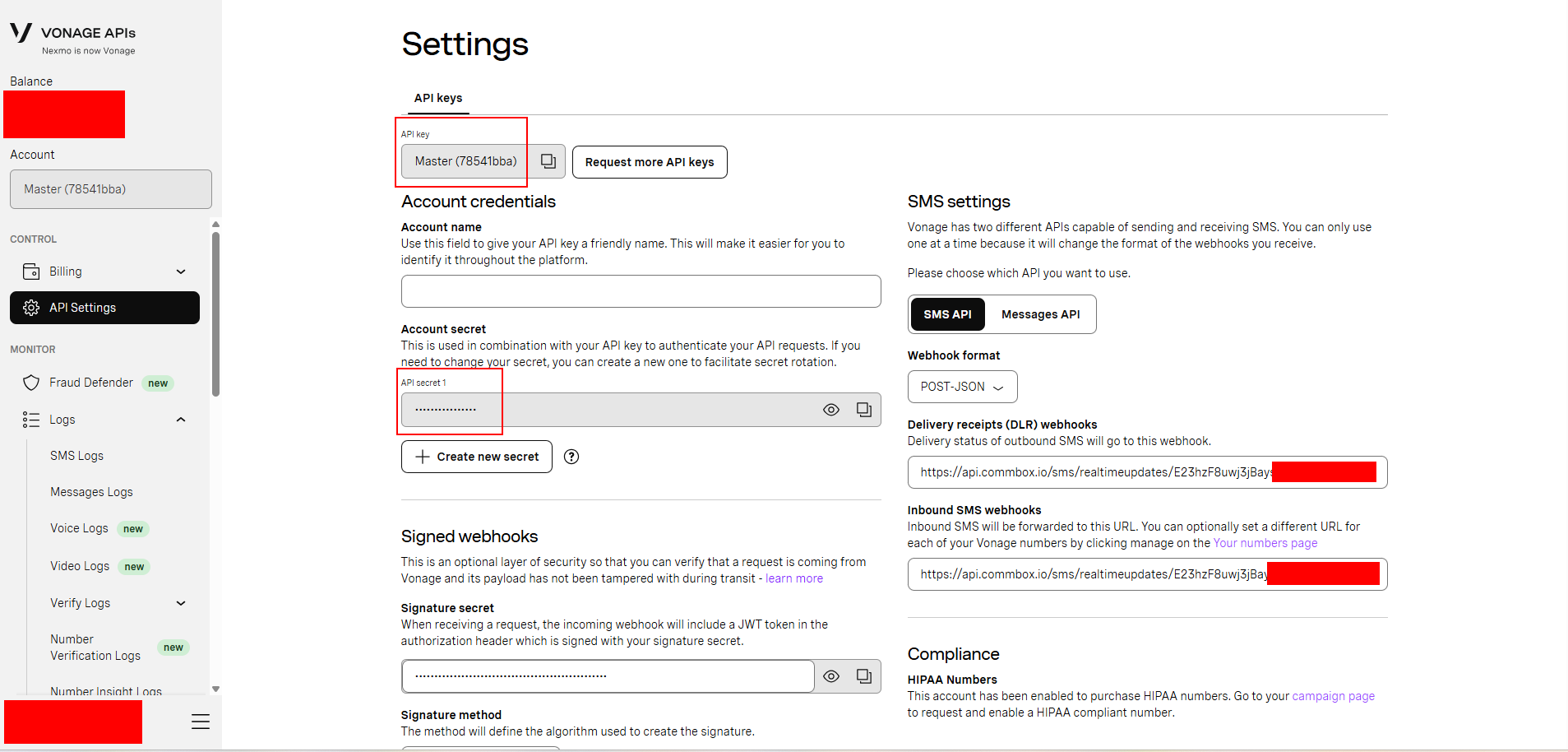
Channel Settings
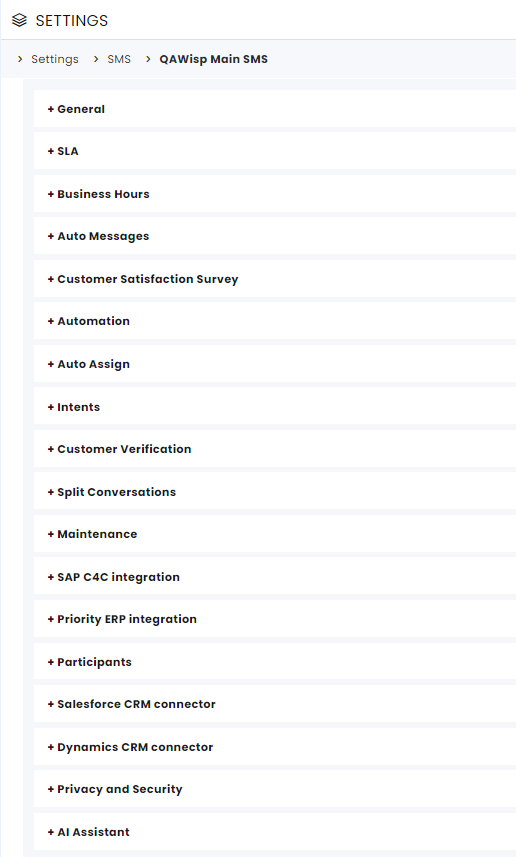
General
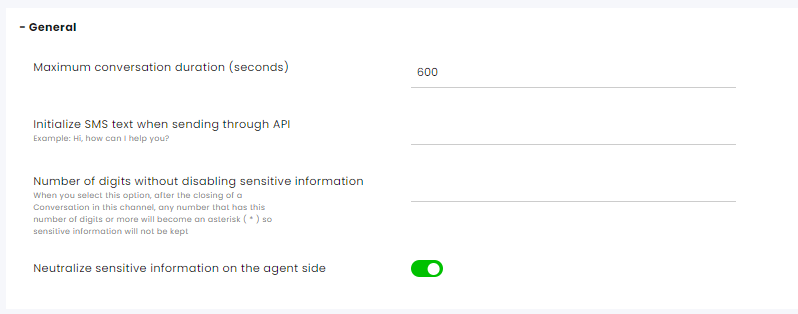
Maximum conversation duration (seconds) – The time limit for closing the conversation after the First Response. Past that point, the agent will receive an indication that the conversation has exceeded the time limit.
Initialize SMS text when sending through API – Enter the greetings customers will see when automated communication via an API begins.
Number of digits without disabling sensitive information – When activated, any number with an equal or greater number of digits than specified will be replaced with asterisks () to hide sensitive information. For example, if you enter the value three, the number 31782 will appear as 31**.
SLA
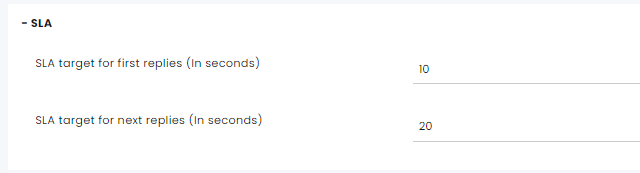
Service Level Agreement determines the acceptable waiting time for customers before they receive service from the service provider. Once that time passes and the agent does not reply to the customer, there is an SLA breach.
SLA target for first replies (in seconds) – The time within which the agent must respond to the customer's first message to avoid an SLA breach.
SLA target for next replies (in seconds) – The time within which the agent must respond to subsequent customer messages to avoid an SLA breach.
The channel settings override the main SLA settings.
Click here for more information about this capability.
Business Hours

Business Hours profile - Select the Business Hours settings to determine when this channel operates and what auto-messages should be displayed after hours.
Click here for more information about Business Hours.
Auto Messages
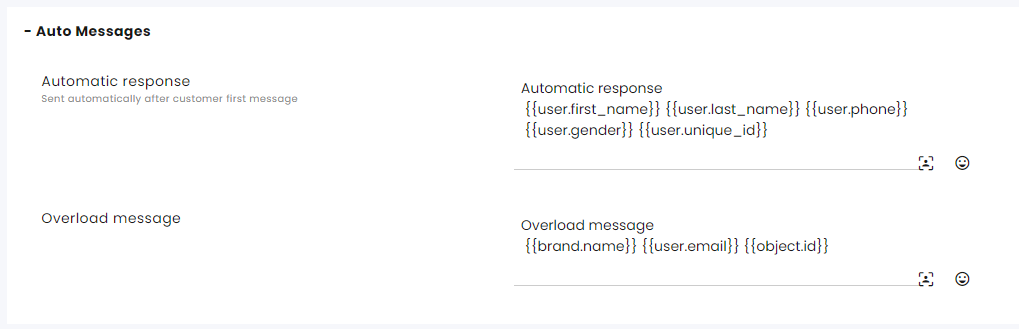
Automatic response – The automated message sent in response to the customer’s first message.
Overload message – A message that will be sent to the customer when all available agents are busy.
Customer Satisfaction Survey
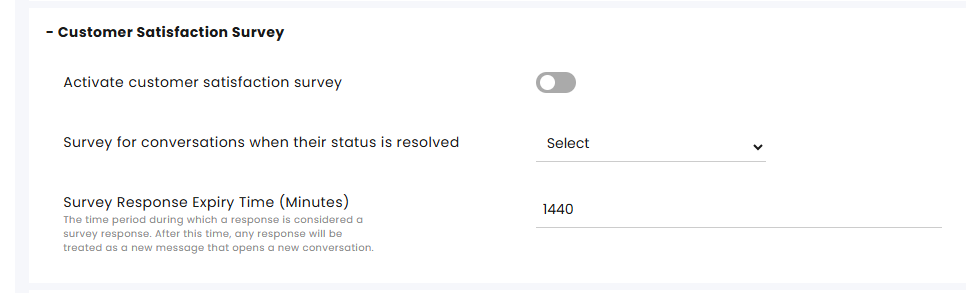
Activating the Customer Satisfaction Survey – Enables sending surveys to customers once their conversation status is set to Resolved.
Survey for the conversations when their status is resolved – Select the survey for this channel.
Survey Response Expiry Time (Minutes) – Specify the duration (in minutes) during which a customer's reply is considered a valid response to the Satisfaction Survey. After this period, any new reply will initiate a new conversation.
On the Customer Satisfaction settings, you can create surveys and customize them. Click here for more information about this capability.
Automation
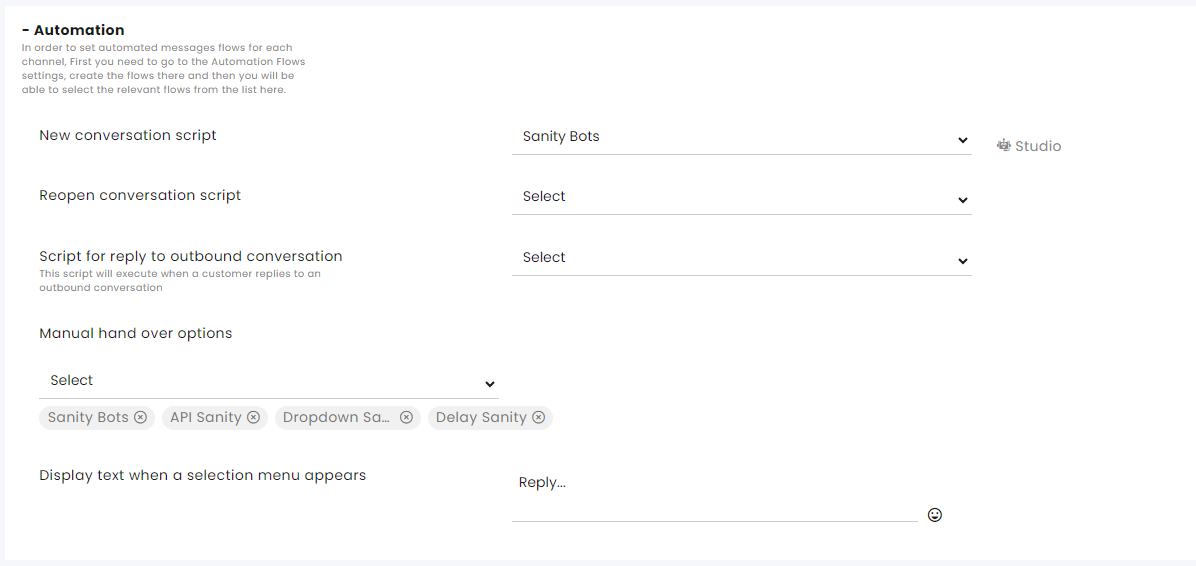
A script refers to a flow designed to meet a specific need. Learn more about our Automation bot capabilities in the automation section of the help center.
New conversation script – Select the bot that will be triggered by the customer’s first message. This script will run in each new conversation on this channel.
Reopen conversation script – When a conversation is resolved and the customer returns, the customer will get this script.
Note: If the Split Conversation settings in this channel are set to 0 (always open a new conversation after it has been resolved), this setting becomes irrelevant since the customer always gets the new conversation script and can go back to the conversation.
Script for reply to outbound conversation – Select the bot that will run when the customers reply to the message that was sent to them.
Manual handover options - This allows multiple selections of scripts that will be displayed in the assignment’s menu when the agent wants to divert the customer for further help to another bot, for example, changing password procedure or charging a credit card.
Display text when a selection menu appears – Enter the wording here.
Auto Assign
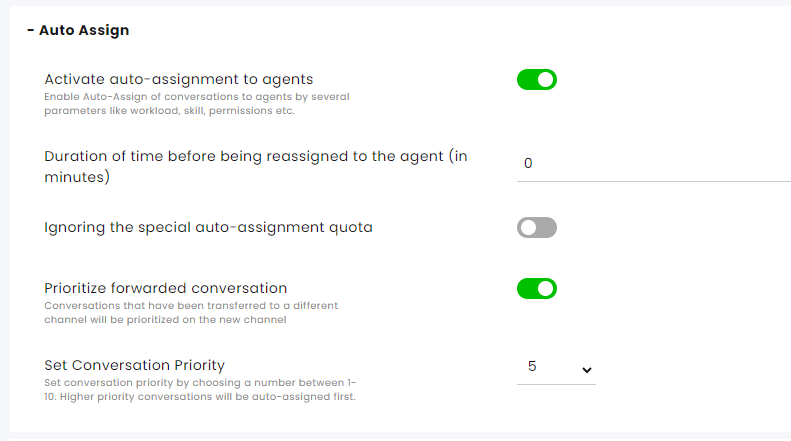
The Auto Assign settings at the channel settings overrides those that were set at the general Auto Assign settings.
Activate auto-assignment to agents - Activate/Deactivate auto-assignment of conversations from this channel to agents.
Duration of time before being reassigned to the agent (in minutes) - Select the time before the system reassigns conversations to available agents.
Ignoring the Special Auto-Assignment quota - Activate/Deactivate this feature. When activated, the system overlooks the agent’s assignment quota and assigns conversations using the Special auto-assignment feature.
Special assignments include:
a. Send and assign to me - Selected by the agent when initiating communication in Compose.
b. Conversation Assign – An agent can select themselves or others as the agents for a conversation.
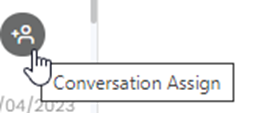
c. Agent in charge – An agent is added to the customer info card as the agent in charge. Customers with an agent in charge are referred to as VIP customers.
d. Direct link
e. Snoozed conversation – Conversations that the agents assigned to themselves at a preset date and time.
Prioritize forwarded conversations - Conversations that were forwarded from another channel will be given priority assignment on the new channel if the following conditions are met:
-
The conversation is assigned to an agent while it is being forwarded
-
The agent forwarding the conversation has no access to view the destination channel
If the conversation has met all the following criteria, it will receive priority above other conversations.
Set Conversation Priority - Assign a priority level to conversations in this channel relative to other communication channels. The priority scale ranges from 1 (highest priority) to 10 (lowest priority). Conversations with higher priority will automatically appear at the top for agents to address first.
Click here for more information about this capability.
Intents
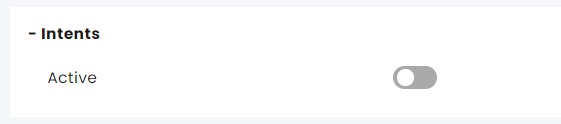
The Intents capability identifies key words or phrases during the dialog with the customer.
Click here to learn more about this capability.
Customer Verification

You will see these settings if the customer verification module is set up.
In combination with the Customer Verification module, this section determines the time from receipt of the Customer Verification (OTP) certificate until re-verification is required.
Interface support is necessary with our API and usually with your company's verification and customer approval service.
Split Conversations
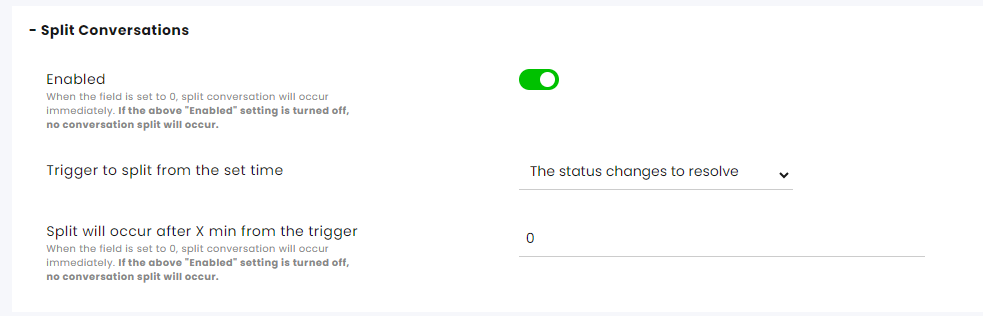
Enabled – When enabled, a new conversation will open for the same customer. When disabled, conversations with the customer continue in the same thread.
Trigger to split from the set time – Determine what causes the split to occur—the customer's last message or the conversation's change of status.
Split will occur after X min from trigger – Enter the number of minutes. When entering 0, the split is immediate.
Maintenance
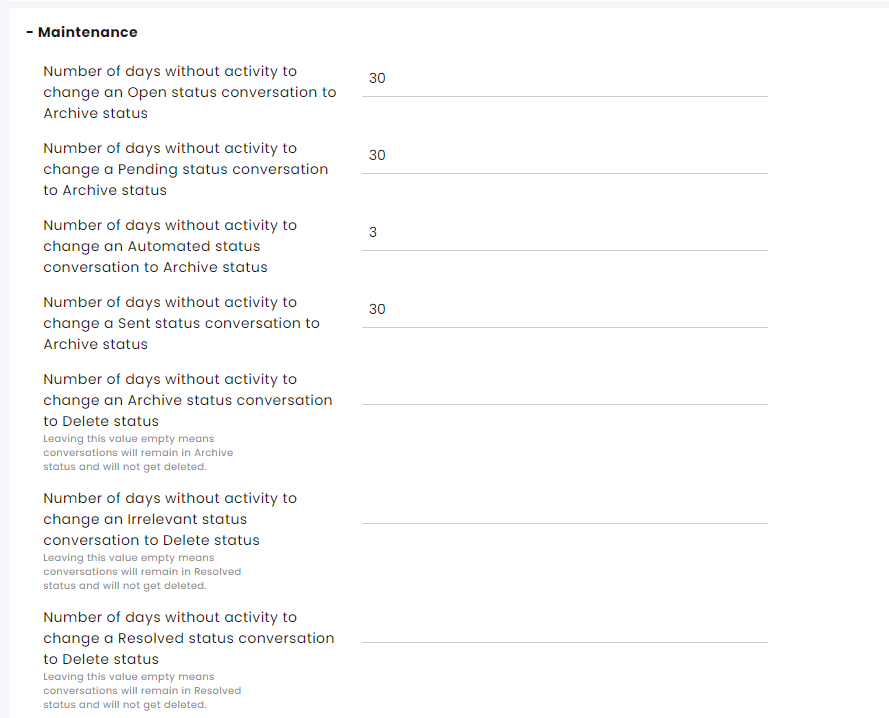
Number of days without activity to change an Open status conversation to Archive status
Number of days without activity to change a Pending status conversation to Archive status
Number of days without activity to change an Automated status conversation to Archive status
Number of days without activity to change a Sent status conversation to Archive status
Number of days without activity to change an Archive status conversation to Delete status - Leaving this value empty means conversations will remain in Archive status and will not get deleted.
Number of days without activity to change an Irrelevant status conversation to Delete status - Leaving this value empty means conversations will remain in Irrelevant status and not get deleted.
Number of days without activity to change a Resolved status conversation to Delete status - Leaving this value empty means conversations will remain in Resolved status and will not get deleted.
Set additional aspects of maintenance including permanently deleting conversations at the Maintenance settings page.
Click here for more information about this capability.
Participants

Allow agents to invite an external participant to a conversation on this channel – Toggle on/off to enable agents to add additional people to the conversation with the customer.
Privacy and Security
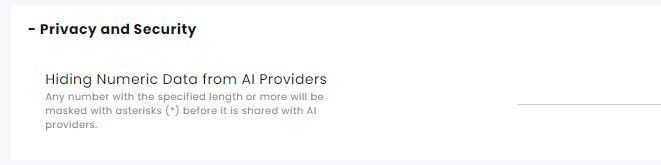
Hiding Numeric Data from AI Providers – Specify the maximum number of digits allowed for numeric data before it is uploaded to AI providers. Any number that exceeds this limit will be fully masked with asterisks (*) prior to the upload. For example, if you enter a value of three, numbers like 3.129 and 1452 will be entirely masked. Entering zero will mask all numbers.
AI Assistant
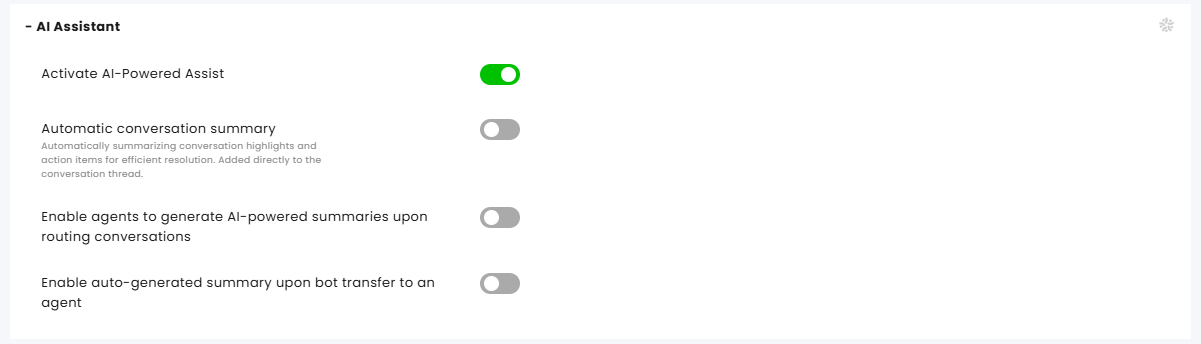
The AI capabilities require a set-up of the ERA AI at the module settings and setting up a replenishment account.
If you have an active AI account with us, you may turn the AI capabilities for this channel here:
Activate AI Powered Assist – Enable the AI capabilities in the inbox for the agents.
Automatic conversation summary – Have all conversations with a Resolved status be automatically summarized in the remark section of the inbox.
Enable agents to generate AI-powered summaries upon routing conversations
Enable auto-generated summary upon bot transfer to an agent
Click here for more information about this topic.
CRM Integrations
See information in the relevant guides.